How Tos
This page shows various business scenarios and how to handle them, from simple to complex use of Realtask.
Process Records
Use Realtask to process and export records from Salesforce or other data sources.
-
Create a new task.
Set the Task Type toProcess Records. -
Configure the Source.
- In the Source section, set the Source Type to
Sfdc. - Choose the desired connection.
- Set the Operation to
SOQL.

- In the Source section, set the Source Type to
-
Enter the SOQL query.
- Type or paste your SOQL query into the
SOQLfield.

- Type or paste your SOQL query into the
-
Configure the Target.
Set the Target Type to one of the supported output destinations:SfdcSfdc DMLSfdc Apex ScriptSfdc Rest APIGoogle SheetsFile StorageHttp ApiAWS Services(SQS, SNS, Lambda)SftpOffice 365 Excel
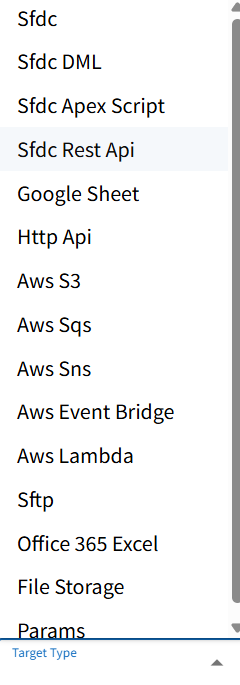
-
(Optional) Adjust advanced settings in Before Run or After Run sections such as:
Run Start DelayPost Run Check
-
Click Save to store and run your task.
Invoke Target
Use Realtask to invoke a target operation like SFDC scripts or AWS integrations without processing records from a source.
-
Create a new task.
Set the Task Type toInvoke Target. -
Set Before Run conditions (Optional).
- Set conditions to trigger the task. You can choose between
Default,Always,Condition,On Error. - If you choose
Condition, you can set aRun Condition Formulato trigger the task. This is a dynamic formula and entered text must adhere to correct formula syntax. It is recommended to useFormula Playgroundto test your formulas.
- Set conditions to trigger the task. You can choose between
3Configure the Target.
Choose the appropriate Target Type based on your use case:
-
Sfdc DML— Salesforce data manipulation Operations.
-
- You can perform
Update,Delete,Delete Hard,Undelete&Purgeoperations.
- You can perform
-
Sfdc Apex Script— to execute Salesforce Apex scripts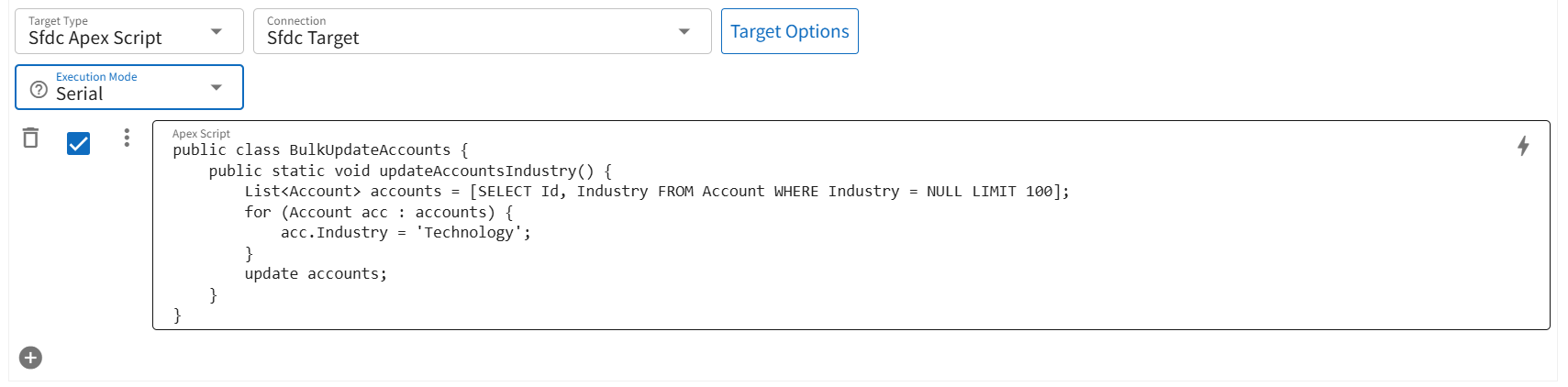
-
Sfdc Rest API— to call external endpoints
-
Http Api— to trigger external services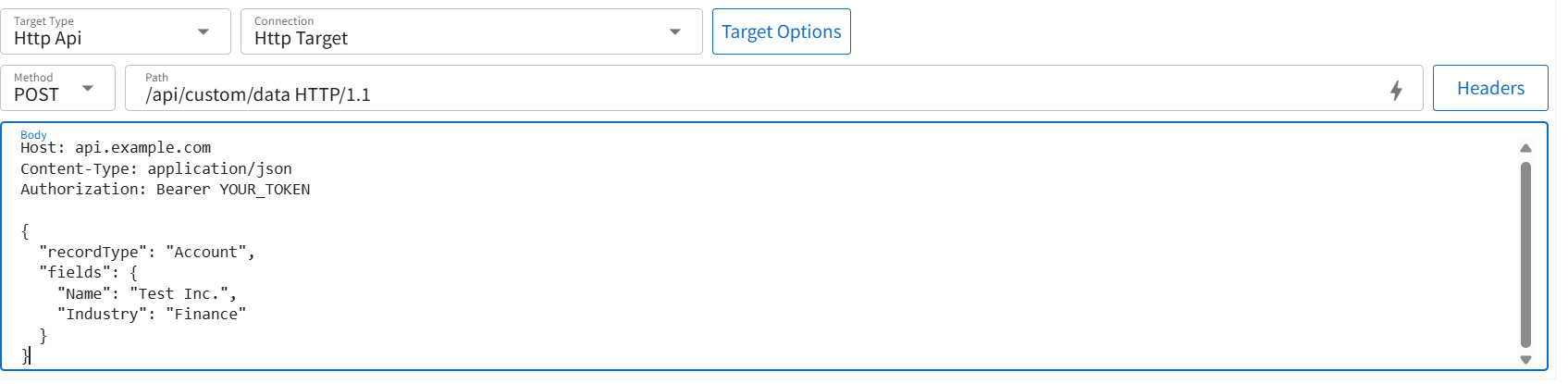
-
AWS Sqs,Aws Sns, orAws Lambda— to integrate with AWS servicesAWS Sqs
AWS Sns
AWS Lambda
-
(Optional) Adjust settings in Before Run and After Run like:
Run Start DelayPost Run Check
-
Click Save to finalize your task.
SFDC Data Copy
Use Realtask to copy data between Salesforce orgs using the Sfdc Data Copy task type. This is useful when you need to replicate object records from one SFDC connection to another (e.g., from sandbox to production).
-
Create a new task.
Set the Task Type toSfdc Data Copy. -
Configure the Source.
- Choose the Sfdc Source connection from the dropdown.
-
Configure the Target.
- Choose the Sfdc Target connection from the dropdown.
- Click on Data Copy Config to open the configuration dialog.
-
Open the Data Copy Config dialog.
- Here, you can define which objects and relationships to copy.
-
Add Root Object.
- Click the
+(Add) button in the Root Objects section. - Select the object you want to copy.
- Click the
-
Configure Object Relationships and Details (Optional).
- After adding a root object, you can define:
- Parent/Child Levels
- SOQL Filters for selective data transfer
- Disable Automations if needed
- Upsert Info Type (Insert, Update, or Upsert)
- Field Mapping between source and target fields
- After adding a root object, you can define:
-
(Optional) Click Global Settings to adjust cross-object/global behavior.
-
Click OK to save the Data Copy Config.
-
(Optional) Configure Before Run and After Run settings like:
Run Start DelayPost Run Check
-
Click Save to finalize the task.
Sfdc Data Mask
Use Realtask to mask sensitive fields in Salesforce orgs for data protection.
Steps:
-
Create Task
- Set Task Type to
Sfdc Data Mask - Set Status to
Active - Set Name (e.g.,
test)
- Set Task Type to
-
Target
- Sfdc Connection:
_____job_sfdc_tarid_____ - Click on
Data Mask Config
- Sfdc Connection:
-
Open
Data Mask Config Dialog
- Click
+to add an object - Select from list of Salesforce objects (e.g.,
Account,Contact) - Configure:
ActivecheckboxMasked TillFiltersFields to MaskSpecified FieldsDisable Automations
4.Mask Fields Section
- Select an object to manage its mask fields
- Define field-level masking logic