Task
Task is the smallest unit of work that can be performed in a Job.
Task does various actions depending on the Type of the Task. For ex., execute Apex Script or kick off a Batch Job. When a Job is executed, all its active Tasks are executed in specified order.
Each Task has common set of fields and task specific fields. Task specific fields are shown in the UI depending on the type of the Task.
List Tasks
To view list of tasks in a Job, goto Job page and select Tasks tab.
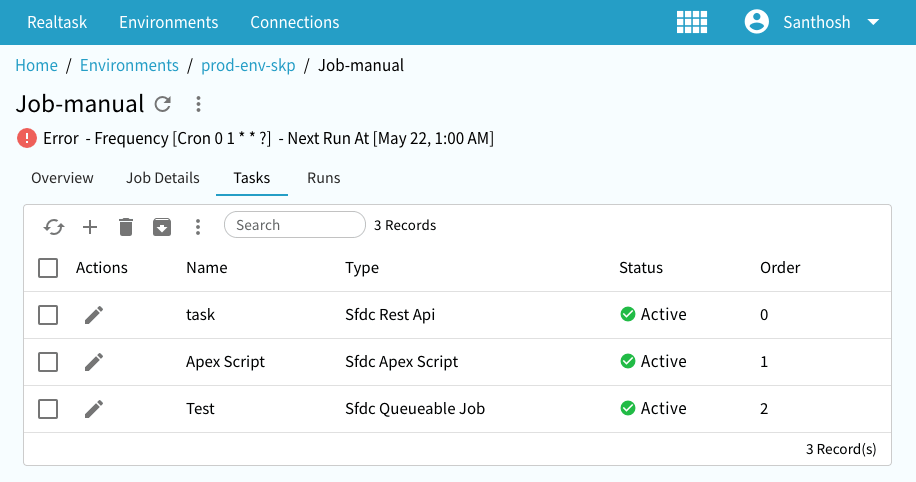
Create new Task
To create a new Task, click on the Plus Icon in the Tasks list. It should show following dialog.
It shows the basic fields of Task. Once you select the Task Type, it shows rest of the details applicable for that Type.
For ex., if we select Sfdc Apex Script, it changes the dialog to following one.
Supported Task Types
Supported Task types are documented here and can also be explored from docs left navigation.
Edit Task
To edit a Task click on the Edit Icon in the Task row which should bring Edit task dialog. List of fields would vary
depending
on Task type as with create a new Task.
Delete Tasks
Select one or more Tasks and click on Delete Icon. After confirmation, Tasks will be deleted. Note that Task Runs
related
to deleted Tasks are not deleted from the Runs as Runs are immutable history what was executed.
Task Reorder
Task has a number field called Order which indicates the order in which system will execute the Tasks with 0 being the
highest
order and higher number being lower order.
As you add new Tasks, new order number will be assigned. If you want to re-order Tasks order, you can do so
using Reorder.
When you click Reorder, system will show following dialog which allows you drag-drop the items to re-order the Tasks.
When you click Ok, in this dialog changes will be save and Tasks List will be refreshed.
Upon clicking Ok, system should save the new Task Order and update the Data Grid.