API Explorer
Api Explorer module allows you to execute any of Salesforce REST or SOAP APIs in a Postman client type interface. Support for saving to APIs collections, access to standard Salesforce REST APIs and Salesforce Graphql APIs will be added in coming releases.
APIs module can be accessed by clicking on the App Menu -> Modules -> API Explorer. Once you open the module, it should have created a first
empty request. You can make changes to the request and then click Send which should execute the api and show the result in the bottom panel.
API History
API History keeps a history of all the API requests you have executed. You can recall the request, explore all the details of that request as well as re-execute it.
Saved Requests
Saved Requests allow saving the API requests and execute them later. Brobench comes up with a default collection with all Salesforce Platform APIs and you can add your own custom APIs.
API Versions
API Versions allow you to create multiple variations of the same API. For ex., if you are testing an API and run into an error, then you can save that request/response as a version which you can open up later.
Variables
This version has initial support for using variables in the API URLs. Variables are enclosed between {{ and }}. For example, {{variableName}}.
We support the following standard variables. Support for custom variables will be added in future releases.
| Name | Data Type | Description |
|---|---|---|
$version | String | Current connection API Version. Connection API Version is specified in the Edit Connection dialog, defaults to latest api version supported by Brobench |
JSONPath Filter
In the API Response body, you can filter the response using JSONPath. The JSONPath filter string starts with a $ character, and then it will show the
response matching that JSONPath as you enter the expression. See this page to learn more about the
syntax of JSONPath.
Here is an example of JSONPath filtering.
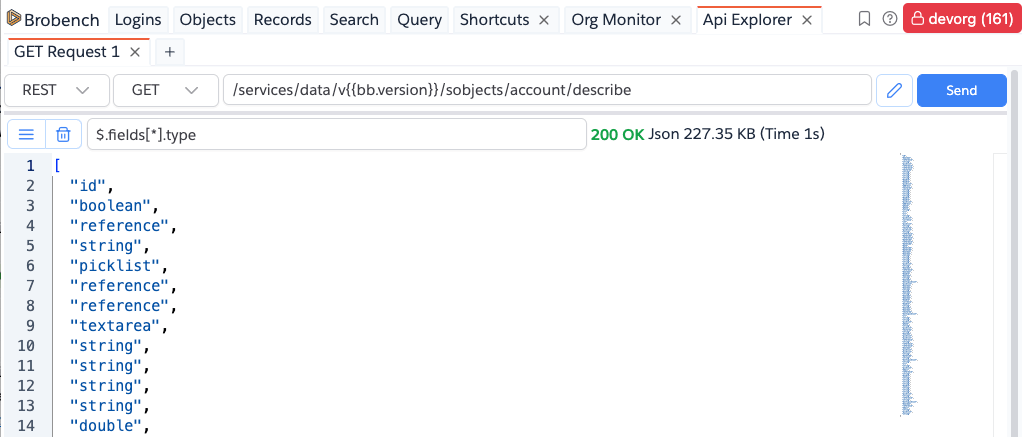
Data Cloud APIs
Brobench supports invoking Data Cloud APIs. To invoke any Data Cloud API, select api type as Data Cloud and specify rest of the API details like
method and path etc., App also shows the Data Cloud standard API registry so you can read and understand all Data Cloud APIs.