CSV Viewer
CSV Viewer allows you to view csv content or open csv file in the app. It can't edit the csv content at this time.
It is not intended to replace your favorite spreadsheet app or desktop csv tools like Excel, Numbers or Google Sheet but means to provide an ability to view the content in a rather quick manner. Other mentioned tools provide a full set of csv capabilities including editing but can be slow to open huge csv files, and that's where this tool can be a quick win.
This module is part of Essential edition and can be opened from App Menu -> Modules -> CSV Viewer.
Opening CSV Content
You can open csv content in two ways
-
Assuming you have the csv content in the clipboard, you can click on
App Menu -> Quick Actions -> View CSV in Clipboard, which will open the csv content in the clipboard. -
Click on the
+ New CSV Requestbutton or click on the+icon next to the csv tabs
It should open the below dialog. You can enter the csv content or opt to select a csv file from the file system. Note that for huge csv files, opening csv file is faster than copy and pasting the content.
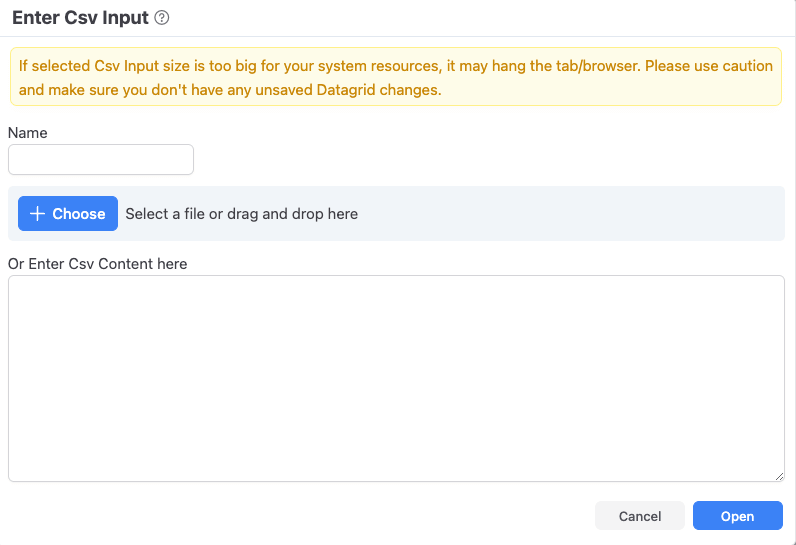
CSV Tab
You can open or more csv contents in various tabs and then view them. It shows the contents as shown below. Note that for huge files (after 500k rows), searching in the grid can get slow, so if you are dealing with huge files, please be patient.
If you want to export partial data from csv viewer, you can right-click and use the usual Grid export mechanism to export content.
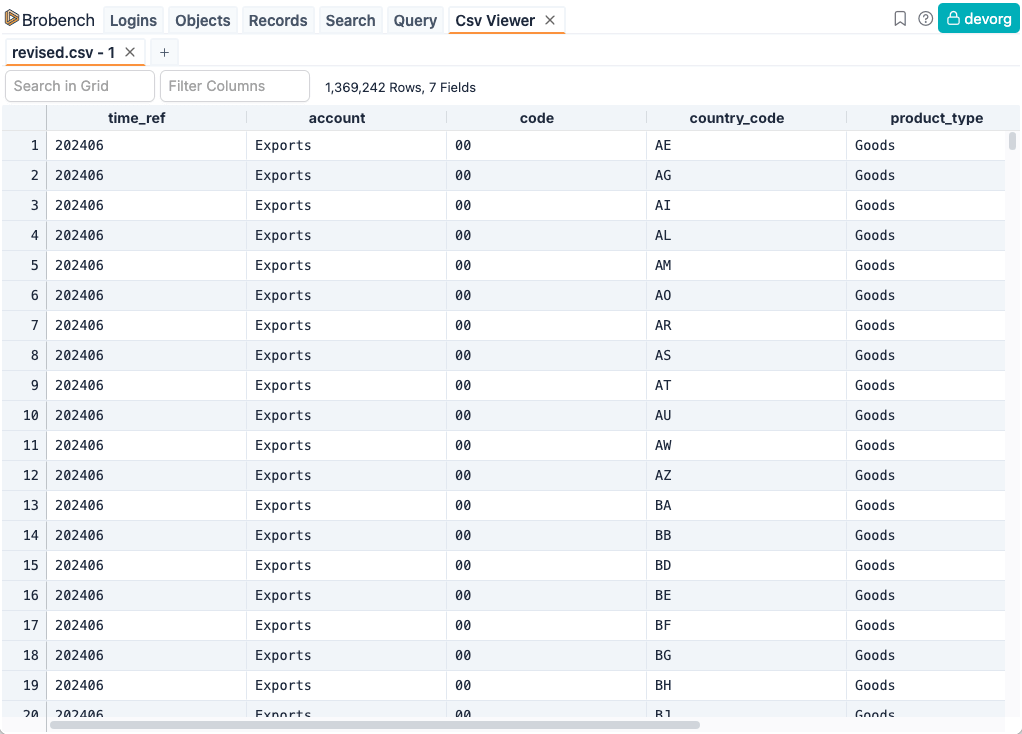
CSV Quick Actions
We have also added two CSV related quick actions to App Menu -> Quick Actions -> <quick action>
- Open CSV File: Lets you select a csv file and then open that csv file in the CSV Viewer. You can call this quick action even when you are not in the CSV Viewer.
- Open CSV in Clipboard: Opens the clipboard content as CSV data