Overview
Brobench is a powerful productivity toolkit for Salesforce professionals, available as a Chrome or Edge extension. It’s secure, high-performing, beautifully designed, and works out of the box without any complex setup.
While Brobench is useful for a wide range of Salesforce users, the following roles will gain the maximum productivity:
- Admins
- Developers
- Data Analysts
- Business Analysts
- Power Users
Behind the Name
Brobench is a portmanteau of Browser and Workbench, a nod to the classic Salesforce Developer Workbench that helped many of us get started and stay productive over the years.
Why should I use Brobench?
Here's why we think you'll love using Brobench:
-
All-in-One Powerhouse
Brobench can replace 5–10 other extensions, consolidating your workflow into a single, efficient tool. -
Time-Saving Features
Packed with productivity boosters that can save you at least 30 minutes every day. -
Thoughtful Design Enjoy a clean, intuitive UI built with a smart, user-first information architecture.
-
Privacy-First Security Brobench is secure by design. Your data stays local—no third-party cloud services are involved. The app only connects to Datasert’s license servers, never transmitting your personal or project data.
-
Built by Experts
We have over a decade of experience building high-quality tools for the Salesforce ecosystem, including products like Realfire. -
Here for the Long Haul
We're committed to supporting you, rolling out enhancements, and continuously evolving Brobench to meet your needs.
Install/Setup
This page walks you through how to install the extension and initial usage.
Supported Browsers
Brobench is a browser extension that adheres to Chrome Extension Manifest v3, and it is supported in the following browsers.
- Chrome Latest
- Edge Latest
If you use Firefox or Safari, we may extend the support later depending on the adoption of the extension.
Step 1: Install from Chrome Web Store
Go to Chrome Web Store and click
on Add to Chrome button to install the extension.
Step 2: Open any Salesforce Page
Log in to your Salesforce Org. If you’ve already logged in, refresh the page to make sure the extension is loaded.
Step 3: Click on the Brobench Icon
Click on the Extension Icon in the Salesforce Page as shown below.
Step 4: Set the Master Password
The first time you launch the app, it will ask you to set the Master Password. The Master Password is used to encrypt password and tokens you share with Brobench.
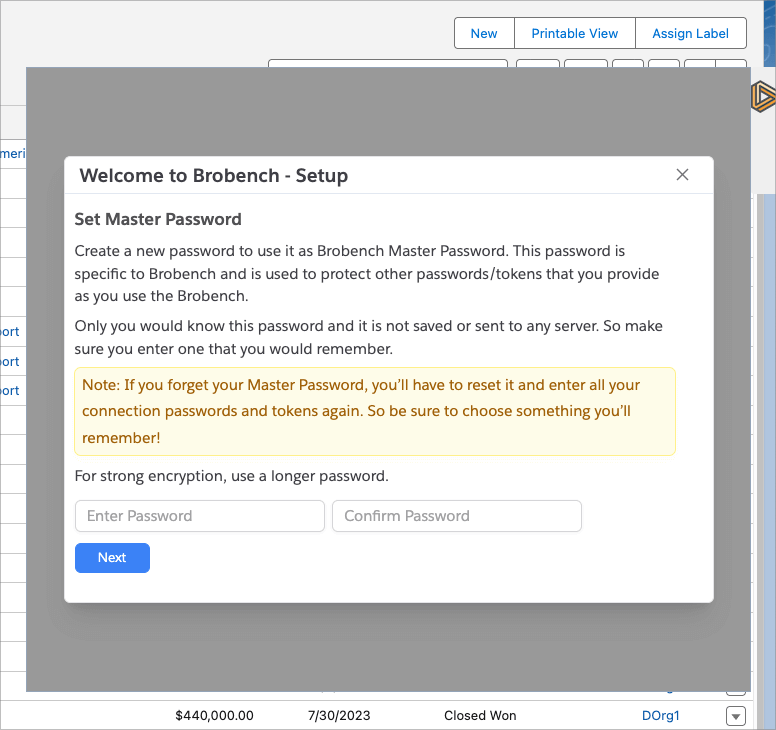
Step 5: Choose the Registration Option
The final step is to register for a trial or Log in to your Datasert Account if you have one, or use the Free edition which doesn't need any registration/account creation.
If you’re using Brobench for the first time, we recommend you to register for a trial to full features of Brobench. You don't need to provide any credit card details to register for a trial. After the trial period, you can continue to use the Free edition.
Select an option and click Continue.
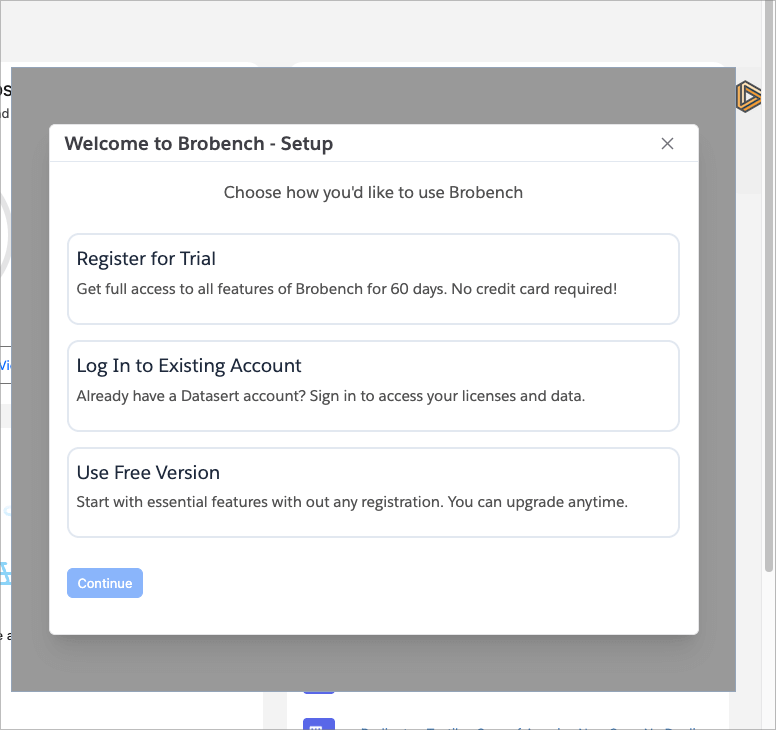
Step 6a: Register for a Trial
Registering for Brobench Trial is easy and straightforward. Create a Datasert Account using Sign up with Google or
Sign up with Email option.

Whichever option you choose and follow the steps and complete the registration, app will be registered for a Trial and trial license details will be shown.
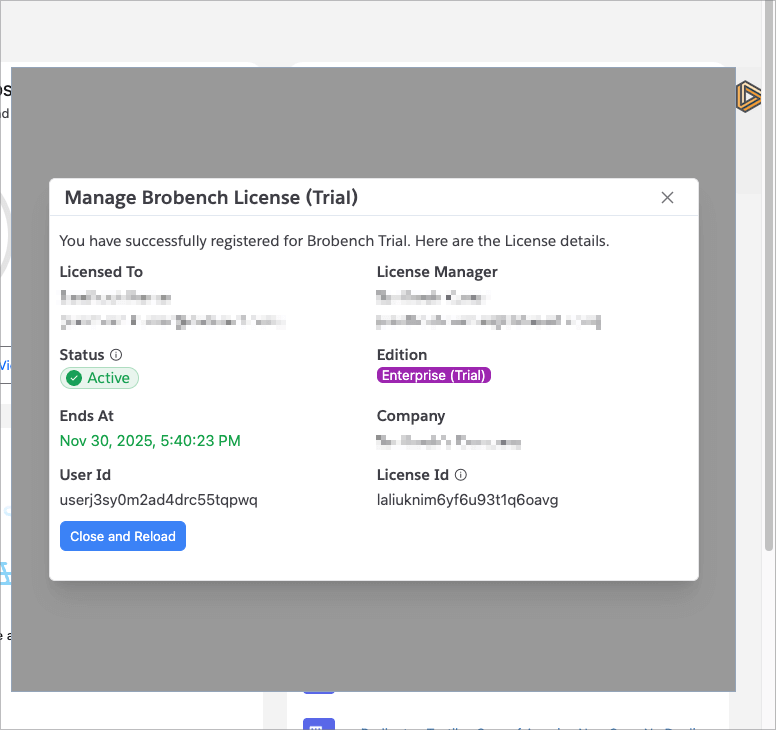
After that refresh the page and you’re good to go.
Step 6b: Or Log in to your Datasert Account
If you already have a Datasert Account (either personal or one from your company), choose
Log in to your Datasert Account option and log in.
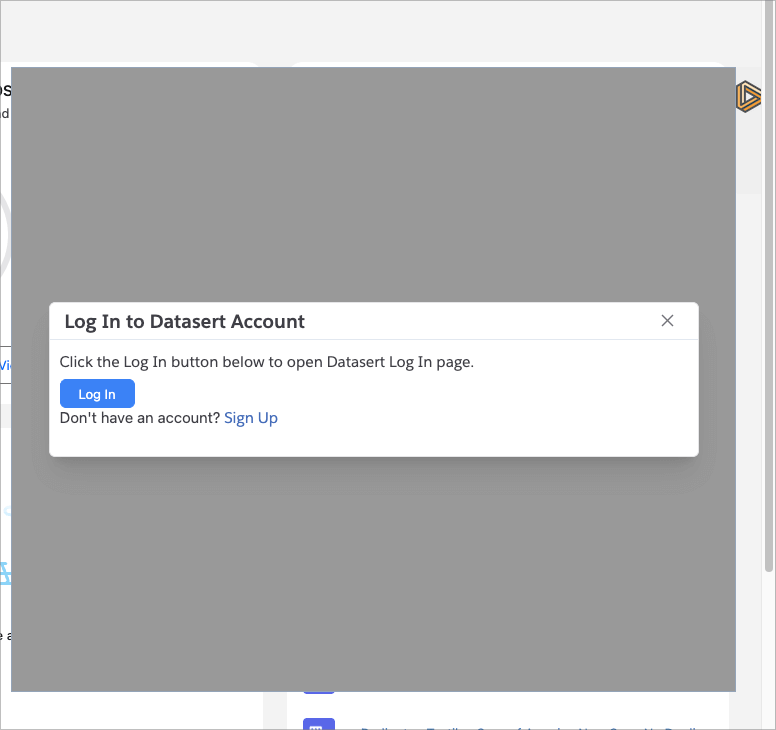
Step 6c: Or Continue with Free Edition
If you don't want to register for a Trial or Log in, choose User Free Edition option. You can always
register or log in later from the App Menu.
Step 7: You're all set!
You should see the app loaded with the default Home module.
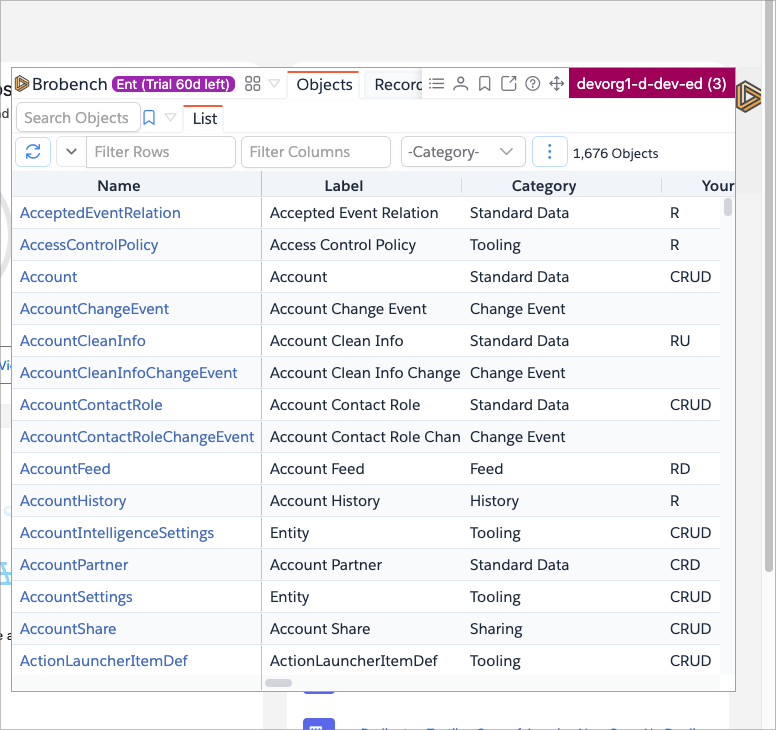
App Overview
Here is what the app UI layout looks like.
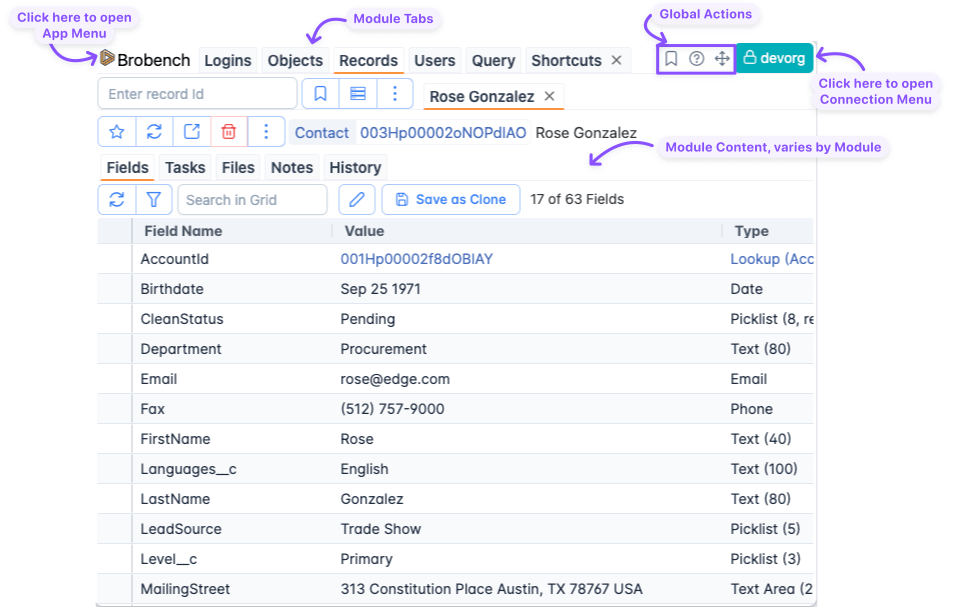
View Full Page
Brobench by default is shown as a popup with in the page, which is great for quick peek into Record data, or quickly edit the records. However, if you’re using Brobench to query and other things, opening the app in full page view gives you the complete screen real estate and view more data without scrolling.
There are two ways to open the app in full page view.
-
Ctrl+ClickorCmd+Clickthe Brobench Icon in Salesforce Page
-
Click on the
Full Pageicon within the Brobench Popup
View Help
We understand that it is hard to get to know new application/tool. We’re here to help and provide you with details necessary to get familiar and get on your with day.
Click on the Help Icon in the Global Actions to open Help dialog.
It should below dialog with appropriate help. If related help is not shown, search for the topic name which should bring related help articles.
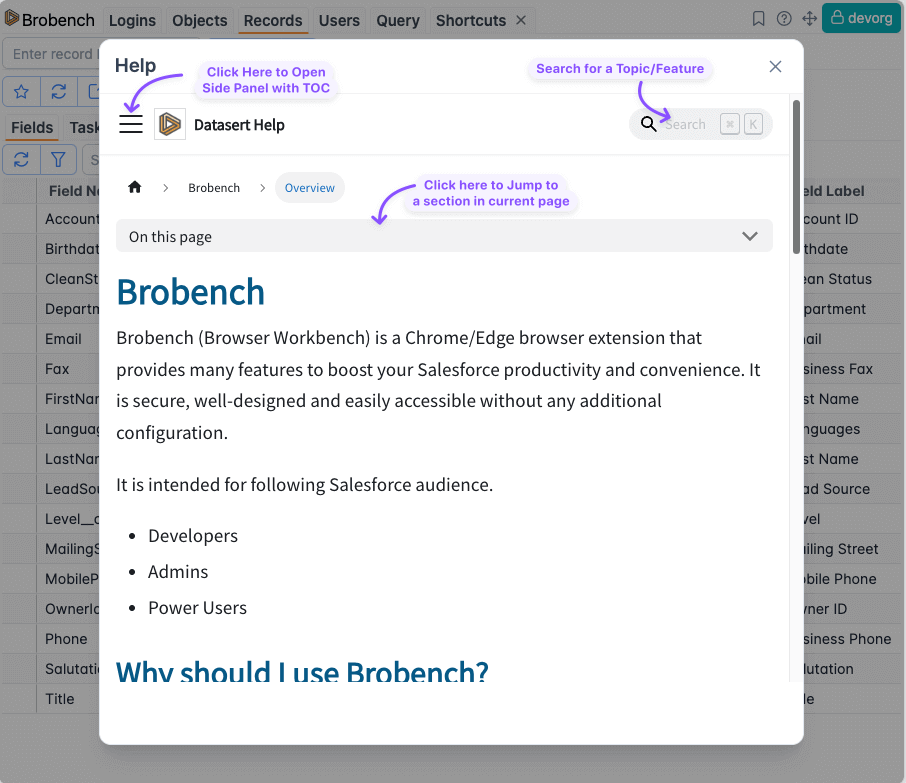
Next Steps
You have installed Brobench, activated, and have a brief idea how to launch the app. Next, go through the sidebar or Modules to understand how you can use Brobench to be more productive in your daily work.
Here are some useful links to get you started.