Package XML
Package XML Tools allows you to build a new package.xml from Org components, merge multiple package.xml files, clean and parse so you can copy the components to publish or document it.
Here are noteworthy features of this module.
- Build package.xml from Org components
- Ability to include wildcard or specific components
- Merge two package.xml files, clean (dedupe, sort), and parse package.xml
Package XML tools can be opened from App Menu -> Modules -> Package XML
Video Guide
Here is the video guide of this module which gives you all features overview.
Package XML Builder
Click on the Builder tab to open the Package XML builder. Here is an overview of the UI elements of this feature.
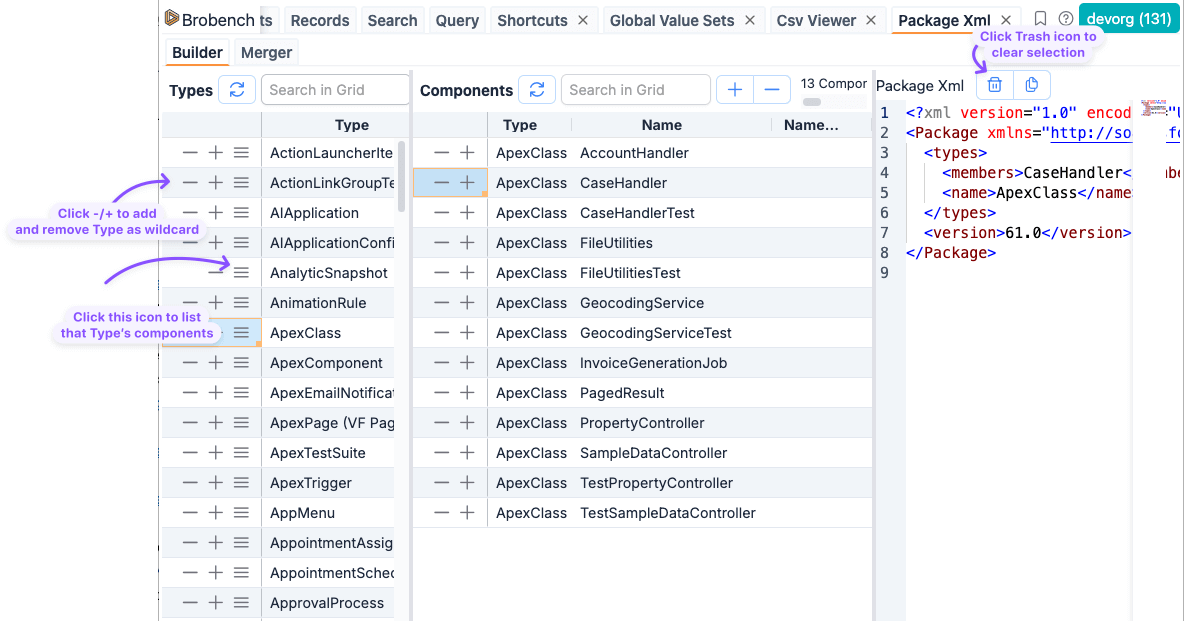
Once opened, it shows all the Metadata Types in the leftmost panel. Each Metadata type has -/+ icons. The + icon is
shown only if that Metadata type supports wildcard retrieval. Click on the + to add that type as the wildcard
component. Click on - to remove that component from the XML.
- When you click on
+in the Types grid, it will remove any specific components for that Type and then adds the Wildcard - When you click on
-in the Types grid, it will remove any specific or wildcard components of that type
You can add/remove multiple Types by highlighting one or more rows, and click on the +/- in the toolbar.
To select specific components, select a type using Checkbox on the left mode column of that type. Then app will fetch
the components of one or more selected types and shows the components in the Components grid.
Similar to Types grid, click on -/+ in the components grid to select specific components. By default, components are
sorted in last modified at the top so you can pick changed components without having to re-sort. Sort the columns to
re-sort based on other fields as appropriate.
- When you click on
+in the Components grid, it will remove any wildcard components for that Type and then adds the components you are selecting
Built package.xml is shown in the rightmost code editor. It automatically updates as you make changes.
If you want to clear all components, click on the Trash icon, which removes all components and leaves an empty package.xml.
If you want to copy the selected components, click on the copy icon.
You can just copy text from editor or click on the Copy icon to copy the contents in other formats. It supports
Markdown and JSON as of now.
Package XML Merger
This feature allows you to enter one or two package.xml files, merge, clean (dedupe and sort types/components), and show the final version of the XML. Here is the overview of the feature's UI elements.
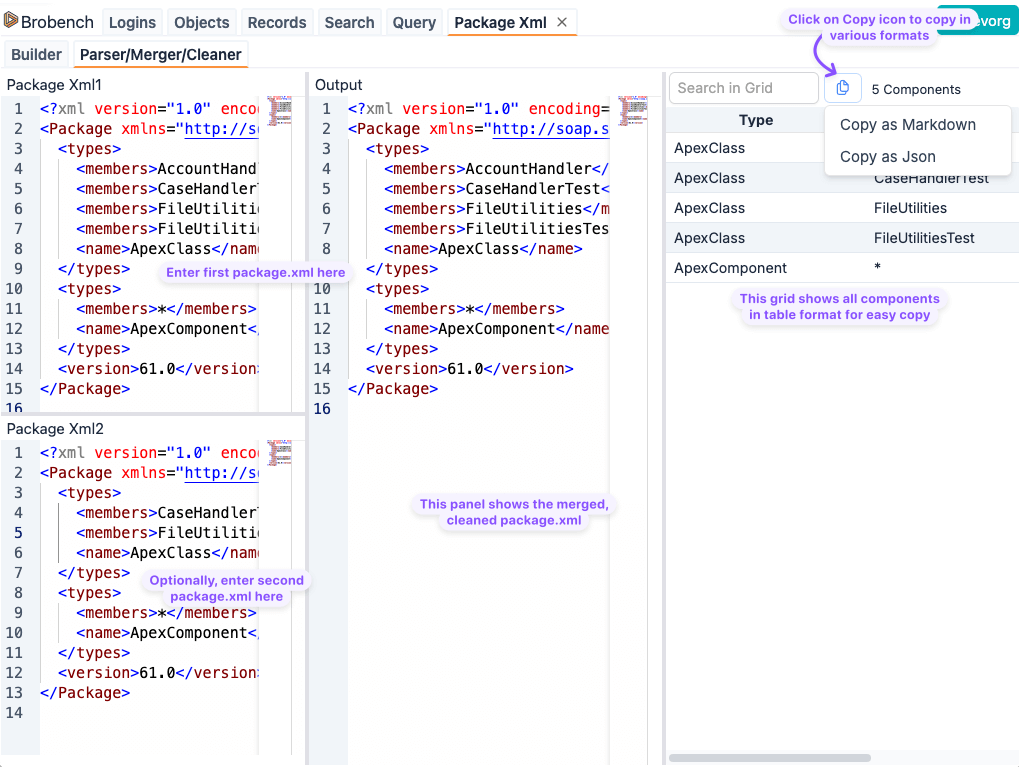
Enter the first package.xml in the top left panel, and optionally enter a second package.xml in the bottom left panel. It will parse the package.xml files, merge, remove any duplicates, sort them, and display them in the middle panel. The rightmost panel shows the final package.xml in grid format so you can copy it as a list.