Metasync Setup
Before you can set up any Jobs or Deployments, you need to setup Orgs/GitHub Repos and other configuration elements in the Metasync Setup. This setup can be done by any user with Metasync Admin role.
Sfdc Orgs
Sfdc Org is a must-have configuration and is the first thing you would need to set up. To add a Sfdc Org, you must have added a Sfdc Connection. If you haven't added a Sfdc Connection, check out Managing Connections for more information.
Add Sfdc Org
To add a Sfdc Org, click on icon in the Sfdc Orgs List data grid. Clicking on that button shows Sfdc Org Dialog.
Edit Sfdc Org
To edit a Sfdc Org, click on the next to the Sfdc Org in the List data grid or click on the Edit action
in the Sfdc Org details page actions menu. See Sfdc Org Dialog for dialog details.
Delete Sfdc Org
To edit a Sfdc Org, select the Sfdc Org and click on the in the List data grid or click on the Delete
action in the Sfdc Org details page actions menu.
Sfdc Org Dialog
This section documents the details of Sfdc Org Dialog that is shown when adding or editing a Sfdc Org.
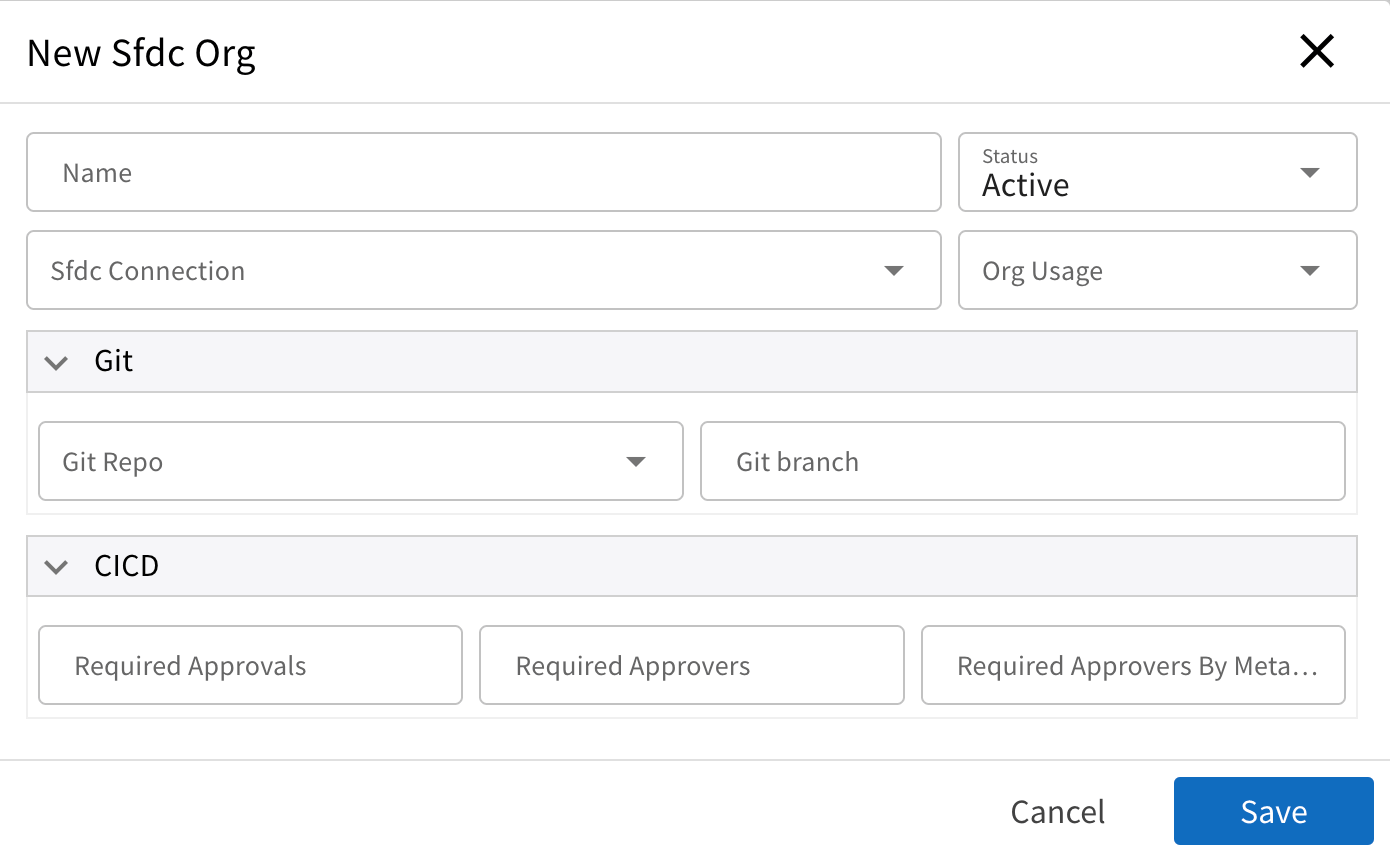
| Field | Type | Description |
|---|---|---|
| Name | string (100) * | Name of the Sfdc Org. Typically it matches the name of Sfdc Connection hence if you leave it blank, it will be populated as Sfdc Connection name |
| Status | picklist * | Sfdc Org status. If it is Inactive, then any operation that makes use of this Sfdc Org will be errored. |
| Sfdc Connection | selection (Sfdc Conn) * | Select the Sfdc Connection associated with this org. Even though you can change the connection to other ones, it is advised that the actual external Salesforce Org be same when changing connection. |
| Org Usage | picklist * | Org Usage type. Select one of the available values. |
| Git Repo | selection (Git Repo) | If you are making use Git operations like Metadata Backup or CICD, then select the Git repo associated with this Sfdc Org. |
| Git Branch | text (100) | Git branch associated with this Sfdc Org. If you specify the Git Repo, branch must be specified as well. Branch names are case-sensitive so pay attention to case of the name while typing out. |
Git Repos
Git Repo models a Git repository that could be referred while configuring other Metasync features like Backup or CICD etc., Metasync supports only GitHub as of now, and support for other repos (GitLab/Bitbucket) is coming soon. If you need one of those services made available sooner, please reach out to us at support@datasert.com
Add Git Repo
To add a Git Org, click on + icon in the Git Orgs List data grid. Clicking on that button
shows Git Repo Dialog.
Edit Git Repo
To edit a Git Repo, click on the Pencil Icon next to the Git Repo in the List data grid or click on the Edit action
in the Git Repo details page actions menu. See Git Repo Dialog for more info.
Delete Git Repo
To edit a Git Repo, select the Git Repo and click on the Trash Icon in the List data grid or click on the Delete
action in the Git Repo details page actions menu.
Git Repo Dialog
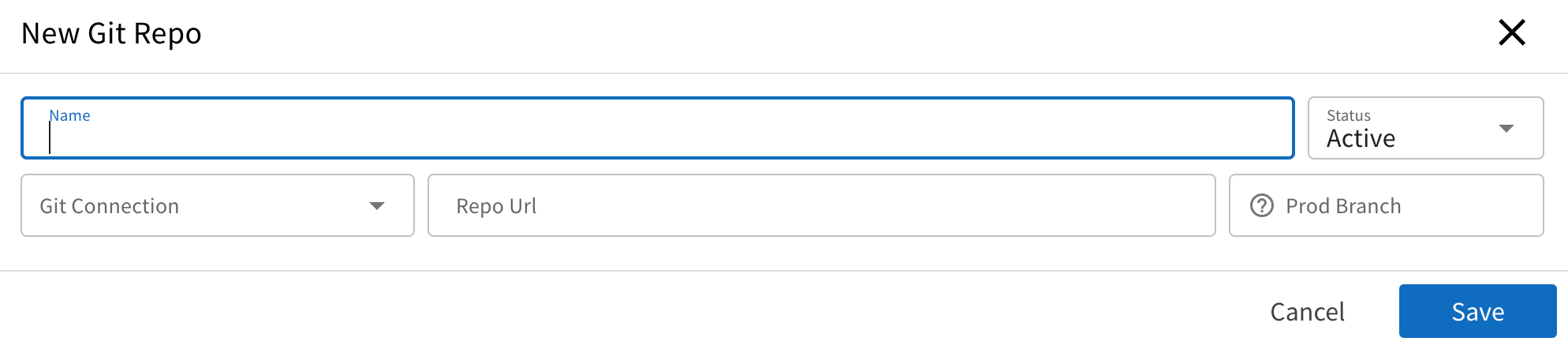
| Field | Type | Description |
|---|---|---|
| Name | string (100) * | Name of the Git Repo |
| Status | picklist * | Git Repo status. If it is Inactive, then any operation that makes use of this Git Repo will be errored. |
| Git Connection | selection (Git Conn) * | Select the Git Connection associated with this org |
| Repo Url | string * | Https url of the Git Repo. https://github.com/datasert/metasync-backup.git |
| Prod Branch | string (100) * | Main production branch of the said Git Repo. Usually branch is named main or master |