Execution History
Execution History view keeps track of Soql/Sosl/Dml/Apex/Rest executions in the application and shows the past executions. This feature is available in Essential+ editions with limits on how many entries are supported in each edition.
Opening the View
This view is shown by default in the bottom-right View Group. If you cannot locate it or if it has been closed, you can open it from Help Menu -> Window -> Show View -> Execution History as shown below.
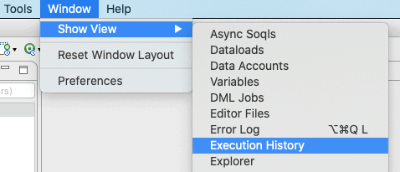
Once it is opened, it shows existing history items as shown below.

History Item
Each time the user executes a script, history view make a note of that execution. History item consists of Execution time, Connection against which execuion was performed, Type of the script, Text actual user text of the execution and Executions the count of executions of same script.
Note that the script Realfire executes could be different than script user submitted for executions due to various processing the script goes through. For ex., if user enters select * from account, the actual script is the one where Realfire expanded the wildcard into actual fields.
Menu Actions
You can select one Execution item and right-click on it to get various actions you can perform.
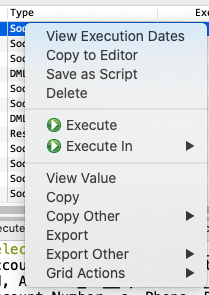
View Execution Dates
If selected history item has had multiple executions, data grid show most recent execution. But click on this action, it shows all past executions.
Copy to Editor
Copies the user script of selected history item to Query/Apex or Rest editor so it can be edited before submitting for execution again.
Save as Script
Prompts to save the selected item as Saved Script with a name so you can easily remember that script and reuse it.
Delete
Deletes the selected history item
This action is available in Toolbar as well.
Execute
Executes the selected script again in the same connection where it was originally executed.
This action is available in Toolbar as well.
Execute In
Shows the list of connections and upon selection, executes the script in that connection.
This action is available in Toolbar as well.
Export
As with any data grid, history items can be exported into all supported formats from context menu.