Refreshed Realfire Logo
Logo has been redesigned and consistely applied through out the application. Also application launcher icons are
updated to reflect the correct logo.
Mac builds in Dmg and being able to run from Launchpad
Mac builds are signed per Apple Developer Guidelines and package is delivered as Dmg. So now installing Realfire in Mac is as easy as dropping the app into /Application Folder as show below. Since it is signed per Apple guidelines, you can search for it in Launch Pad.
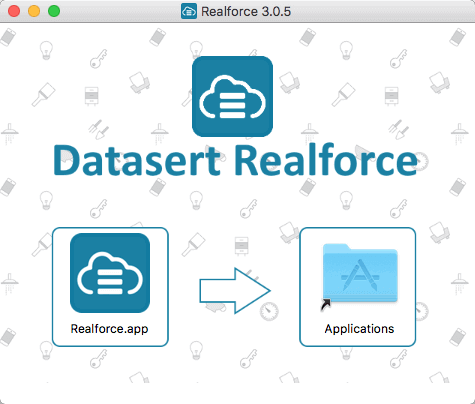
Redesigned Dataloader
This is the major reworking of dataloader designed with flexibility in mind. Previously a dataload is associated with a connection so it is tied to that connection. In this version, we have moved dataload as high level structure sits outside of a connection. This allows us to pick and use different connections for each dataload.
Earlier dataload design always assumed one end of the dataload is always salesforce and other is file. This was fine but it was limiting to extend the scope of dataload. In this version, dataload works off of a source and destination. This way, user can pick both ends as different salesforce connections to copy the data directly from one salesforce to another or from itself! This enables to introduce different kind of datasources like db, s3 etc. in the future.
Here are some notable things with new dataloader.
- Supports Multiple Steps
- Dataloads are organized at application level instead of individual connection level
- Can copy data from one sfdc org to another (at individual object level right now so useful for custom records or custom settings)
- Supports
select * fromsymantics during export - Supports Hard deleting records (without having to send to recycle bin) with
Delete HardandSql Delete Hardtypes - Enhanced processing speed due to parallel processing of reading and writing the records
- Advanced dataload features like default value derivation, value transformation using formulas etc.,
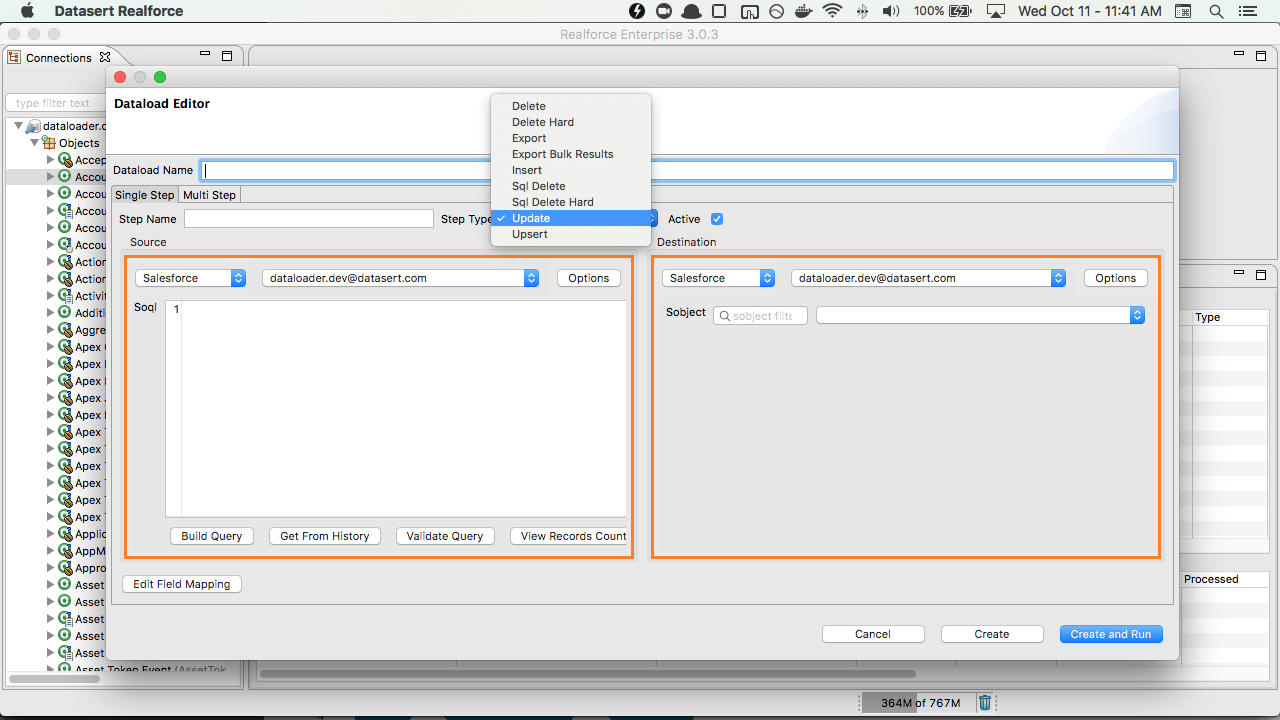
Added Scripts
This allows you to store frequently used soql/sosl/sql/apex scripts with meaningful names.
Then execute directly from script view, without bringing the script into query editor
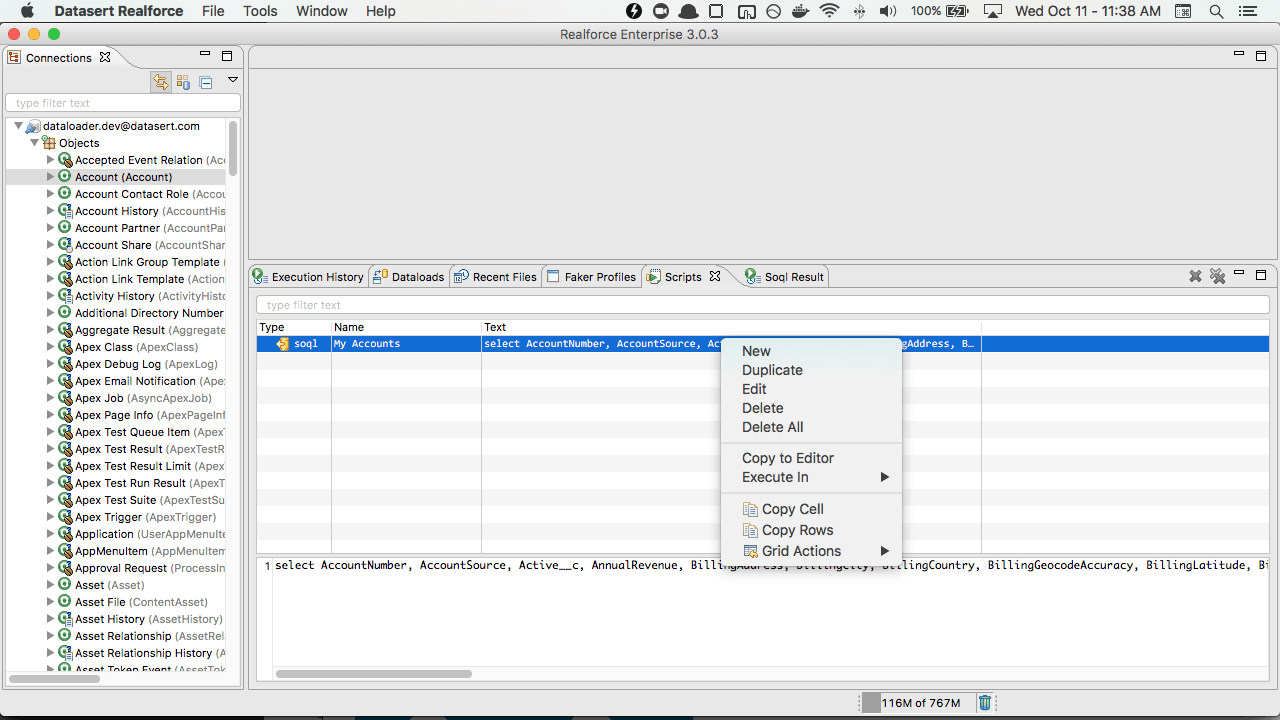
File Upload Manifest Generator
If you have lots of files to be uploaded as attachments or documents, creating upload file while identifying
extension, content type can be painful. Hence we introduced File Upload Manifest generator.
Select at a directory, specify the type (documents or attachments) and see tool create a csv file ready
to be processed using dataloader.
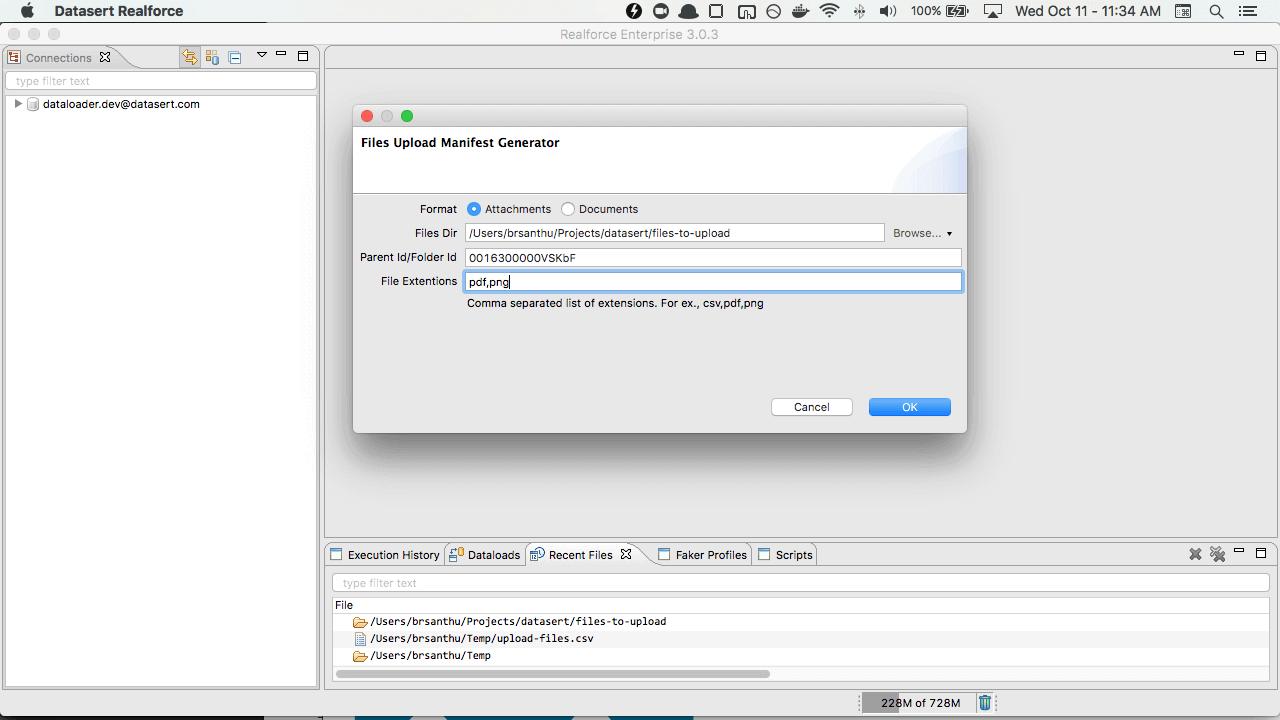
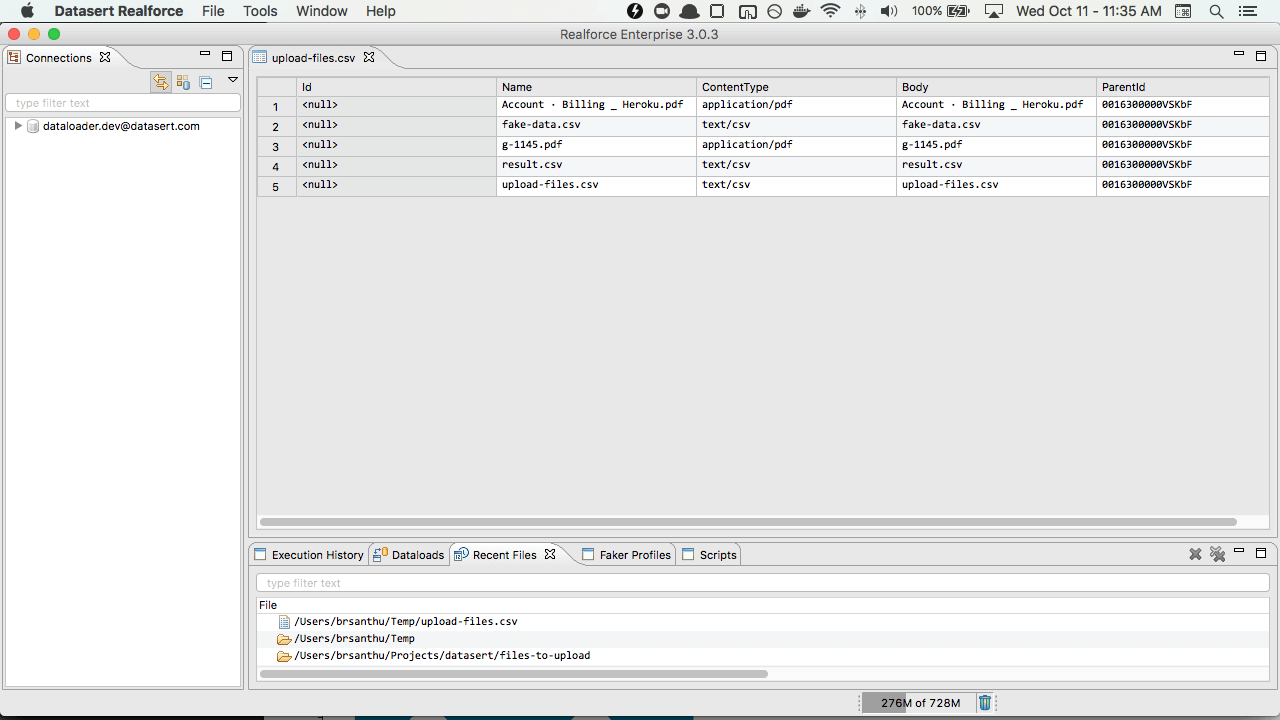
Rest Explorer
This version introduces Rest Explorer to easily query any Salesforce Rest Apis including your custom apis easily without having to worry about authentication and url if you were to use outside tools like Postman.
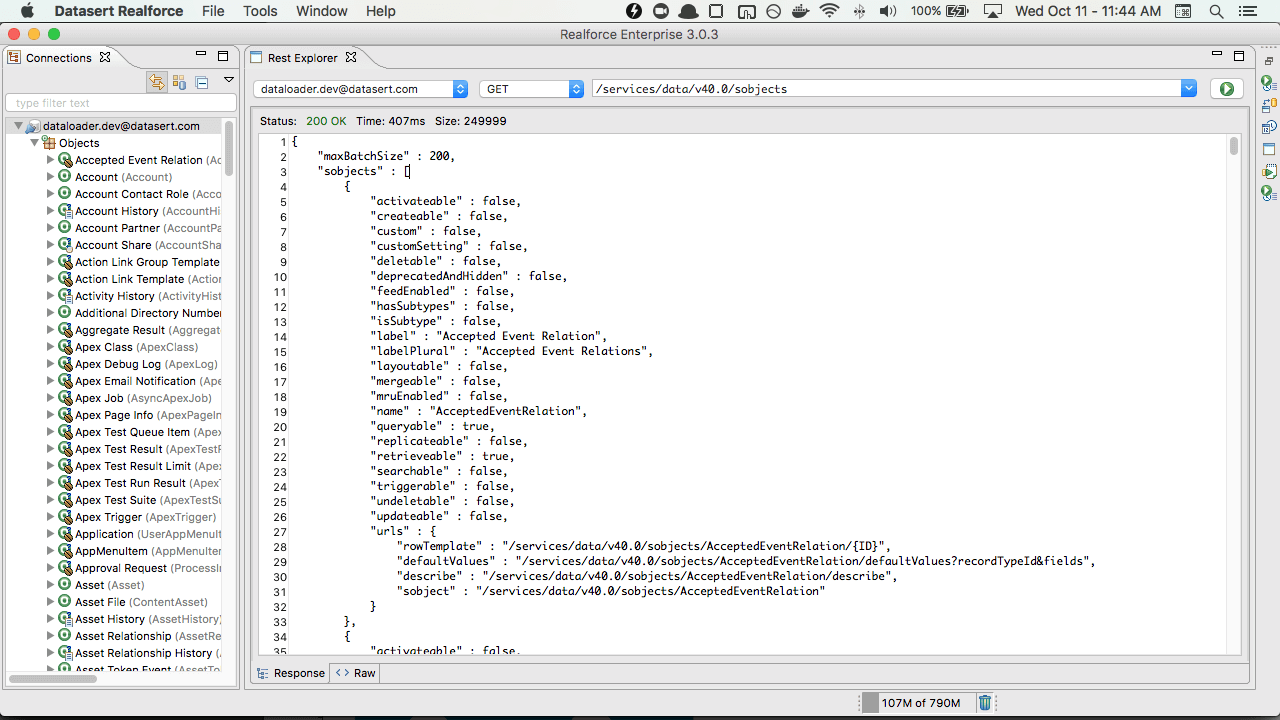
Favorites
Some of your have thousands of objects in your org however, only handful of them are relavent for your work or task hand. However, all of objects are displayed all the time in the Connections View.
To simplify this, we have added Favorites group. You can chose any one (or many objects) and mark them as favorites. Those favorite objects shows up in this Favorites group, which allows you to get to your object easily.
These favorite objects are also by default listed when you open Open Object dialog so you can just choose one and go about your day.
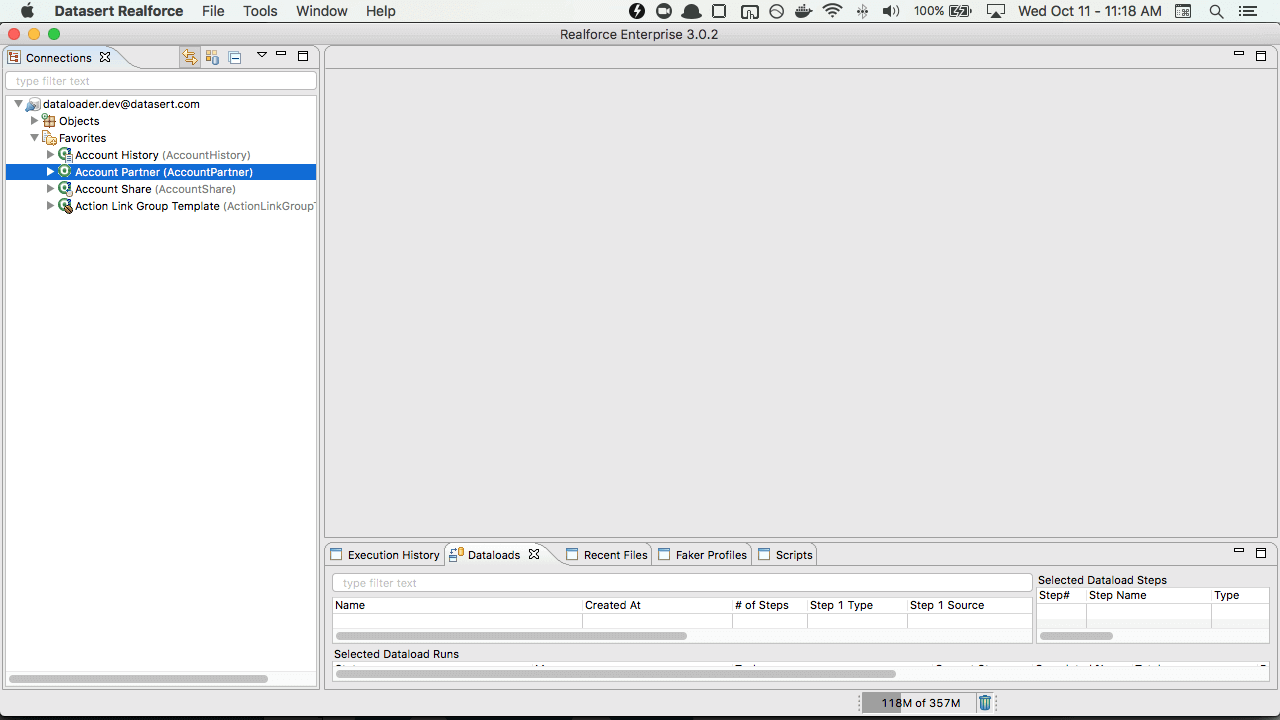
Added preference to Show/Hide Soql Datagrid Field Info by default
Added preference to enable/disable Showing Field info in soql data grid, which is enabled by default.
You can always enable/disable at per grid level at anytime. Also the field info itself is updated to remove redundant info like length for reference, id types, showing precision/scale for numbers
Message display standardization
We display different type of messages. Info, Warning and Error. The dialogs that we used to these different type of messages was not consistent. In this release, we standardized the format using a dialog which is easy on the eyes, can be easily dismissed and can copy the text easily.
Double click add new connection in explorer and new connection popup
In the connections view, just double click outside of any selection to get a popup which allows you to add quick connections.
Added special initial connection dialog that is shown only if there are no connections configured at the time of application startup.
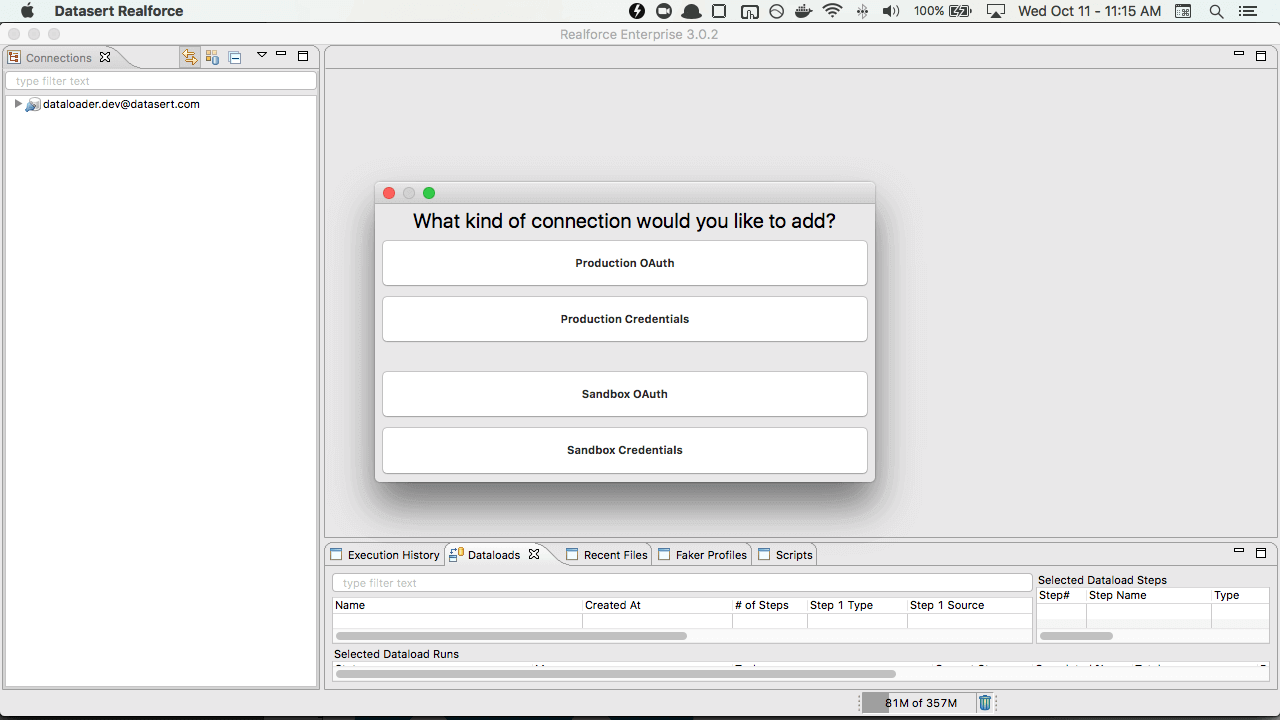
Object Details Summary
Object Details Summary is displayed at bottom of object details view itself, which
gives quick glance of quick summary like how many fields are there, how many custom fields etc.,
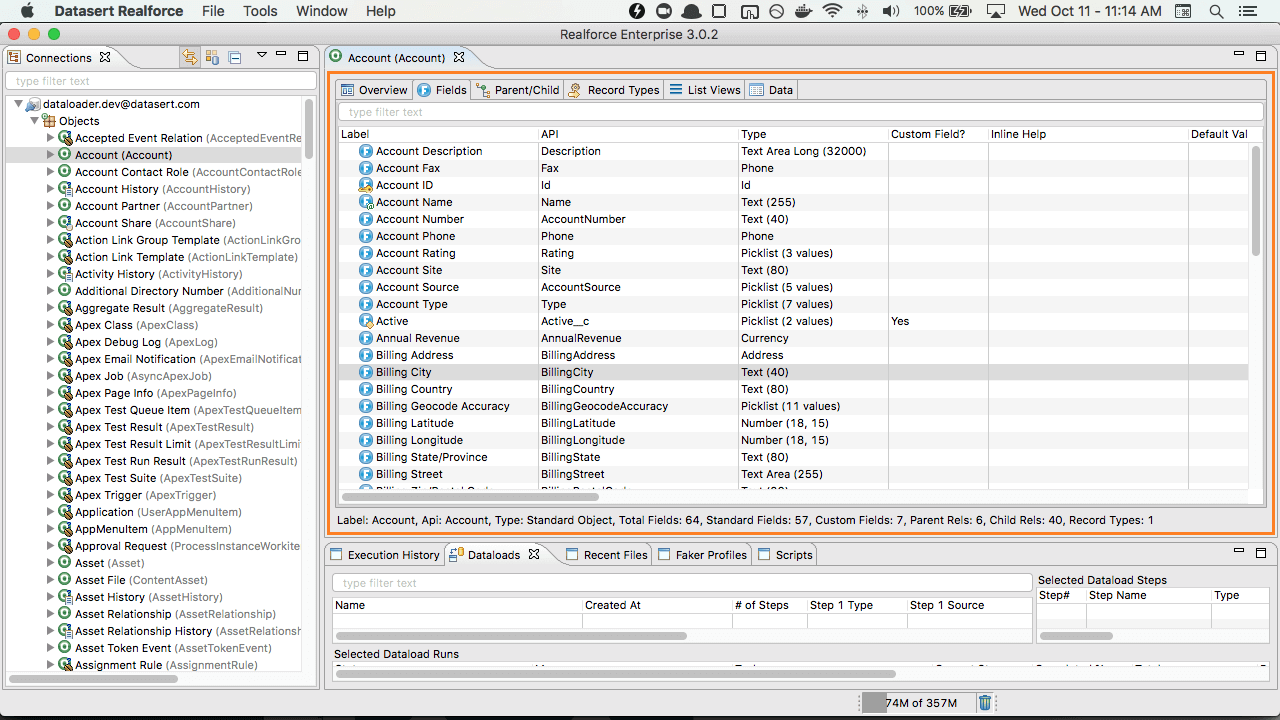
List Org Limits
View org limits anytime from Connection Details view
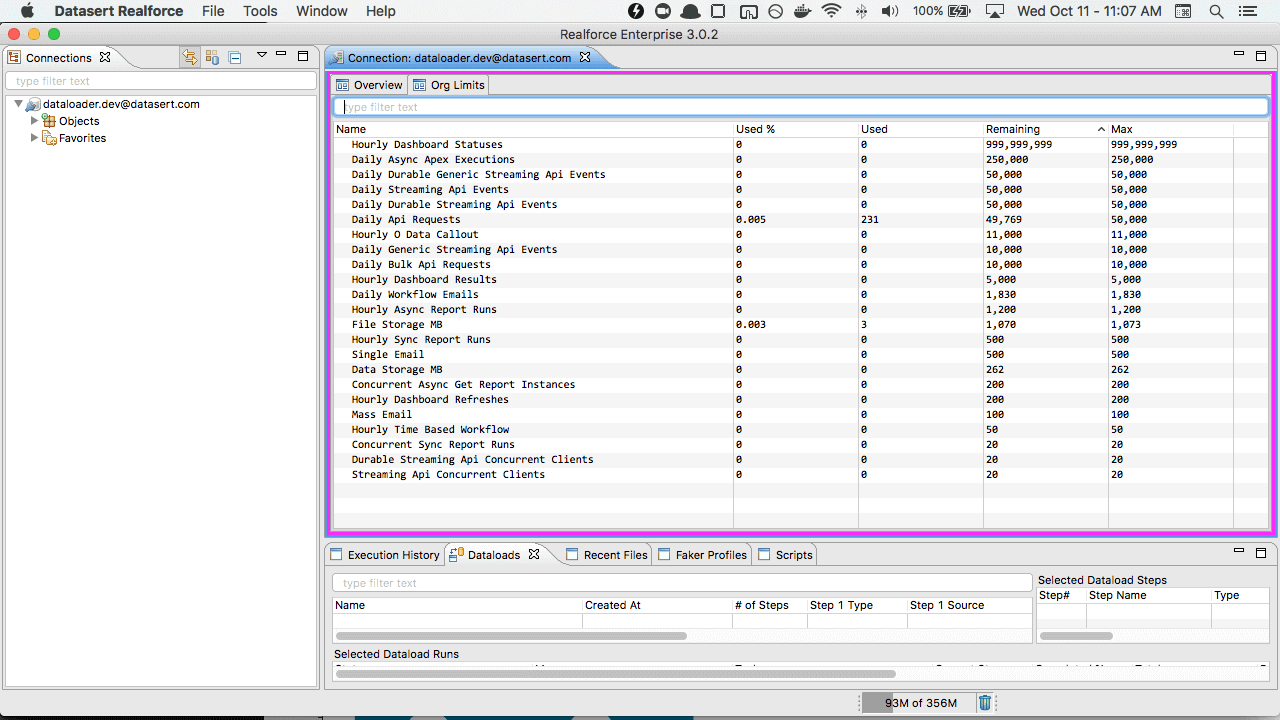
Versioning scheme change
We will continue to be using major.minor.patch schema but for every release we will increase minor and reserve patches to purely quick bug fixes on released version.
Updated Product About Dialog
Product About dialog is updated to display version, licensee information quickly with actions for all
non-functional things user might want to do like contact support etc.,
Linux Build
Many of folks have been asking about Linux build. This release has a binary for Linux.
Connections View Background Color during Filtering
When you filter for some object in Connections View, great that it show shortned list of objects. But if you don't pay attention, you might forget that list is filtered. This release added a background color during filter mode. The color can be changed in the preferences (Realfire -> Connections View)
View List view Soql
Now you can view the soql behind a particular list view. Select View Soql from the List Views context menu.
View List view Soql
Now you can view the soql behind a particular list view. Select View Soql from the List Views context menu.
Query Builder Fields Order
Now when you chose a field in Query Builder, the order of fields is preserved and is the order you added fields. Note that, if you sort the fields, you cannot go back original order you added (that enhancement is coming soon)