Page Layouts Usage Report (Enterprise)
Page layouts usage report allows you to visualize all page layouts of an Object vs [Fields/Custom Buttons/Standard Buttons/VF Pages/Related Lists] which are part of various page layouts. This allows you to visualize a field (or VF page or button etc) is part of which Page Layouts and at what level.
You can modify the contents of the Page Layouts via this module but just visualize contents of existing Page Layouts.
You can access this via Connection Menu -> Tools -> Page Layouts Usage.
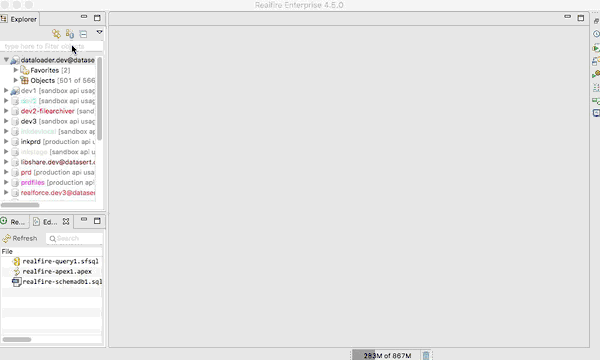
List Views Management (Enterprise)
List Views management tool allows you to bring all list views for one or more objects, and perform some cleanup operations like rename label, rename name and/or delete list views enmass. Even if you have 1000s of list views, you can clean up with ease.
You can access this via Connection Menu -> Tools -> List Views Management
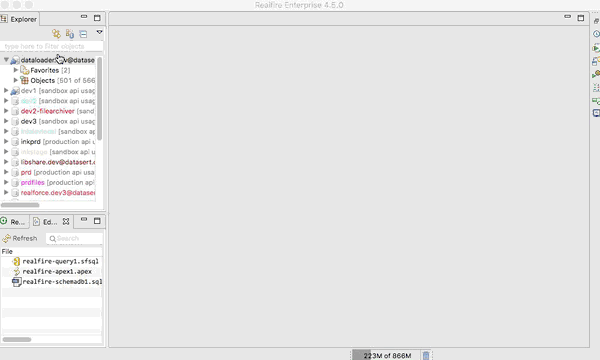
Schema DB (Professional+)
Schema DB is an embedded SQL database with Objects, Fields, Child Fields and Picklist Values information from various connections you have configured in the Realfire.
This allows you to query these objects using full power of SQLs constructs like joins/aggregates/correlations. Since it is simple db instance with information from all connections, you can query values across the connections. For ex., if you want to see how many picklist values are there across all your connections or how many instances of particular value etc.,
DB is initialized the first time SQL is issued with information that is already download from the server. So for ex., if you have download details for only 10 Objects, then only those 10 object's details will be included in the DB. So make sure the Object whose details you want to query is included in the db, refresh the Object details before you execute the query.
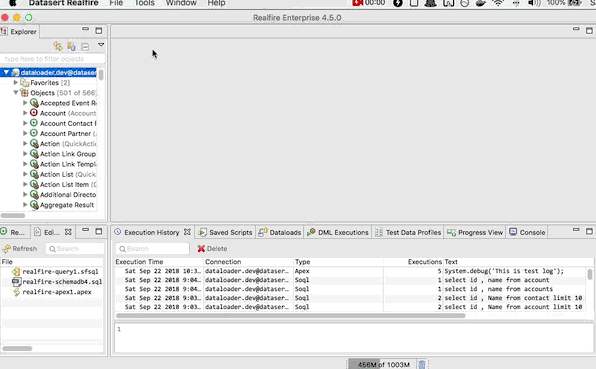
Debug Logs Enhancements (Professional+)
Debug Logs module is enhanced to support opening huge debug logs (upto 25mb) by removing unimportant events like Heap Allocation or System Mode entry/exit events. You can also combine multiple debug logs into single view with Open as One.
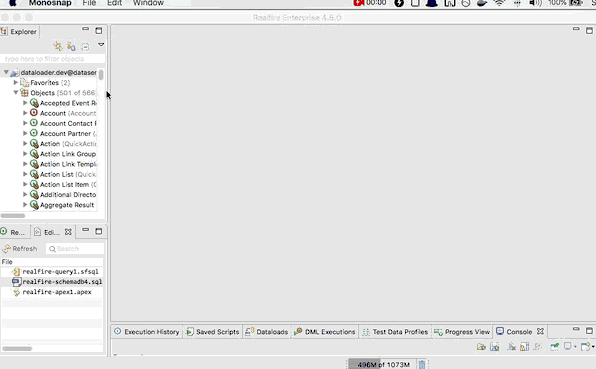
Debug Logs Streaming (Professional+)
Debug Logs Streaming allows you to stream the logs to console as and when new logs are generated for streaming user. This would help to just open the streaming and continue to perform operations which you are monitoring and every 10s logs will be fetched and added to the current list of debug log entries.
You can stream on any of the org types you have and you can stream logs for any particular user, includig Community Guest users.
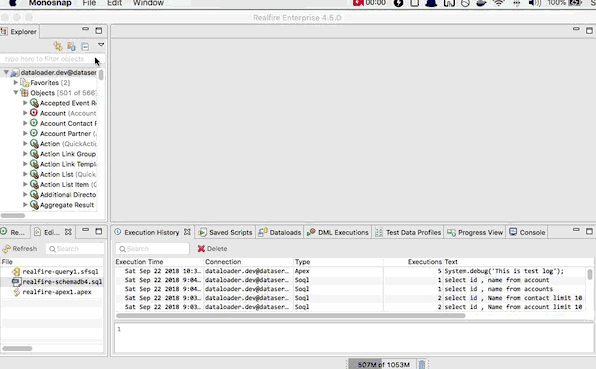
Org Limits Report (Professional+)
Realfire had Org Limits that is shown in the Connection Details window. This report allows you to view the limits for multiple connections in one view so you can how you doing for a particular metric (API Usage for ex.,) across your sandboxes and/or production orgs.
You can view details for,
- Current connection
- For all connected connections (connections to which you are currently logged in)
- All connections (would login first)
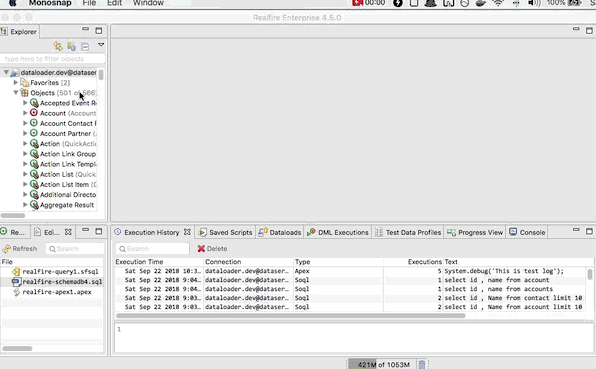
Object Limits Report (Professional+)
This report allows you to pick one or more objects and shows the Object limits for all of those selected objects of a connection.
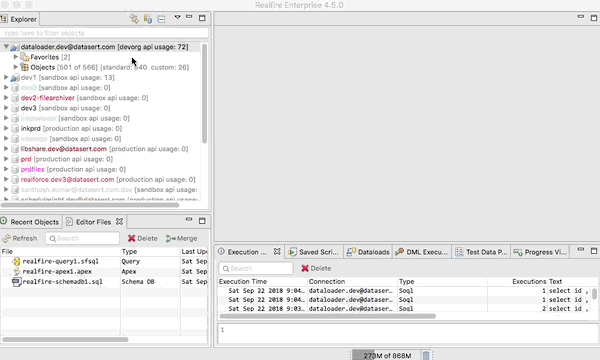
Fields List Report (Essential+)
Fields List report shows the all the fields from selected one or more Objects and have standard Datagrid filters to limit fields to particular type like Reference fields or just formula fields.
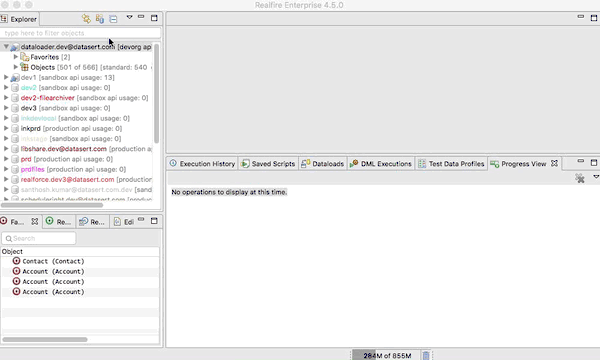
Tools Re-organization (All)
Till now, all connection related tools were display as various tabs in the Connection Details window. As we add new tools, it was getting very heavy and information overloaded. In this version we organized various Connection related tools under Tools Connection context menu.
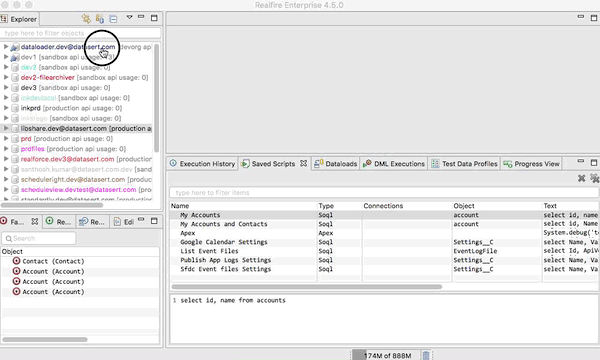
Show Saved Scripts in Connection Menu (Essential+)
If you have any saved scripts, and if they are applicable for a connection, those will be shown in the Connection Context Menu -> Saved Scripts and you can execute right from there. If you have set of parserQueries that you run often, this allows to view that information with less number of clicks than before.
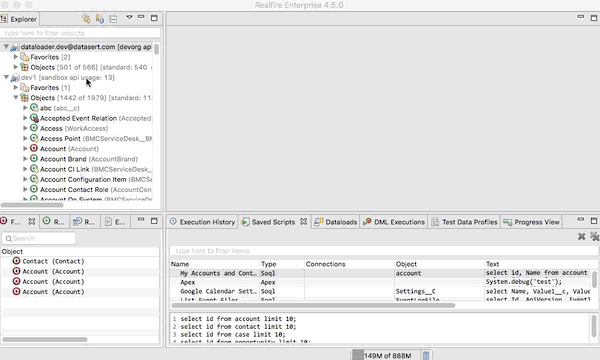
Editor Files View (Essential+)
If you have bee clickig on New Query Editor and/or New Apex Editor, behind the scene Realfire creates a file in the workspace to store its contents. Upon closing, unless you navigate to file system, there was no way to open a particular saved file. This version adds Editor Files view, which shows all created files so far and you can open any of those.
It also allows you to merge multiple files into one so all your scratch script (query or apex) is accessible from one place.
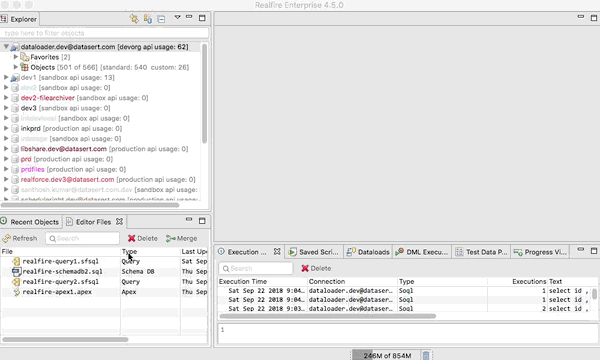
Open Records Dialog
This tool allows you to paste blob of text and tool will extract the ids and groups them by Objects they belong to. It will also allow to open those ids to see the details.
This is very handy if you are conversing something and there are some Salesforce ids involved in the conversation or a webpage content containing some ids, this allow you to view those records with ease.
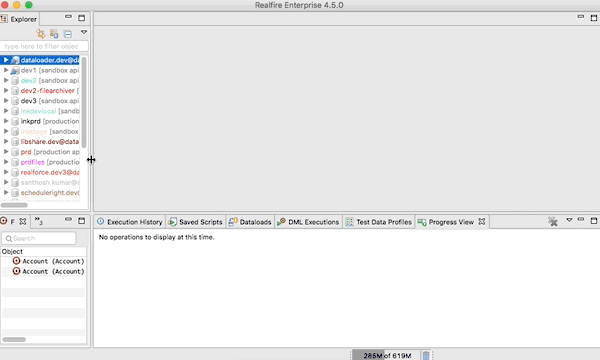
New Objects Picker Dialog
We have been introducing quite a few tools which acts upon one or set of objects. It didn't have good controls to filter objects and to see what is currently selected.
This version introduces a designed from scratch Objects Picker that offers following benefits.
- Options to filter Objects by various object types, favorites and recently picked ones
- Option to show only currently seleted Object to quickly check what is selected
- Menu options have dropdown which retains previous selections (upto 100) so you can quickly reselect them.
- Option to clear the selection history
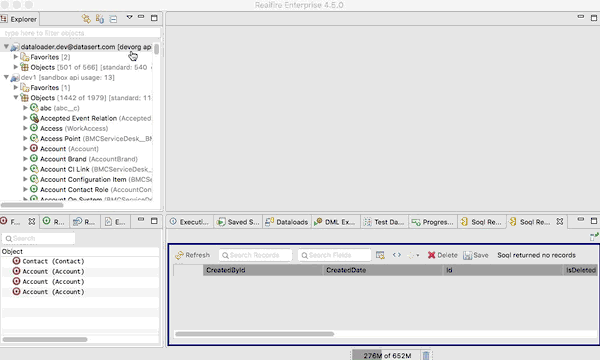
Formula Syntax Update
Dataloader formula engine has been updated to simplify the formula syntax. Now record fields can be accessed without any prefix, which enhances the readability and ease of writing them.
For ex., instead of writing (old style) update account set Building_Name__c = "record['building_code__c'] + '-' + record['building_location__c']" where Building_Name__c = null,
you can write it as update account set Building_Name__c = "building_code__c + '-' + building_location__c" where Building_Name__c = null.
Notice how you don't need to specify record[' prefix while referring fields, which significantly reduces the syntax noise.
This means, if you have been using formulas, you will have to update them to match this new syntax.
Open Dev Console (Essential+)
Open developer console opens the Salesforce dev console for the chosen connection within realfire so if you want to use console for any reason, you don't need to login to target org one more time in the browser and navigate there.
To access, Connection Menu -> Tools -> Open Dev Console