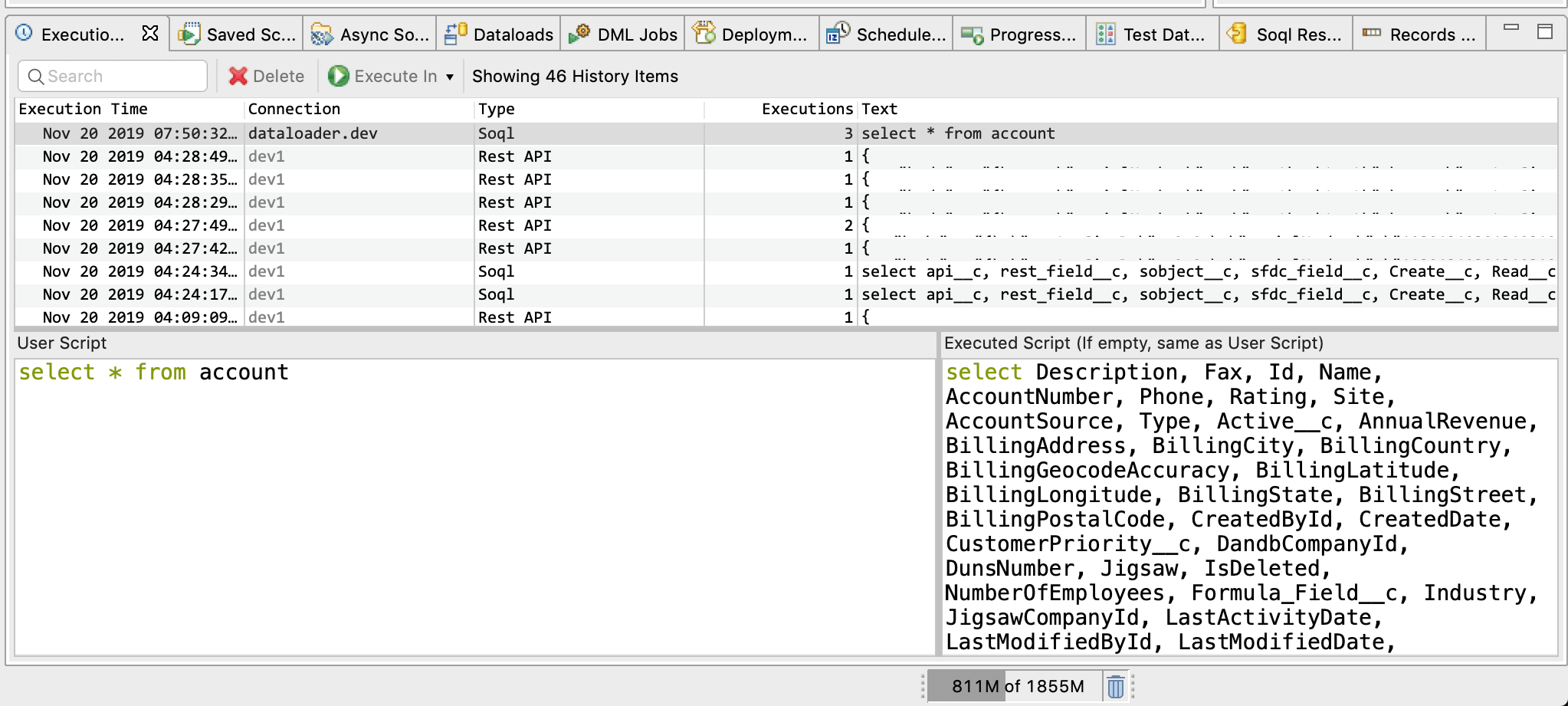Realfire Release - v5.2
New Features
Apex Looper (Professional+)
Apex Looper allows you to execute an Apex Script in loop with various loop settings (number of iterations, the delay between iteration etc). Optionally you can specify Input Place holder values from a csv file for each iteration so you can customize the script for iteration. It can be configured to notify status via email/slack.
This feature allows you to take care of adhoc jobs in production orgs which otherwise cannot run in the context of one transaction due to Governer limits without having to develop Batch Jobs and deploy them.
To access this feature, goto Right Click on Connection -> Tools -> Apex Looper.
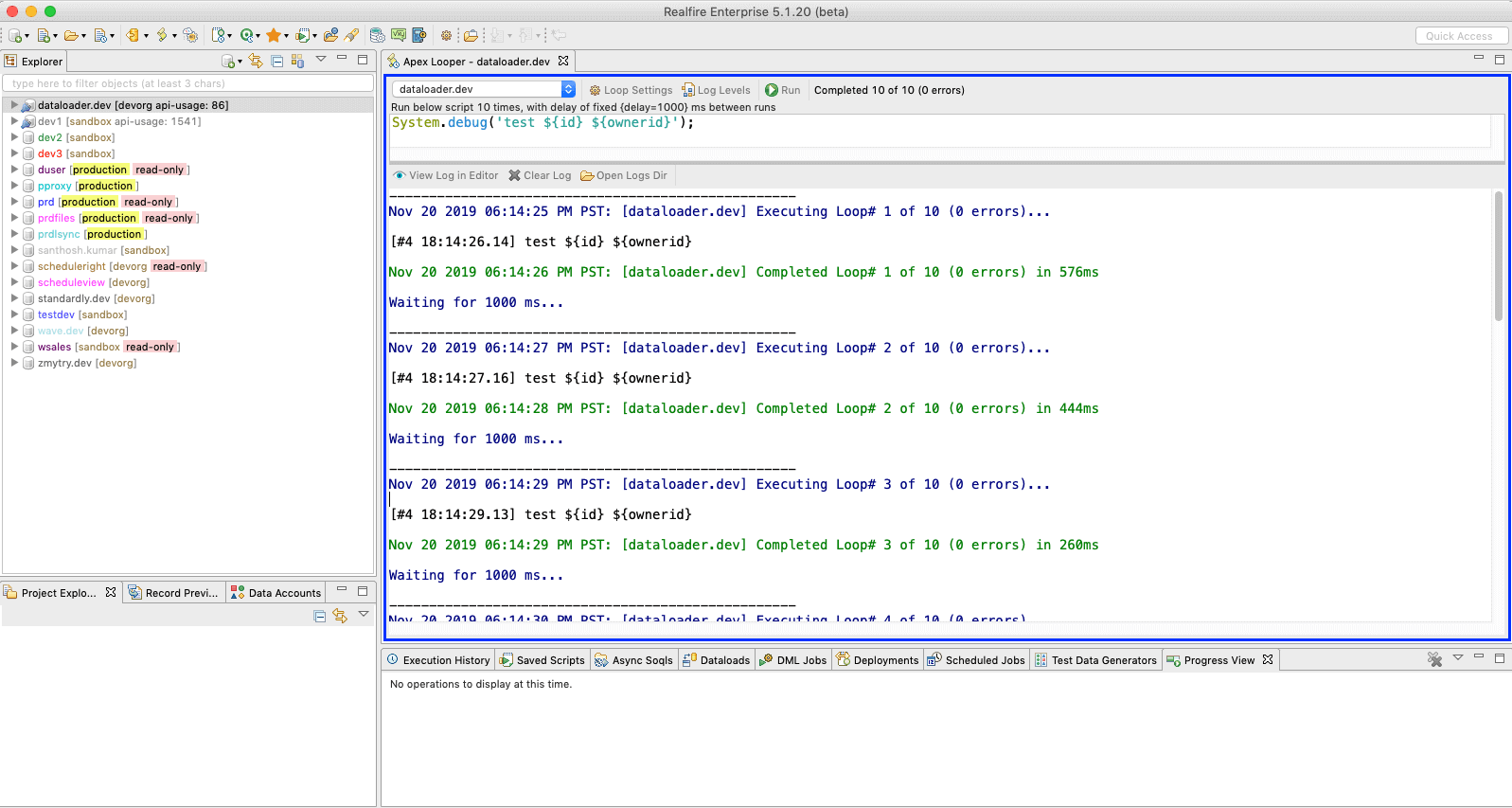
View Metadata Dependency (Professional+)
Every org has metadata which references each other. If you want to understand that complexity, it has been difficult and impossible at times. With recent release of Salesforce Metadata Dependency API (beta), Realfire brings a powerful tool to analyze and understand that complexity.
In Realfire this is exposed from multiple places.
Right Click on Connection -> Tools -> View Metadata DependencyRight Click on Object -> [View Metadata Dependency or View Metadata Dependency of Fields]Goto Object Fields -> Select one or more custom fields -> Right Click -> View Metadata Dependency
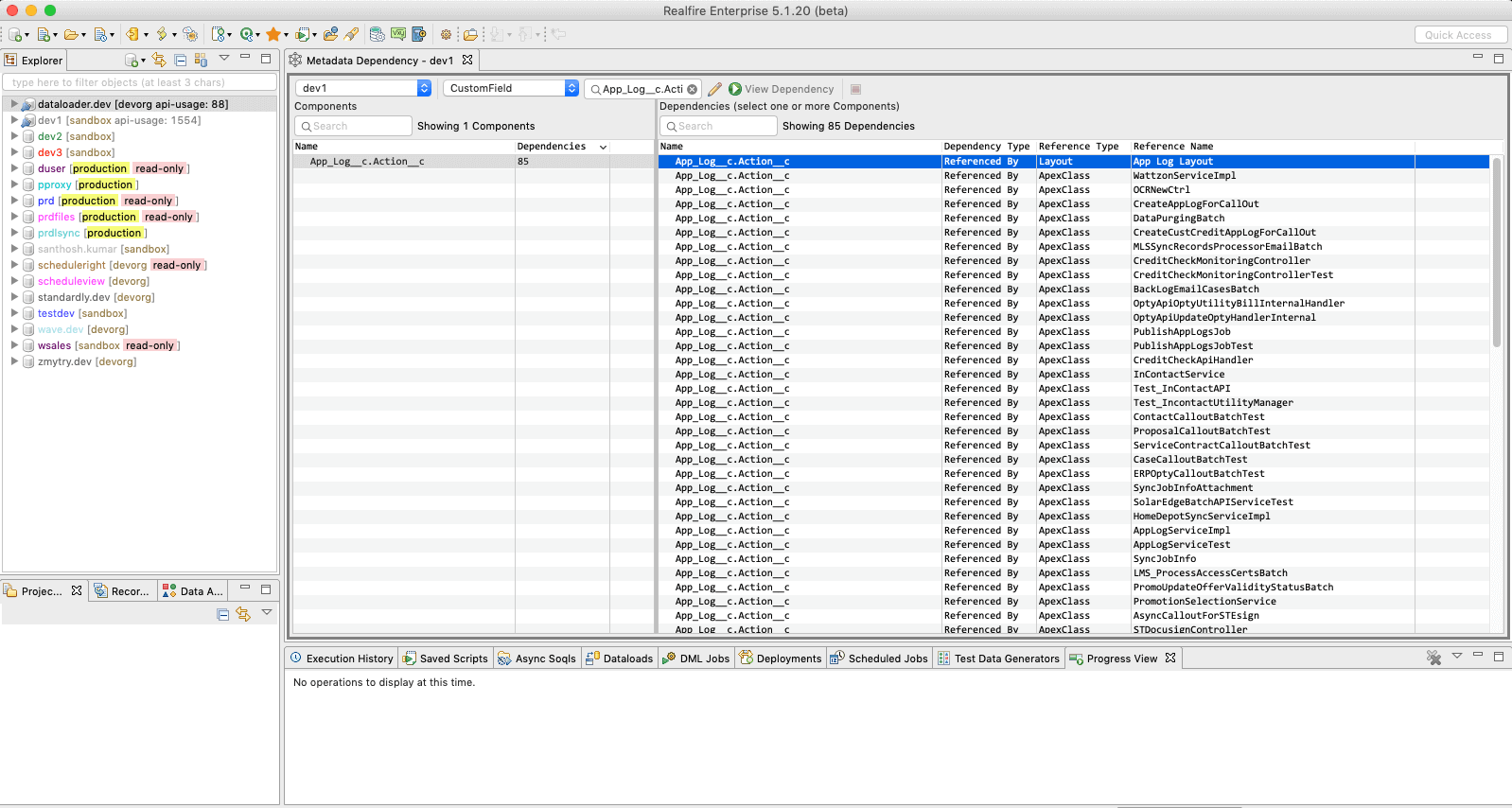
Variables (Essential+)
If you want to replace some value in the script (either query or apex) that you are trying to execute depending on the connection, then the only way is to copy/paste that script, update the value, and select the script applicable for that connection and execute.
Just typing that felt uncomfortable and think about doing that many times over in a day.
Variables solve the problem by allowing you set different values based on a connection and allowing you to refer to those variables in Query/Apex/Saves Script. You can also define a default value that would be used if no connection-specific value is defined.
Access Variables view from Window Menu -> Show View -> Variables and define them. Once you defined, you can use them
in scripts as ${varName}.
For ex.,
select from account where serialNumber = ${serialNumber}
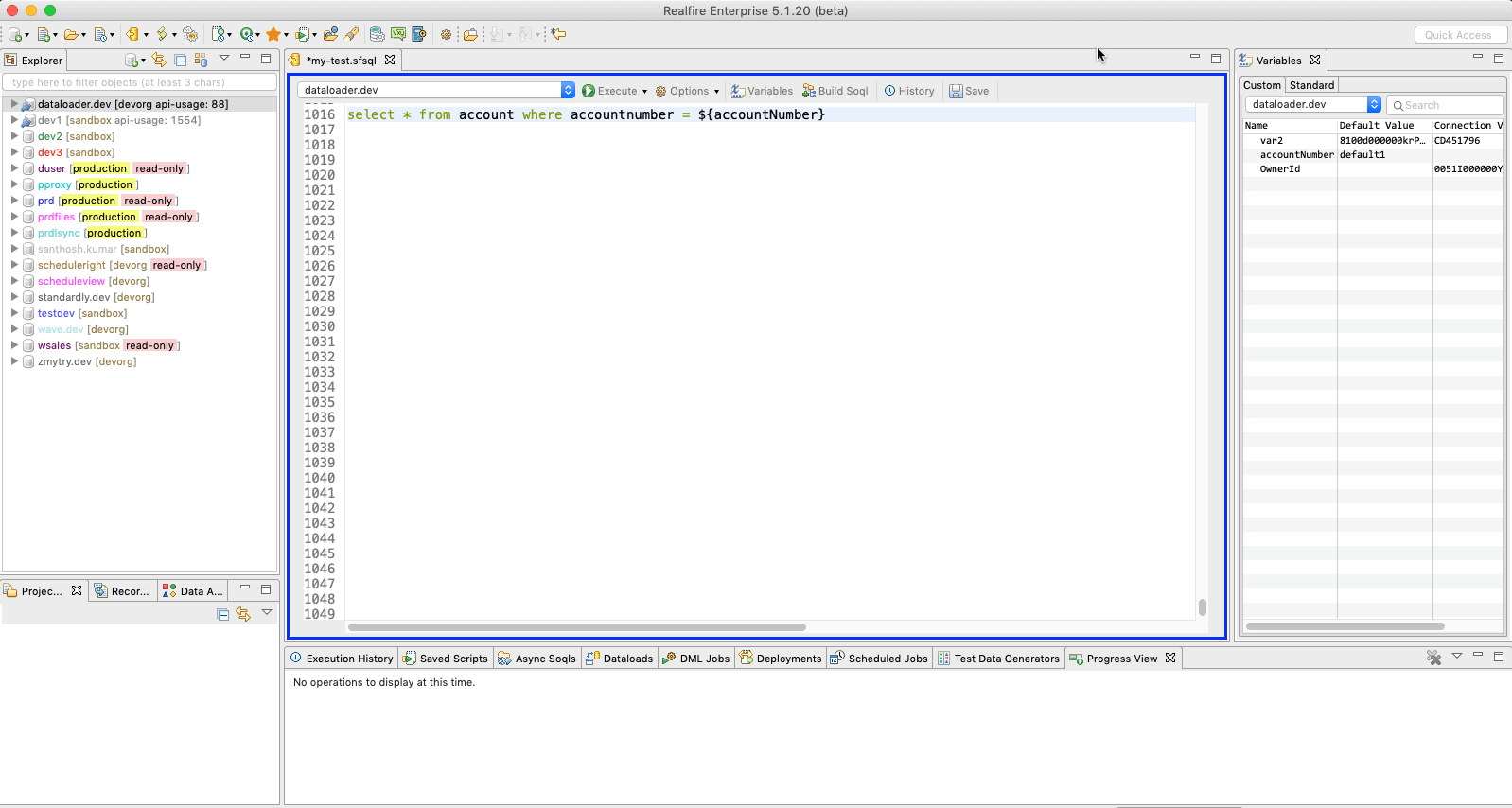
Async Soqls (Essential+)
Async Soqls is saleforce capability that allows you to execute a soql against a big object in an asynchronous manner and store the matched results in custom/standard object.
Access this feature from Window Menu -> Show View -> Async Soqls.
Refer to main article for more info.
Schema Report (Excel) (Essential+)
Realfire displays lots of information about objects and fields including descriptions that you can use to backup the information or share it.
However, it has supported only exporting into csv. When you have lots of objects, dealing with multiple csv files and sharing them is a burden.
This version adds "Schema Report" feature which generates the Schema metadata information in a convenient Excel file with multiple tabs.
To access this feature goto Right Click on Connection -> Tools -> Schema Report.
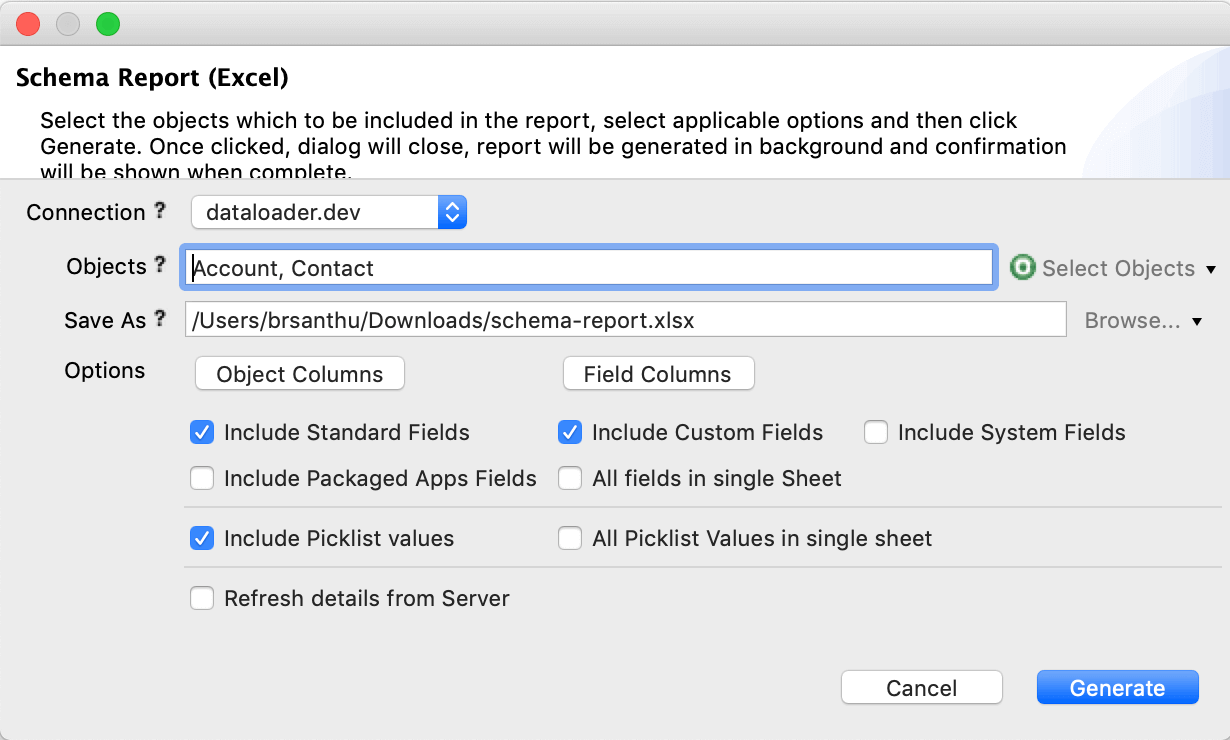
Here is a sample report.
Excel Support (Essential+)
Realfire now supports reading from and writing to Excel files. This has been one of the most requested features from many of our enterprise customers.
Excel is supported in
- Export of Grid Records
- As Input source in dataloader
- As Output destination in dataloader
Gsheet Support (Professional+)
We have added support for reading and writing into Gsheet directly from Realfire. This can save a significant amount of time if you use Gsuite in your company.
Gsheet is supported in
- Export of Grid Records
- As Input source in dataloader
- As Output destination in dataloader
To get started, first add a Google Account in Data Accounts view which you can access
from Window Main Menu -> Show View -> Data Accounts.
Then add a new Google account and authorize Realfire to read/write into drive/gsheet. Then you can use that account to read and write data.
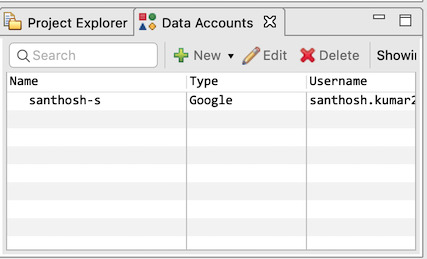
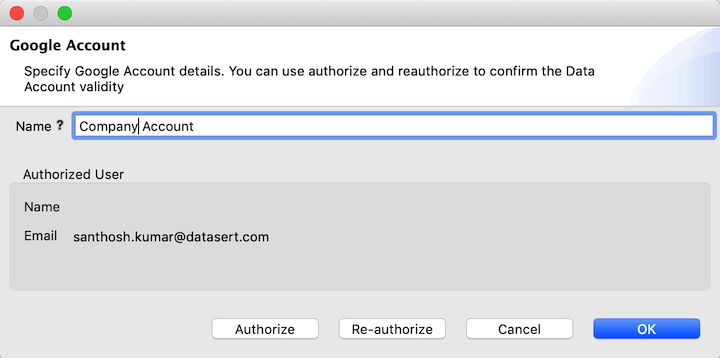
Dataloader: Lookup from Parent (Enterprise)
When you have to import data that has associations with other objects, it is very time-consuming to do the lookup using parserQueries, extract the ids and populate into file that you are loading. What if you don't have to do all that? What if you can specify a business key (for ex., email for contacts) and let tool figure out converting those into Sfdc Ids at the time of Import?
Well, Lookup from Parent functionality of Realfire Dataloader does just that. It supports looking up Sfdc ids for multiple fields in same dataload, filtering to restrict the particular type of records per your needs, configurable ways to handle edge cases (no matches and multiple matches).
Dataloader: Soql Export by Ids (Enterprise)
If you have 10 or 100 salesforce record ids, and you can specify those values in a soql query as part of in clause.
What if you have 10000 of them? You would do something like this.
- Split 10000 into a batch of 500 or so ids (you cannot use more than that since soql length limit)
- Substitute values into to a soql query
- Run it/Export the Results into a csv file
- Finally merge the csv file from all those batches into the final one.
Realfire allows you to achieve exactly that without spending 3 hours working on it.
In Export by Soql dataload, select options, specify the input file with 10000 or 100000 ids, and then include the
variable in your soql query and let it go.
Realfire will batch up the ids, substitute an appropriate number of values upto maximum soql chars limit, do export, and finally join the results into one output file.
Dataloader: DML by Ids (Enterprise)
Similar to Export by Ids, if you want to update finite set of records in Sfdc based on ids in a file, then you can use DML by Ids which combines the capabilities of DML Update with the predictability of updating only known set of records.
Dataloader: Threads support (Enterprise)
Dataloader uses multiple threads (which can be configured in Options) to write data to salesforce so you can complete the dataloading work faster.
Hide System/Packaged Apps Fields (All)
In the Object Fields list, you have two options to hide System Fields and Packaged Apps Fields. This allows you to declutter the fields list to analyze what you looking for.
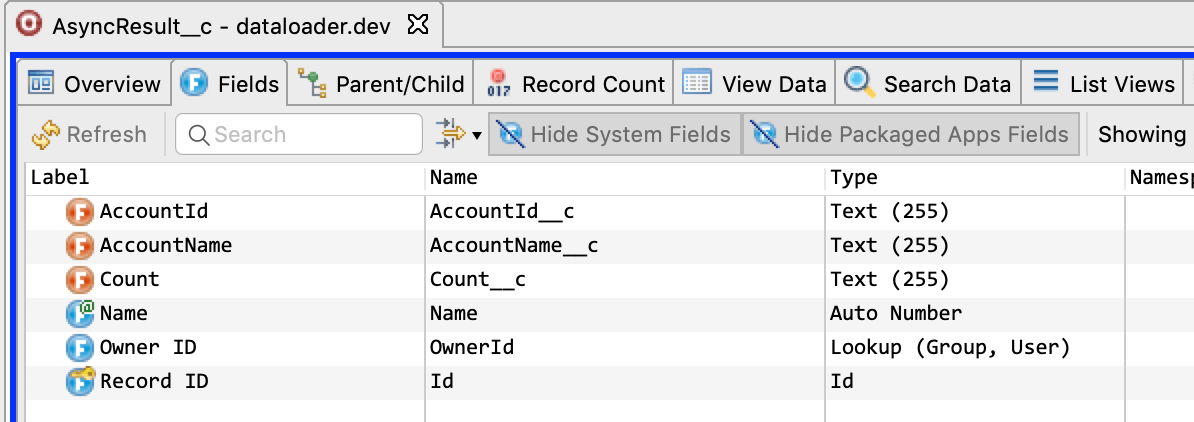
Soql Datagrid: Set Cell Values (Essential+)
Realfire Soql Datagrid allows you to make changes to the Soql results. This version takes this to next level. You can select one or more cells in the Soql Datagrid, set them to value of your choice. It supports the following type of values that you can set.
- New Value (any custom value that you can specify)
- Current Date/Time
- Current Date
- Null
- Picklist values (if it is picklist field)
- Result of a formula
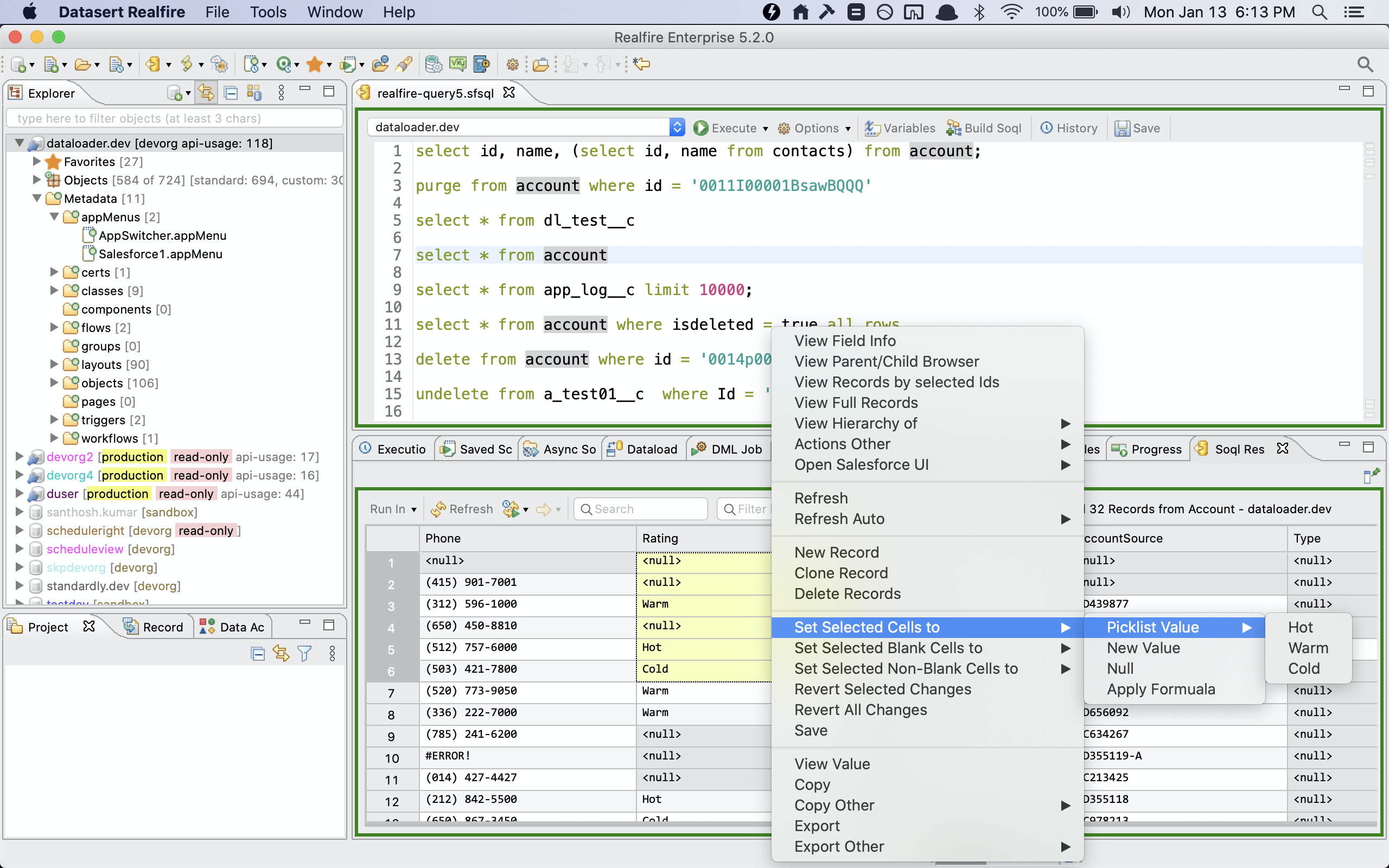
See main article for more info.
Favorites Reimplemented (Essential+)
Earlier favorites implementation was not flexible and was very rigid. For ex., you had to choose an object as Favorite in all connections and you had to choose each object, even though sometimes, you want to select based on a pattern.
In this version, we reimagined Favorites completely. It separates Favorites configuration and Favorites application of that configuration so same configuration can be used to apply to various connections.
To configure click on Favorites -> Manage Favorites menu item or from Favorites item in Explorer. It brings the
following Manage Favorites dialog.
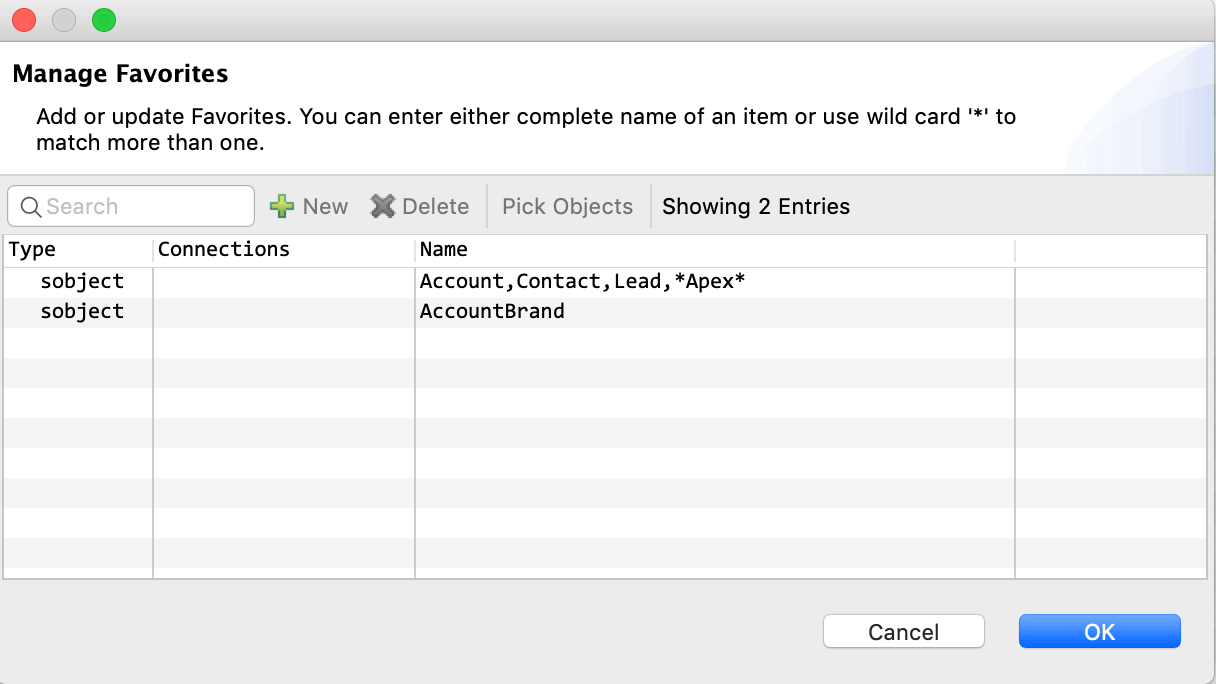
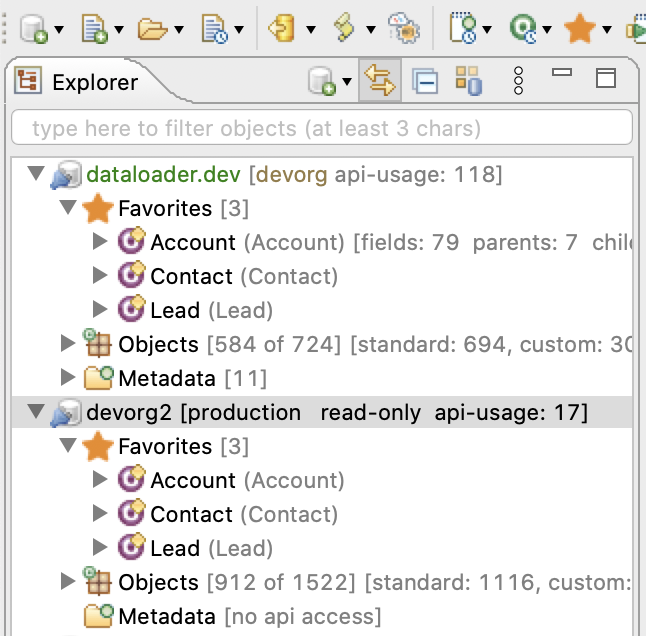
Various way to view Records
Salesforce Ids are lingua fauna of Salesforce admins/devs. They usually get sent in email, sometimes stored as simple text fields. If you have single id, querying that is straight forward. What if you have lots of them? and you don't know which object they belong to?
View Records feature (or set of features) in Realfire makes your life easy when dealing with ids.
This version of Realfire is adding the following commands.
Connection Menu: View Records. Opens a view where you can enter or more ids and view them (even if those ids belongs to multiple objects)Connection Menu: View Records in Clipboard. Same as above but automatically uses the text in clipboard and views those records. This is great if you copy one or more ids somewhere and want to view details.Soql Data Grid Menu: View Records by Selected Ids. Allows to view details of selected ids (irrespective of if they are Reference fields or not)
Enhancements
Filter columns in Objects and Fields list (All)
Objects and Fields grids have lots of columns so if you are looking for a particular piece of information, scrolling for
the matching field can be frustrating. In this version, we have added Filter Fields capability
similar to what was available in Soql Datagrid. With this, you can easily filter for fields you looking for.
Delete All Debug Logs (Professional+)
It is very common especially in Sandbox orgs to fill up all available space of debug logs and when you reach that stage, deleting them one by one is painful on top of 100 things you need to get done for that day.
Realfire adds two commands to delete all debug logs with single command or all debug logs of a specified number of days.
Access the commands from Connection Menu -> Tools -> [Delete ALL Debug Logs or Delete Old Debug Logs]
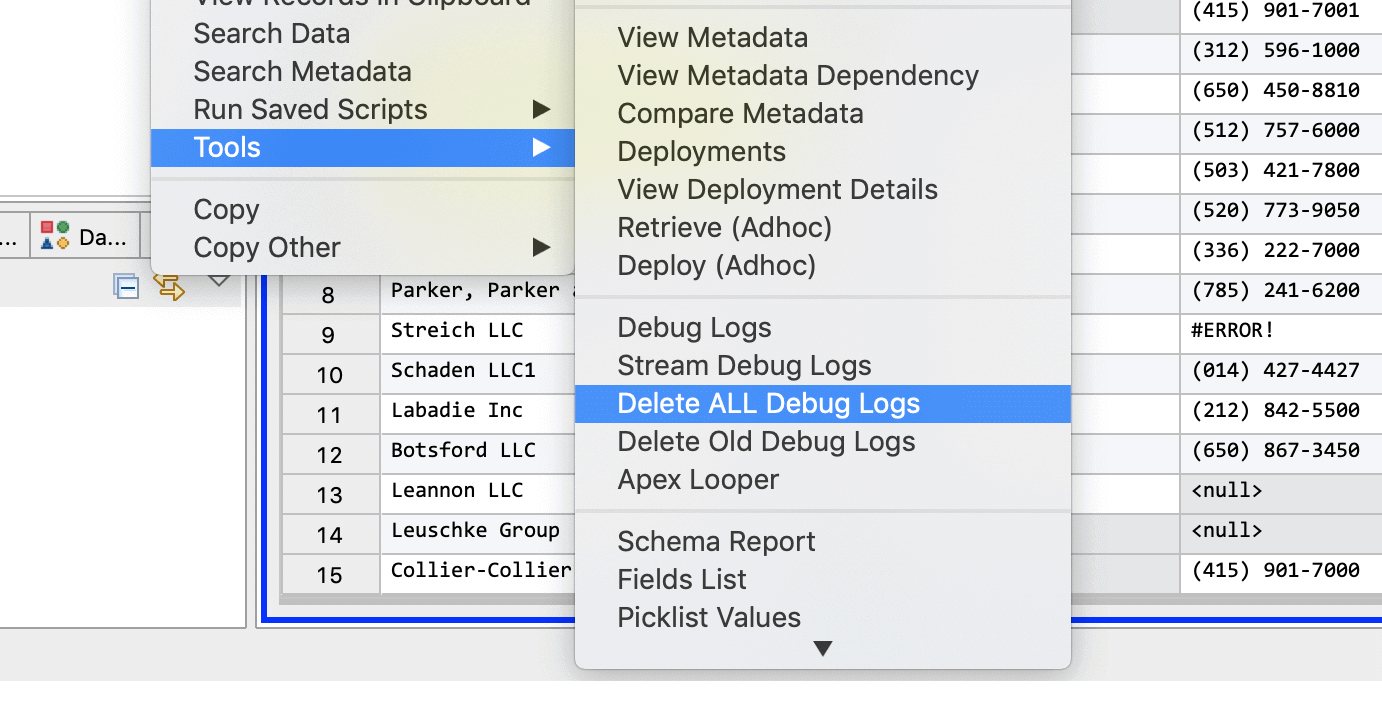
Deep Field Data analysis of all type of fields (Enterprise)
In Field Data analysis, you can deep data analyze all type of fields. If so, it will analyze values and calculates the
distinct values, distribution range, etc.,
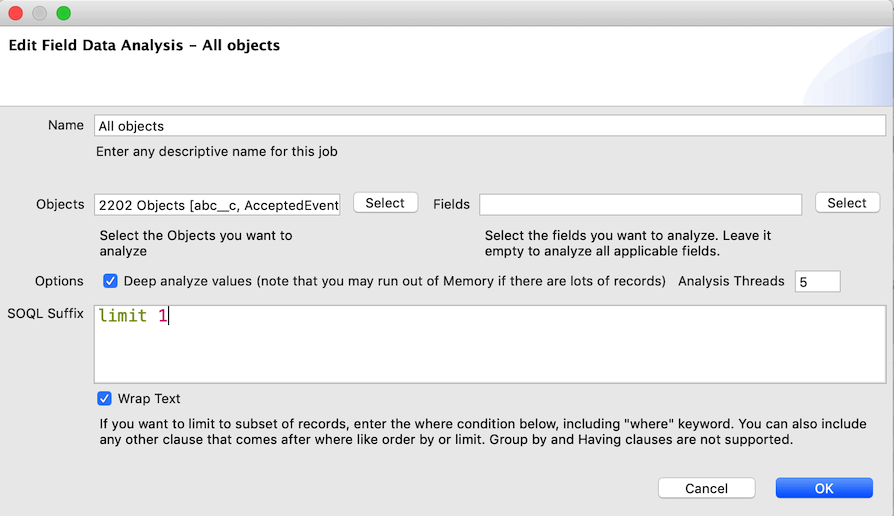
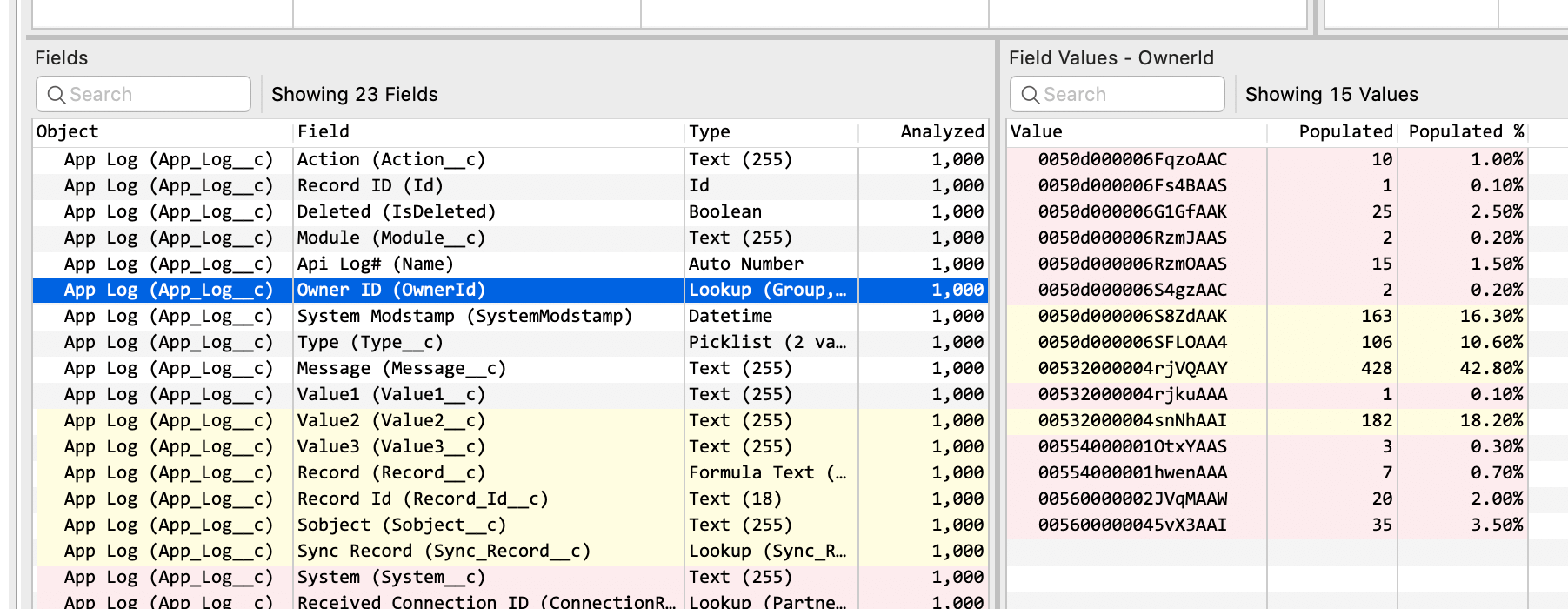
DML Statements in Saved Scripts (Enterprise)
Now you can save DML statements in Saved Scripts and execute them with ease. This can be helpful if you want to repeatedly update or delete some data in Salesforce.
Ability to add multiple saved script at same time (Essential+)
Now you can add multiple Saved Scripts (upto 10) in one go. Select new button drop-down and select New (Multiple)
which brings up this dialog where you can enter name and text of multiple scripts.
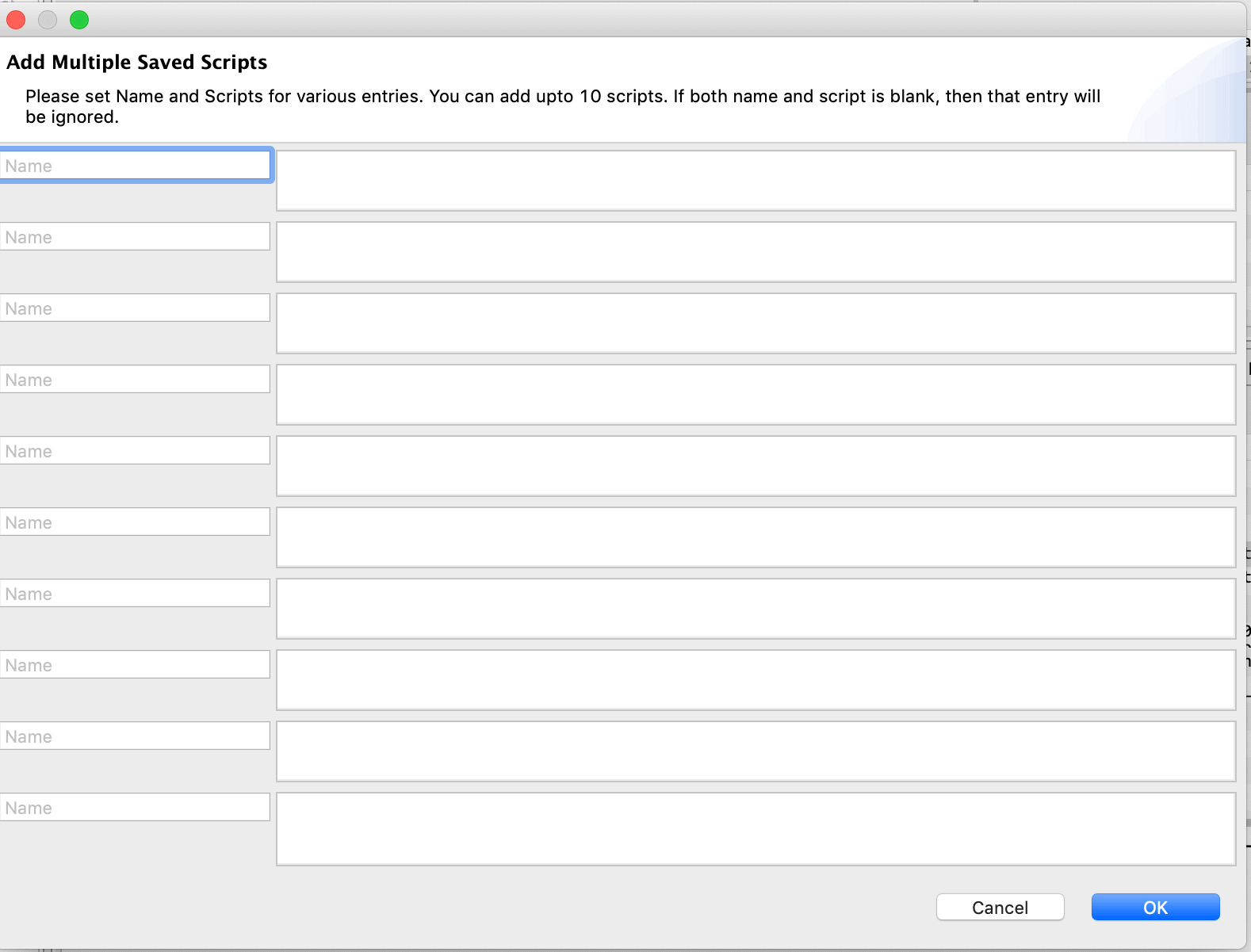
Execution History shows User submitted and Executed Script text (Essential+)
When you enter some script and execute it, the selected text may not be the actual text that gets executed. For ex.,
wild card selects select * from account. In this version, Execution History preserves what the user selected and what
is executed.