Brobench Menu
Brobench Menu is the main menu shown in the top-left corner with Brobench Logo. It contains global actions that are not specific to each connection or feature. Sometimes it is also referred to as the App Menu.
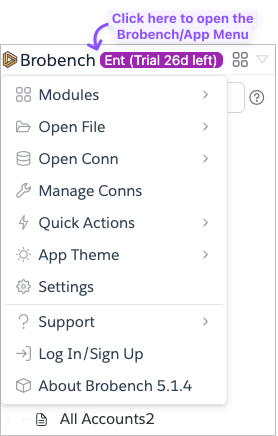
Here are the various menu items in this menu.
| Menu Item | Description |
|---|---|
| Modules | Opens a sub-menu with list of available modules and allows you to open them. Each module opens as a separate main tab. |
| Open File | Allows you to open local CSV or Debug Log file to view in Brobench |
| Open Conn | Opens a sub-menu listing all Salesforce connections you have created and launches the Brobench app for that connection. This is quick way to open Brobench than trying to login to that app and then click on the Popup launcher. |
| Manage Conns | Opens the Connections page to manage all connections, include Google or Office 365 connections |
| Quick Actions | Opens a sub-menu with various quick actions |
| App Theme | Opens a sub-menu which allows you change app theme. See Themes for more info. |
| Settings | Opens the app Settings dialog. See Settings for more details |
| Support | Opens a sub-menu with various support related items. |
| Log In/Sign Up | Allows you to log in to Datasert/Brobench Account or sign up for one if you don't already have account. |
| Manage License | Shown once you log in to Datasert Account and allows you to view license and manage it. |
| About | Open dialog with App details |