Quick Loader
Quick Loader (Quick as in less configuration) is used to import data from various file formats into Salesforce Org with support for flexible field mapping, parsing different date formats, and more.
In the next few versions, Brobench will also support full-featured Dataloader with support for saved profiles, multiple runs, etc. Go through the video guide below for an overview of Quick Loader.
Open the Quick Loader from the Modules Menu -> Quick Loader. The screenshot below shows the various aspects of the Quick Loader UI.

Steps
Here are the steps you need to follow to import the data.
- Select the input file to be loaded
- Select the Object where to load the data into
- Select the Action (Insert, Update, Upsert, Delete, etc.)
- Define or review the Field mapping
- Import the data
The sections below explain each step in detail.
Select Input File
Click on the Open Input File button to select the file to be imported. Upon clicking, the app shows the dialog below. You
can enter the data directly
into the Input Text box, or you can select the file from your local drive. Keep the following in mind with regard to
the input file.
- App supports loading CSV/TSV/JSON/Excel (.xlsx) files
- App supports pasting text in CSV/TSV/JSON formats (Note that when you select cells in Google Sheets/Excel/Numbers and copy, data is copied in TSV format)
- If you select an Excel (.xlsx) file, the app will show the list of sheets in the file. Select the sheet to be imported.
- We have tested the app to load data up to a million records, but your mileage may vary depending on your system resources
About JSON files, the app understands and reads the shapes below. In all cases, the first record dictates the field names.
So make sure the first record
has all fields. If some fields don't have data, set them as null
- Array of Records.
[
{
"FirstName": "John",
"LastName": "Doe"
},
{
"FirstName": "Jane",
"LastName": "Doe"
}
]
- Object with
recordsfield
{
"records": [
{
"FirstName": "John",
"LastName": "Doe"
},
{
"FirstName": "Jane",
"LastName": "Doe"
}
]
}
Select the Object
Next up select the Object to load the data into. App will show all Objects that can be data-loaded into, including Tooling Objects, Custom Settings and Custom Metadata.
- Once you select an Object, that Object will be shown at the top of the list for easy selection next time
- When you select an Input File, it contains a field named
Idthen value of that field will be used to identify the Object.
Select Action
Next up, select the Action (Insert, Update, Upsert, Delete or Delete Hard).
- Some objects support only specific Actions, and in such cases, only those will be shown. For example, Custom Metadata supports only Upsert and Delete operations.
- If select input file has
Idfield present, then Action is set asUpdateotherwise will be set asInsert
If you select Upsert action, then Upsert Field will be shown, and you must select one of the available External Id
fields for that object. For
Custom Metadata, Upsert Field must be DeveloperName
Define Field Mapping
Field Mapping informs the app how to map the input fields to the target Object fields. When you select the Input file and Object, app will do auto-mapping all matching fields from exact match to partial match.
Click on the Field Mapping button to open the Field Mapping dialog as shown below.
- You can map the same input field to multiple target fields, but you can’t map multiple input fields to the same target field.
- If you leave the target field blank, then mapping will not be done
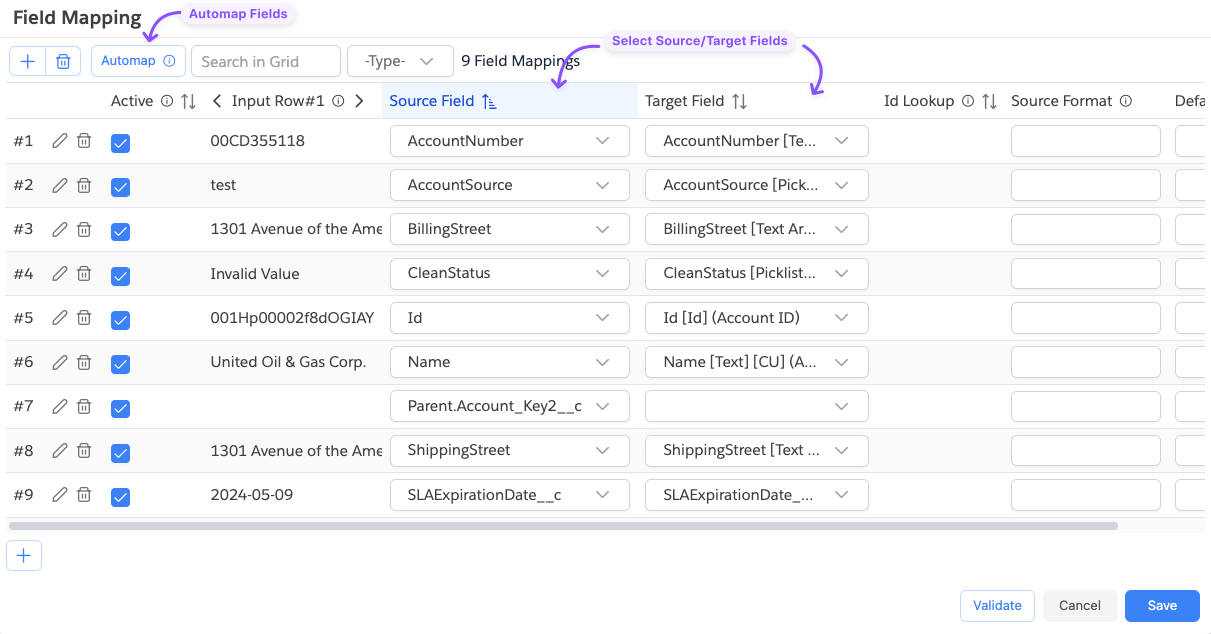
Active/Inactive Field Mapping
Each Field Mapping has Active checkbox. Field mapping is used only if it is active. You can use this to temporarily
disable a mapping.
Date/Date Time Fields
Salesforce expects the date and date time to be in ISO 8601 format. ISO format
is yyyy-MM-dd (For ex., 2025-12-31) for dates and yyyy-MM-ddTHH:mm:ssZ (For ex., 2025-12-31-T13:14:15Z) for
date/times.
If your input data not one of those supported formats, you can use Source Format field to define the format and app
will parse the Date/Date Time using that format. Format tokens for date format refer to
the parse_date formula function.
In the format tokens
- Capital
Mis used for month and smallmis used for minutes token. - Capital
His used for 24-hour format and smallhis used for 12-hour format
So, make sure you use the correct token
For ex., here are some examples of date formats you can use in the Source Format field.
yyyy-M-dfor2025-2-3yyyy-MM-ddfor2025-12-31MM/dd/yyyyfor12/31/2025dd-MM-yyyyfor31-12-2025MM/dd/yyyy HH:mm:ssfor12/31/2025 13:14:15dd-MM-yyyy HH:mm:ssfor31-12-2025 13:14:15MM/dd/yyyy hh:mm:ss afor12/31/2025 01:14:15 PMdd-MM-yyyy hh:mm:ss afor31-12-2025 01:14:15 PMMM/dd/yyyy hh:mm:ss a Zfor12/31/2025 01:14:15 PM +0530dd-MM-yyyy hh:mm:ss a Zfor31-12-2025 01:14:15 PM +0530MM/dd/yyyy hh:mm:ss a ZZZZfor12/31/2025 01:14:15 PM +05:30
Boolean Fields
Input value <blank>, null, false, no, 0 or 0.0 (case-insensitive) will be mapped to false and all other
values will be mapped to true.
Default Values
If you want to set a fix value to a field or you want to default in case source value is blank, then you can make use of
Default Value field in
field mapping.
Input Data Grid
When you select an input file, the app will load the data into the Input Data Grid. You can use the grid to preview the data and make some minor changes.
App Fields
App adds _Status, _Error and _Id fields to the input data. These fields are used to track the status of the
record, show any error that arises
during the import, or show the Id of the record (which is critical if you are inserting records). Note that if your
input file contains these
fields, then they will be used as is which helps you to resume the import at a different time.
Remove Records/Fields
Once data is loaded, you can remove some records or fields from the input data. To remove one or more records, select
the records, right-click on the
grid and select Remove Selected Records. To remove one or more fields, select one or more fields, right-click on the
grid and select
Remove Selected Fields.
Edit Records
If you want to make any changes either before you start loading or to correct any errors that occurred during the import, you can edit the records.
To edit a call, double-click on it and enter new data.
To make bulk changes, select all cells you want to change, right-click on the grid and select Set -> <option>.
Run Import
Once you are done with all the above steps, click on the Run Import button. The app will show the dialog below to confirm
the action and proceeds to
load the data.
Checking Status
Once import is completed, _Status field will get be updated with the status of the record. You can also check the
status of the import in the
Datagird toolbar status.
Error Handling
If there are any errors, review the errors and correct them if necessary and then click on the Run Import (Retry)
button. It will retry only the
Error records and skip the rest. Status will be updated again with the latest import status.
Export the Data
You can export the Input Datagrid into various formats supported by the Datagrid including Google Sheets. Check out Datagrid Export feature for more info.
If you preserve the _Status, _Id fields, resume the dataload at a later time.
Presets
Think of a scenario where you get a lead file from a vendor, and you want to load them. You select Lead Object, do the mapping, set some default values etc., If you want to load a new file the next day, you would have to make the same settings/mapping again.
This is error-prone and time-consuming and to be honest, quite boring. Quick Loader Presets allow you to save those settings and use those settings at a later time.
Preset saves all settings in the Quick Loader except the Input Data/File.
To create a Preset,
- Click on the
Preestsbutton - Click on the
New Presetmenu item. - It asks you to enter a name. Enter a short but descriptive name for this Preset.
- Click
Okand it should save the Preset.
To use a Preset,
- Click on the
Presetsbutton - Click on the
Load -> <Preset Name>menu item - Settings from the selected Preset will be loaded into the Quick Loader.
To update a Preset:
- Click on the
Presetsbutton - Click on the
Update -> <Preset Name>menu item orUpdate Current Preset <Preset Name>menu item - It will update the current Preset with the latest settings.
To delete a Preset:
- Click on the
Presetsbutton - Click on the
Delete -> <Preset Name>menu item