Search Data
Search module allows you to execute SOSL queries on one or more Objects. Note that if you are looking for full capability to compose SOSL Queries, you should use Query module.
This is part of Essential edition and shown by default when open the app. Note that Free edition allows you to
search for User object only.
Overview
Here are some important elements of the Search UI.
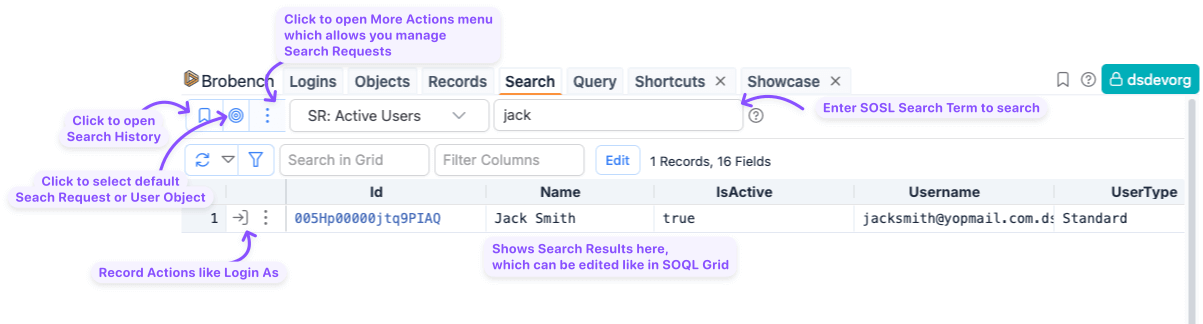
Usage
When you goto app, User object is selected by default so you can just enter the search term, and it will show the list
of users matching the term. Note that by default, it searches all users, including inactive and portal users. If you
would like ot limit, you can create Search Request with those conditions and use that as default request.
If there are multiple objects, then multiple result tabs are shown, one for each Object. You can interact with the results as you would in Query module, including editing the data.
Search Requests
Search Requests let you customize the search aspects, including the ability to be able to search multiple objects. To
manage Search Requests, click on the Search More Actions menu and select Manage Search Requests.
When you click on it, the app shows a dialog with existing Search Requests. You can click on + icon to add new Search
Request, click on 'Pencil' to edit a Search Request and Trash icon to delete a Search Request.
Search Request Dialog
When you add or edit a Search Request, the below dialog is shown. See the table following the screenshot for details about each field.
| Field | Type | Description |
|---|---|---|
| Name* | String | Request name. This is shown in the dropdown list so use a short but relatable name |
| Active | Boolean | Indicates if this request is active or not. If inactive, item will not be shown in the list |
| Default | Boolean | If default, then this search request will be selected by default when you goto that module. If there multiple defaults, then it uses first match and if there are no default requests, then it uses User object as default. |
| Objects* | CSV | Enter comma separated list of values of Object api names which needs to be searched. Object API name is matched exactly as specified. Since search request is available for all Orgs, if you specify an Object and if that Object not available in that org, then that Object will be execluded. |
| Fields | CSV | List of fields to return |
| Add Preview Fields | Boolean | If checked, then Record Preview fields will be included. If not, only fields specified in Fields input are used |
| Search Term | String | You can enter search term to be searched when this request is selected. If there is a search term, then search will be performed automaticallyl upon selecting the request |
| Where Clause | String | Where clause to be added to SOSL Query. If you are specifying multiple Objects, then this where clause must be valid for all Objects. |
| Order By | String | Order By clause to be added to SOSL Query |