License Management
This page documents Realfire License Management including how to register for Trials, purchase a license and activate a license.
Trial
When you launch Realfire for first time, it will prompt you to register for Trial. Trial is a great way to explore and learn all features of Realfire including all features of Enterprise edition. Trial is valid for 60 days so you will have plenty of time to benefit from them, even if you will choose to convert to Free or other editions.
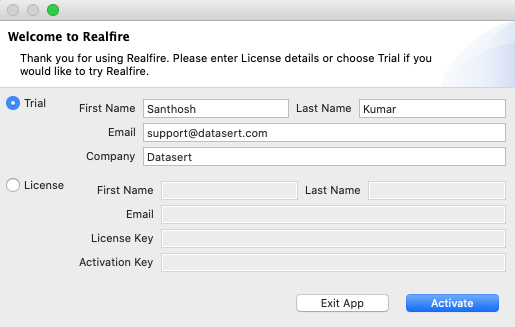
Enter the valid email so we can send any important communication about your license or support requests.
On clicking the Activate button, the app should register for Trial and restart with Enterprise Trial License.
You can confirm that are in Trial mode in Window Title or in the About dialog (Help Menu -> About Realfire)
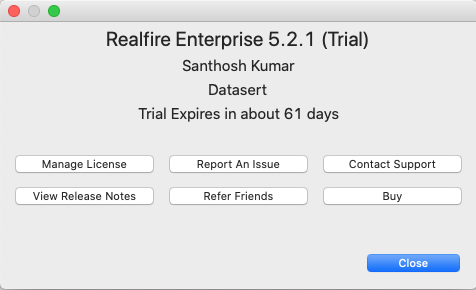
Activate License
To active Realfire, you need to have License Key and Activation Key. This key pair is provided upon acquiring Realfire License.
If the license was acquired by different individuals or team, they would have received the email with the details. Please reach out to them for the keys.
- Click on
Top Menu -> Help -> Manage License. It should show a dialog like this, which shows the current license (either trial or other license you may have).
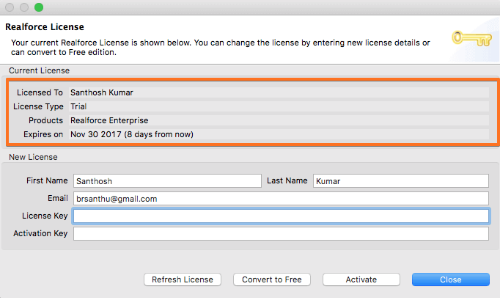
- Enter new license details (License Key and Activation Key) and enter your contact details (even if the license was purchased by your company administrator).
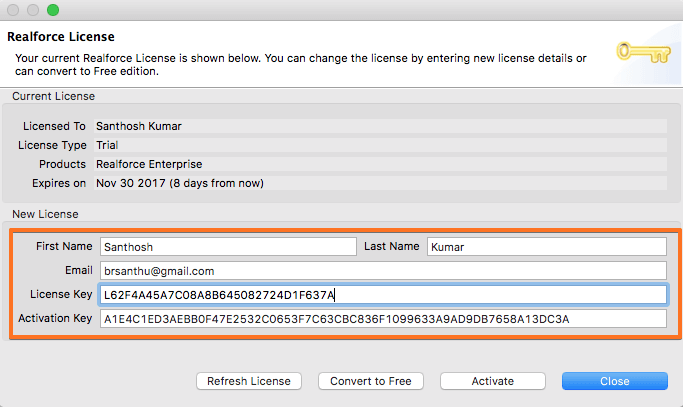
-
Click on
Activate. The app will prompt to confirm the activation and after confirmation, it will restart itself automatically. -
If there are any errors, a message will be shown in the same window as below. Please correct the errors and try again. If you think you have entered all details correctly and still getting an error, please let us know (
support@datasert.com)
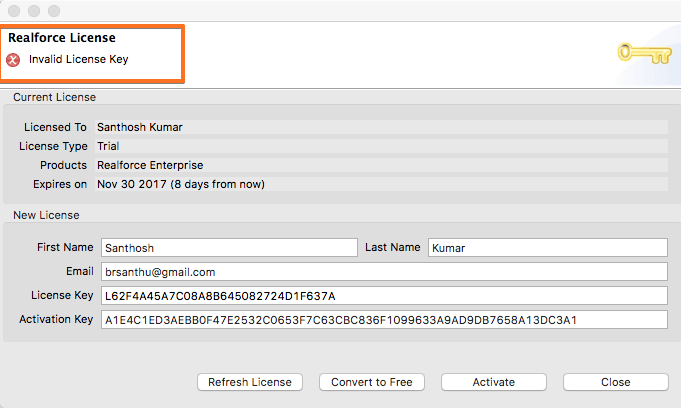
Switch License
You can switch your license time to a different license or to the free edition. Just enter the new license/activation key as explained in the previous section.
Refresh License/Switch back to Trial
Sometimes you need to switch back to trial. The usual reason is you want to try additional features that are available in Trial after you purchasing either Essential or Professional license. If you get a confirmation from the support team that license is updated for extended trial, follow these steps to refresh the license.
-
Goto Realfire License window (
Top Menu -> Help -> Manage License). -
And Click on
Refresh License. It should get the latest license from the server and install it. If that license contains an extened trial, it will be activated.
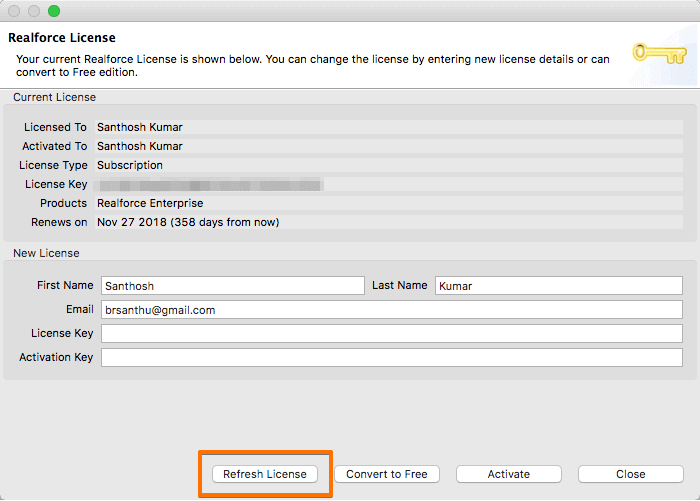
Convert to Free
If you would like to convert to Free license, goto Manage License window as explained in the abothe ve section and click on Convert to Free.
If you would like you can take a backup of the Realfire workspace copy the folder ~/.realforce, which should contain all information the app manages.