Backup/Sync
Backup in this context is, backup of Brobench Workspace configuration only. It does not back up any Salesforce data or Salesforce Metadata.
Brobench allows you to configure/manage quite a bit of configuration. For example., Saved Queries, Query Editors, Settings, etc., It can be really painful to lose all this configuration data due to any corruption of Extension or Desktop app or unintended deletion/overwrite.
Backup/Sync tab allows you safe guard the configuration so that you can get back to where you were in case of any data loss.
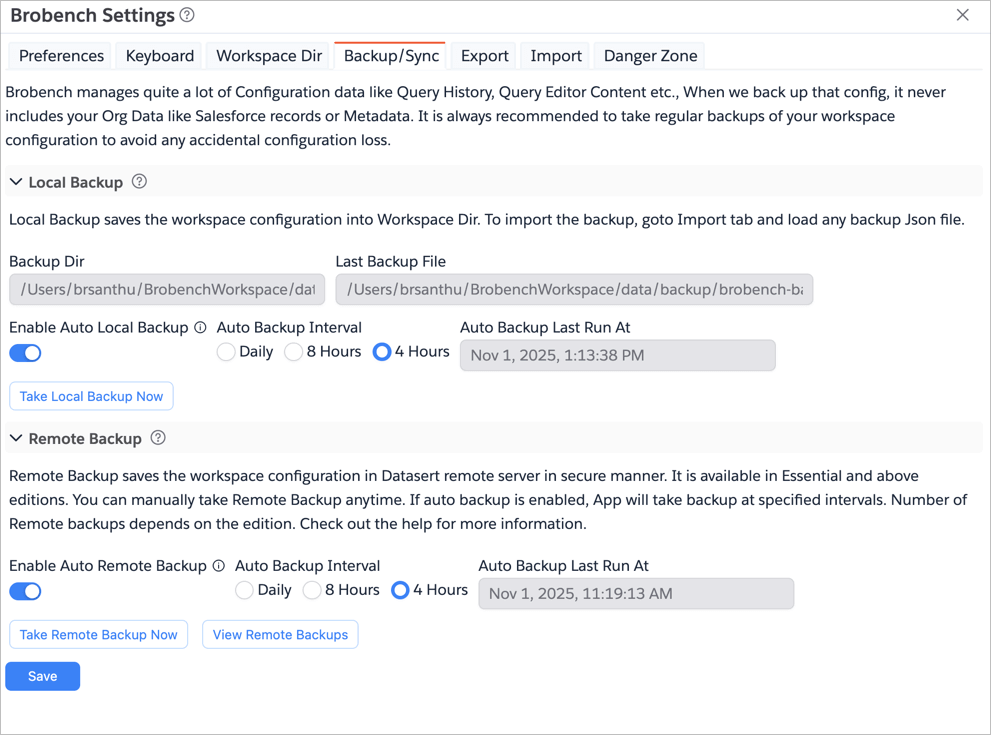
Local Backups
Local Backup feature backs up configuration fo a local folder as identified by Workspace Dir.
Backup uses Workspace Dir to save backup files. If you do not have Workspace Dir set, go set it up
first, and then you can take backups.
To take a backup, click on the 'Take Backup Now' button. App will export all configuration data into a JSON file, zips, and save the file to back up folder in the Workspace Dir.
Auto Local Backups
If you are Essential+ user, then you can enable to create auto-backups of the data. To enable Auto Backups, check
the Enable Auto Local Backup checkbox and select the appropriate backup interval.
Backups are stored as Zipped JSON file in {Workspace Dir}/data/backup folder. For ex., if your Workspace Dir is
/Usres/john/.brobench/chrome, backups will be stored in /Usres/john/.brobench/chrome/chrome/data/backup.
To import a backup, use Import tab.
Remote Backups
Remote Backup feature is available for Essential+ users.
Remote Backup feature backs up the configuration to Datasert servers. Backups are stored securely in our cloud storage, and content is encrypted during transit and rest.
You can always take on-demand Remote Backup by clicking on the Take Remote Backup Now button, which exports all
configuration and saves it as a Zip file in the server.
Auto Remote Backups
Enable the option Enable Auto Remote Backup to enable automatic remote backups. You can select the backup interval.
View Remote Backups
Click on the View Remote Backups button to view all your available remote backups. App shows the following dialog.
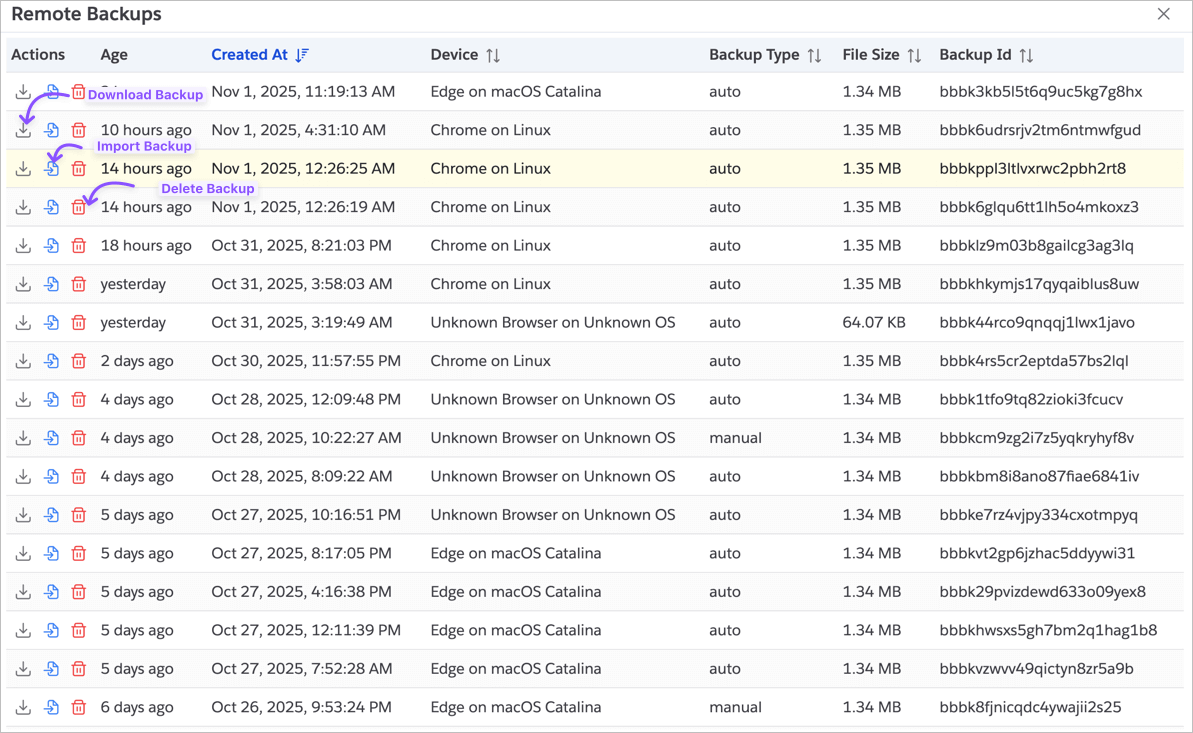
Download Backup: Click on the Download icon to download the backup file to your local machine.
Import Backup: Click on the Import icon to import the backup. App will prompt you to confirm the import action and
after confirming, imports the backup to overwrite the current configuration.
Import completely overwrites the configuration from the selected Backup. If you want to be safe, make sure you take backup of the current configuration before importing.
Delete Backup: Click on the Delete icon to delete the backup from the server. App will prompt you to confirm the
delete action and after confirming, deletes the backup.