Metasync Deployments
Metasync Deployment feature allows you to deployment metadata from one org to another. It is similar to Salesforce Changesets or other similar third-party products but has many additional features and flexibility.
Noteworthy Features
- Powerful UI to select components you want to deploy
- View the code difference as you select the components
- Auto backup of target org Metadata before each deployment
- Schedule deployment to run at any start time
Usage
Navigate to Metasync
Appsuite is a group of applications (Realtask, Realsync and others). Irrespective of which application you are in,
you can click on the waffle menu on the top left and select Metasync from the list. Or you can click on the Apps
menu item and then select Metasync app tile.
Once you come to Metasync, it would show Deployments as the first feature and lists out all applicable Deployments.
From this page, you can explore other Deployment-related operations.
Create Deployment
Click on the icon in the Deployments data grid. Enter the required details and click Save.
See Deployment Dialog for more information about various fields in Deployment Dialog
Edit Deployment
To edit a Deployment, click on the next to the deployment in the Deployments List data grid.
Or click on the Edit in Deployment actions menu in Deployment details page.
For fields reference in the Edit dialog, check out the details in Create a Deployment section.
Delete Deployment
To delete a Deployment, select the Deployment and click on the in the Deployments List data grid toolbar.
Or click on the Delete in Deployment actions menu in Deployment details page.
Deployment Dialog
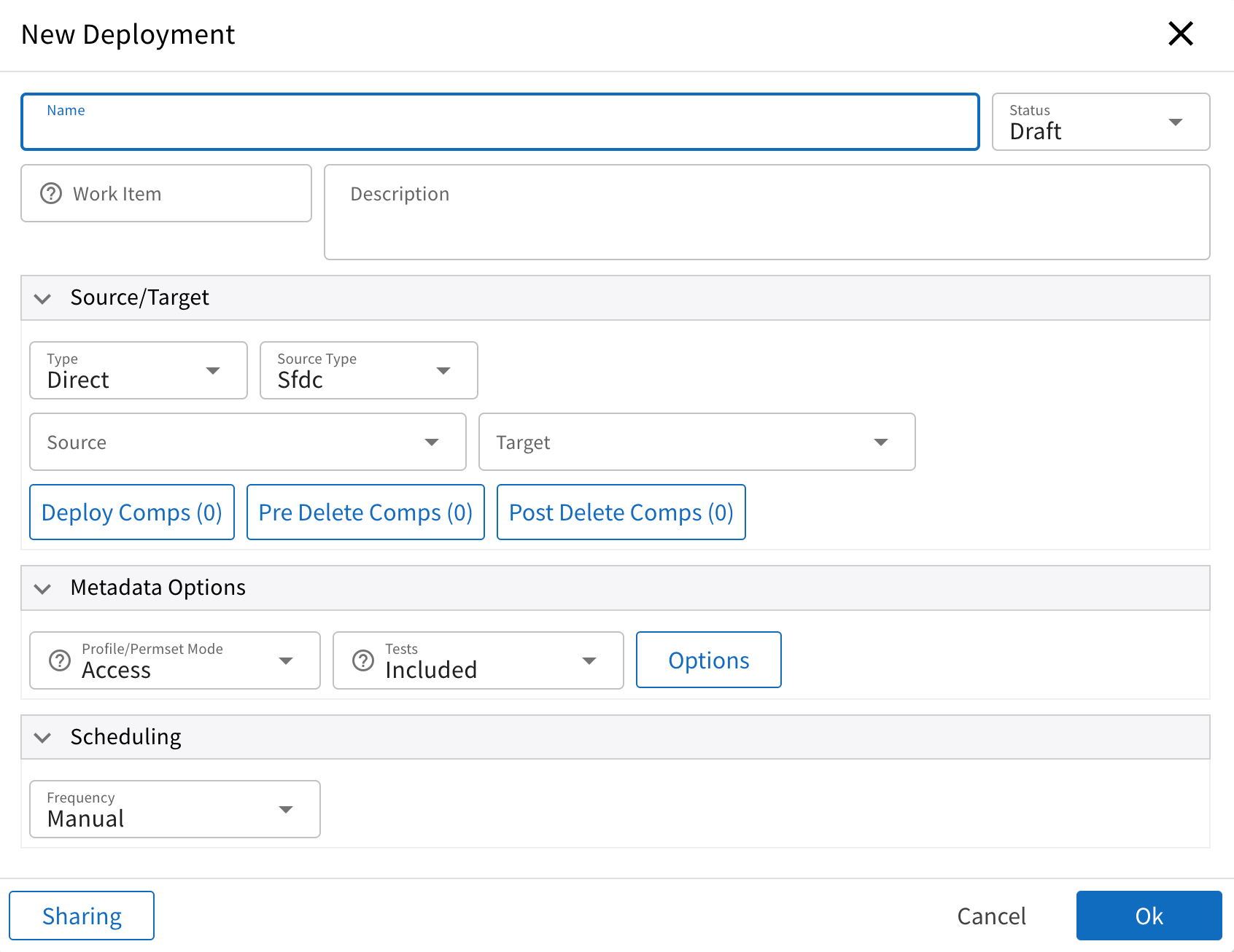
| Field | Type | Description |
|---|---|---|
| Name | string (100) * | Name of the deployment |
| Status | picklist * | Status of the deployment. Defaults to Draft. See Deployment Status for more info |
| Work Item | string (100) | If this deployment is associated with any work item/user story, you can enter the Work Item id. As of now, this value is not used by the system but only for display |
| Description | string (1000) | Any description for the deployment |
| Source/Target | ||
| Type | picklist | Type of deployment. It supports only Direct as of now |
| Source Type | picklist | Type of the source of deployment. Sfdc allows you select source sfdc connection, Git allows you to deploy from Git branch and Archive allows you to deploy from uploaded metadata zip file |
| Source | various | Actual source of the deployment. Selection varies depending on the Source Type |
| Target | selection (Sfdc Org) | Target Sfdc Org to deploy the |
| Deploy Comps | button | Opens a dialog which allows selection of components to be deployed. See Deployment Components Selection for more info. |
| Pre Delete Comps | button | Opens a dialog which allows selection of components to be deleted before deployment |
| Post Delete Comps | button | Opens a dialog which allows selection of components to be deleted after deployment |
| Metadata Options | ||
| Profile/Permset Mode | picklist | Profile/Permset Mode of the deployment. See Profile/Permset Mode for more info. |
| Tests | picklist | Tests to be run. See Deployment Tests for more info. |
| Options | button | Opens a dialog which allows selection of various metadata options. See Deployment Options for more info. |
| Scheduling | ||
| Frequency | picklist | Scheduling frequency. If it is anything other than Manual then additional fields will be displayed |
| Scheduled At | datetime | Time when this deployment should be run |
| Scheduling Timezone | picklist | Timezone of scheduling |
| Action | picklist | What action to take at scheduling |
| Footer | ||
| Sharing | button | Opens a dialog which allows setting the sharing settings for this Deployment |
Deployment Status
Indicates the current status of the Deployment. When you create a deployment it is set to Draft.
- Draft: Deployment can be edited, components can be changed, but it cannot be deployed
- Active: Deployment can be edited, component can be changed and it can be deployed
- Inactive: Deployment can be edited, components can be changed, but it cannot be deployed. Behavior is same as
being
Draftbut status gives semantic meaning of state of the deployment. - Archived: Deployment cannot be modified, or components changed and cannot be deployed. Archived deployments are
not
shown in the Deployment List by default. You can list archived deployments by selecting
Archivedfrom theStatusfilter dropdown.
Profile/Permset Mode
Indicates how Profiles/PermissionSets are deployed to target org.
- Access Only: Deployment will deploy only the access from Profiles/Permsets. Any other components added to deployment to retrieve the access will be removed out.
- Access: Deployment will deploy all selected components, but inside Profile/Permsets, it will include only additive entity access and removes any other properties like ip ranges, user permissions, etc.,
- Base: Deployment will deploy all selected components, but inside Profile/Permsets, it will include non-entity access properties like ip ranges, user permissions etc.,
- Full: Deployment will deploy all selected components. For Profile/Permsets, it will include complete data including access for all components, including the ones not selected in the deployment. This mode is used to move full Profile/Permsets from one org to another.
Deployment Tests
Controls which tests are run during the deployment.
- Included: Only the tests which are included in the deployment will be run. If there are no tests included, then it
will behave as
Defaultmode. Test class is any class with@IsTesttext in it. - Included and Specified: Allow user to specify additional tests that will be run in addition to what is included in the deployment. Specified tests must already be present in the Target org.
- Specified: Allows user to specify a set of tests, and those tests will be run.
- Default: This is the default Sfdc deployment test behavior. In this mode, all org local tests will be run if deployment has ApexClass/ApexTriggers else no tests will be run.
- All: All (Org Local + Managed Package) target org tests will be run
- Org Local: All Org Local target org tests will be run
- None: No tests will be run
Deployment Options
Deployment Options allows you to specify additional options that changes the deployment behavior.
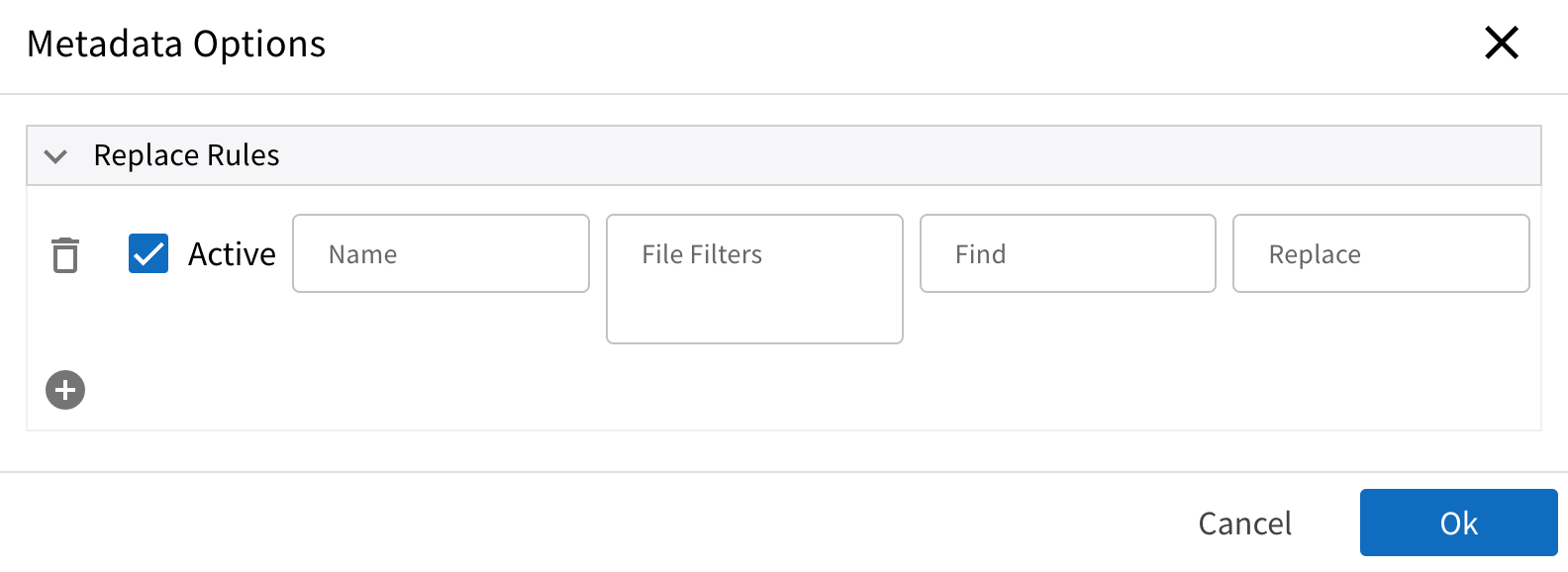
Replace Rules
Replace rules allows user to specify find-replace rules which can be used to change ids/username when deploying from org to org.
| Field | Type | Description |
|---|---|---|
| Delete Icon | button | Deletes the rule row |
| Active | checkbox | If checked, rule is considered Active else Inactive. If inactive, rule will not be evaluated. |
| Name | string (100) | Name of the rule. |
| File Filters | string | File matching patterns in wildcard format. It can contain multiple filters in separate line. If there are multiple then files matching any of the rules will be considered a match. It is in the format folder/file name. For ex., classes/* |
| Find | string | String to find in the matched files |
| Replace | string | String to replace with in the matched files. If blank, found match will be removed. |