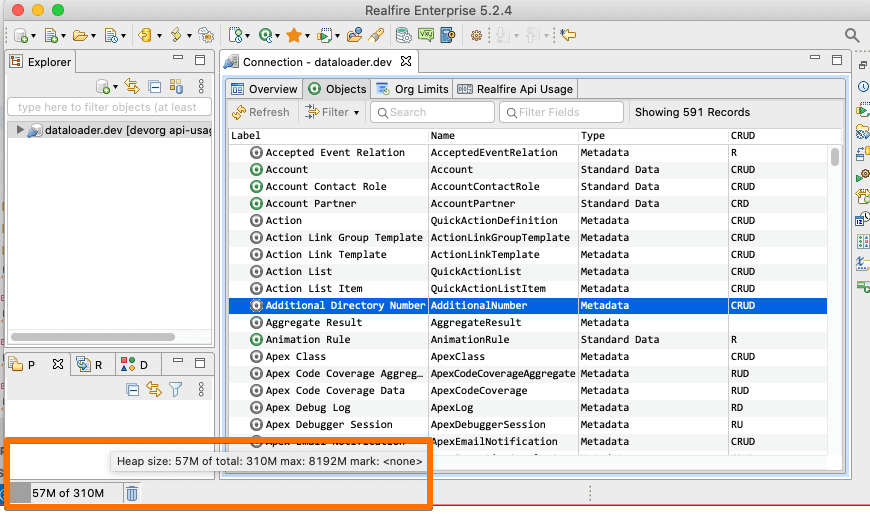Setup
In this page we will go through how to download and install Realfire app.
Realfire is a Java based desktop application which, requires Jdk (Java Development Kit) v17 or newer
We are here to help
We understand that setup process can be daunting, especially if you are not familiar similar process in other applications. If you are running into issues or just need help in setting up the application, please get in touch with us at support@datasert.com. We will do our best to get you through to using the app.
Install
Install Realfire is two-step process. a) Install JDK, b) Install Realfire app. Binaries that are used to install depends on your system OS and Chip type. Identify your OS and Architecture and click the appropriate link below for installation steps.
Note that we support only 64bit OS.
For JDK, we recommend Amazon Corretto Jdk because of the following reasons.
- It is a well-supported JDK distribution
- It is completely FREE without any licensing cost
- Our team uses that JDK to develop and executorTest Realfire
Manually Set Max Memory
Many times Realfire deals with huge files (either to read, analyze export) which demands lots of memory size. While most of the times, you don't need to manually set memory but sometimes you need to based on the tasks at hand. This section walks through how to set the memory manually.
By default, Realfire allocates itself the good amount of memory depending on the physical memory available in the machine. For ex., one of our executorTest machine has 16gb memory and in that, Realfire allocated itself about 4gb.
You can check the maximum memory configuration used by Realfire using the Memory Meter. This is a widget that is shown at the bottom of the application window. If you hover your mouse and hold above the area for a couple of seconds, the tooltip popsup and shows the details.
For ex., in the screenshot below, the maximum memory assigned to Realfire is 4096M, which is about 4GB.
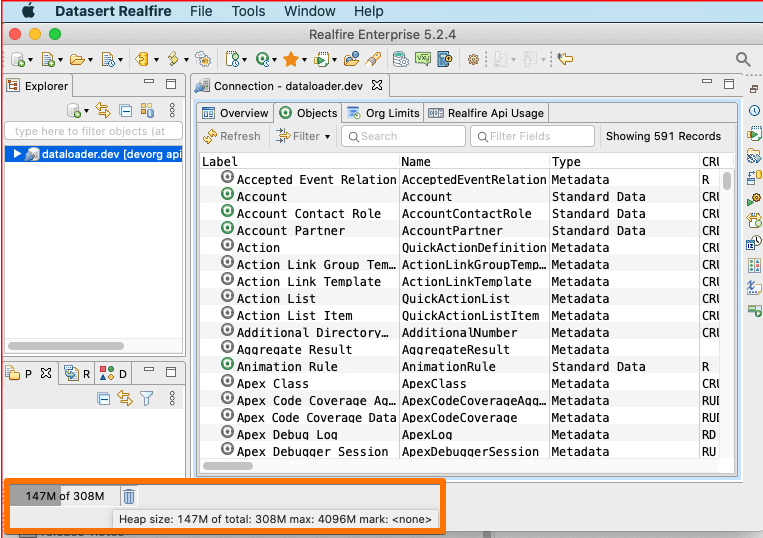
To Manually set the memory, follow the below steps.
-
Quit Realfire Application
-
Open the
realfire.inifile in a text editor. This file is located in the application installation folder as below.- Mac:
{InstallationFolder}/Realfire.app/Contents/Eclipse/realfire.ini - Widnows:
{InstallationFolder}/Realfire/realfire.ini - Linux:
{InstallationFolder}/Realfire/realfire.ini
InstallationFoldervaries from system to system depending on where the application was installed. - Mac:
-
Add the line
-Xmx1024mto below the line-vmargs. Change the value1024to a number indicating the number of MBs of memory to assign. For ex., if you want to assign 8GB change that to8192.After changing the file should look like below.

-
Restart the app and check the Memory Meter. It should show the new max memory.