Install - Mac Intel Chip
Install JDK
-
Download the JDK v17 and save it to Downloads folder.
-
Goto Downloads folder and click on the
amazon-corretto-17-x64-macos-jdk.pkgfile and follow the prompts. -
After successful installation, you should be able to execute the following command in
Terminaland see that it prints Java version.❯ java --version
openjdk 17.0.4.1 2022-08-12 LTS
OpenJDK Runtime Environment Corretto-17.0.4.9.1 (build 17.0.4.1+9-LTS)
OpenJDK 64-Bit Server VM Corretto-17.0.4.9.1 (build 17.0.4.1+9-LTS, mixed mode, sharing)
Install Realfire
-
Download the Realfire 6.0 and save it to Downloads folder.
-
Open the downloaded file by double-clicking on the
realfire-{version}-mac.x86_64.dmgfile -
It should prompt with following screen
-
Drag the
Realfire.appfrom left side toApplicationsfolder.If it prompts you to overwrite an existing copy of application, choose
Replace. -
Goto
Applicationsfolder (you can double-click on the folder in above dialog), selectRealfire.app, right-click and selectOpen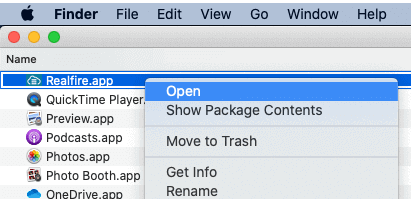
-
If Mac prompts with the following dialog, click
Open -
If Mac prompts with the following dialog, click
Show in Finder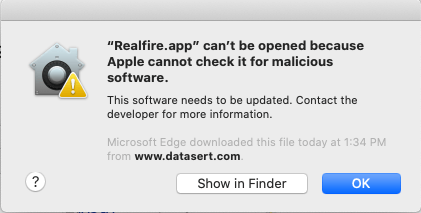
Then right-click on the
Realfire.appand selectOpen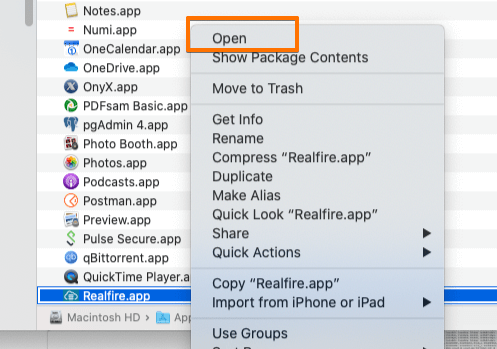
And then select
Openagain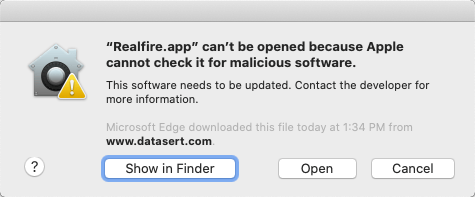
-
If all goes well, Realfire application should be starting now.
-
Delete the downloaded Realfire installation file from
Downloadsfolder to clean up some space