Account Management
Datasert Appsuite is protected application which requires an account to be created before you can use the application. This page goes through various aspects of Account Management including how to create an Account, login, reset/change password etc.,
Account Sign Up
You can self-register for a Datasert Account here. When you signup we will create a single-user tenant with specified user as the Tenant Admin.
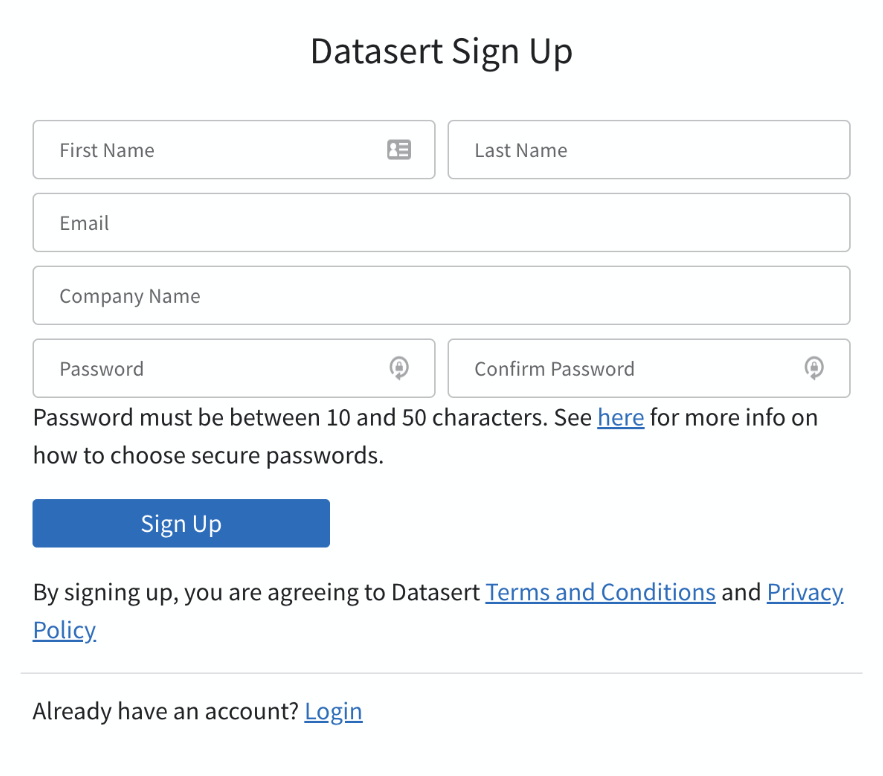
It is assumed that you accept Datasert Terms and Privacy Policy by signing up. Please read through the document to ensure that you understand the terms.
Notes:
- Email: Enter your company email. If not related to any company, enter your personal email. We do not accept disposable emails or emails with alias (for ex., john.doe+somealias@gmail.com)
- Company Name: If the account you are creating is not related to any company, you can enter
Self - Password/Confirm Password: It is critical that you enter a unique and strong password. Refer to Password Rules for more info.
- If this is single-tenant deployment or if your company has an account already and you want to be part of it, you cannot self-register as self-registering, will create separate Tenant. Instead, you please ask your account administrator to invite you into that account.
- If sign up error out stating email already registered, then you may have an account with that email. You can goto Reset Password page to reset the password.
Once you sign up, you will be logged into the application and also will receive an email confirming the registration and with a link to confirm the email. Email needs to be confirmed before you could login again into the application.
Account Login
To Log In the app, goto login page.
- Enter the email and click
Continue. - Depending on available login options for your account, you will see either or both Password and
Login via SSObuttons. IfLogin via SSObutton is shown, then you must choose that over password option as that is secure faster than entering password. - If
Login via SSObutton is not shown, then enter the password and clickLogin. If you entered correct credentials, then you should be logged into the Application.
By logging in, you accept the Datasert Terms and Privacy Policy. Please read through the document to ensure that you understand the terms.
Notes:
- If this is single tenant instance, you will see
Login via SSObutton in the main form where you enteremail. This is so that you can avoid entering the email at all but just click onLogin via SSObutton and get going.
Change Password
To change your profile password, goto Manage Profile page and click
on Password tab.
From with-in that tab, click on Change Password button.
After changing the password, system will send an email confirming that password has been updated.
Reset Password
In the event you forget your password, you need to reset it. Follow below steps to reset password.
-
Goto Forgot Password page
-
Enter your login email and click Submit
-
System should email you which looks like below. Click on the
Reset Passwordbutton.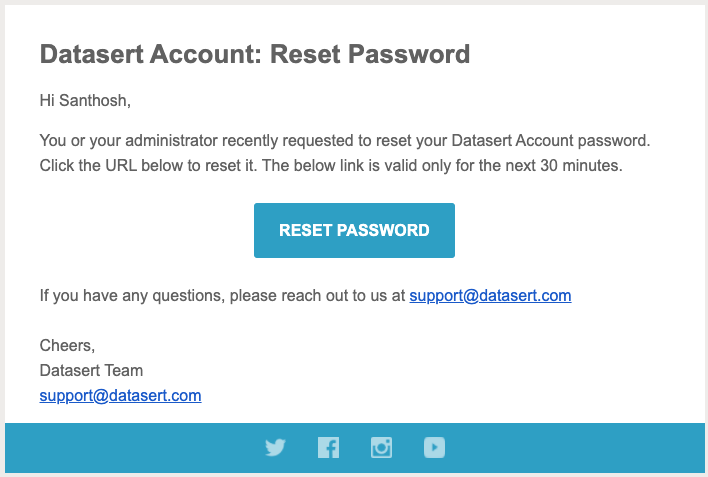
-
It should show
Reset Passwordpage. Enter your new password and clickSubmit -
After resetting password system will send you an email confirming that Password has been updated.
Edit Profile
You can edit your profile by going to Manage Account page. You can navigate
to that
page by clicking on your name in top-right corner of App header and choosing Manage Profile.
To view profile, click on Profile tab in Manage Account. To edit, click on Edit button and make necessary changes.
Updating Email
Note that system needs to have correct email to send Notifications and other administrative related emails. To ensure
the
deliverability, we ask that user confirm their email by following steps in Confirm Email email.
When you change email after confirming, system will send another email to new email and it needs to be confirmed as well.
Password Rules
Dataset Account has simple password rules which is based on the NIST guidelines
- Password must be between 15 and 255 characters
- You can use any character, including space
- It is always better to use combination of simple words that makes sense to you
You can use this site to generate a strong password.
See this classic xkcd cartoon to get an idea why simple buts lengthy passwords are better

Password Guidelines
Here are our recommended guidelines for secure password management.
- Never share your account password with anybody
- Do not use shared Accounts as this leads to auditability issues
- Never reuse your Datasert account password with other sites
- Use Password management extensions like Lastpass which makes it breeze to have unique passwords for each site
- Before logging in to Datasert Account, make sure domain is
app.datasert.comto avoid any phishing attempts
Datasert Practices for Passwords
Here are some things Datasert is doing to ensure your security.
- We never store your password in plain text. We use industry standard encryption algorithm bcrypt to convert your password into one-way hash with unique salt and use that to verify if you specified correct password during the login.
- Since we do not store plaintext password, we will never be able to send you that in an email. If you forget, you should reset it.
- Datasert employees will never ask you for the password in an email.