Connections
The Connections module lets you manage integrations in Brobench, including Salesforce and external services like Google Sheets or Office 365.
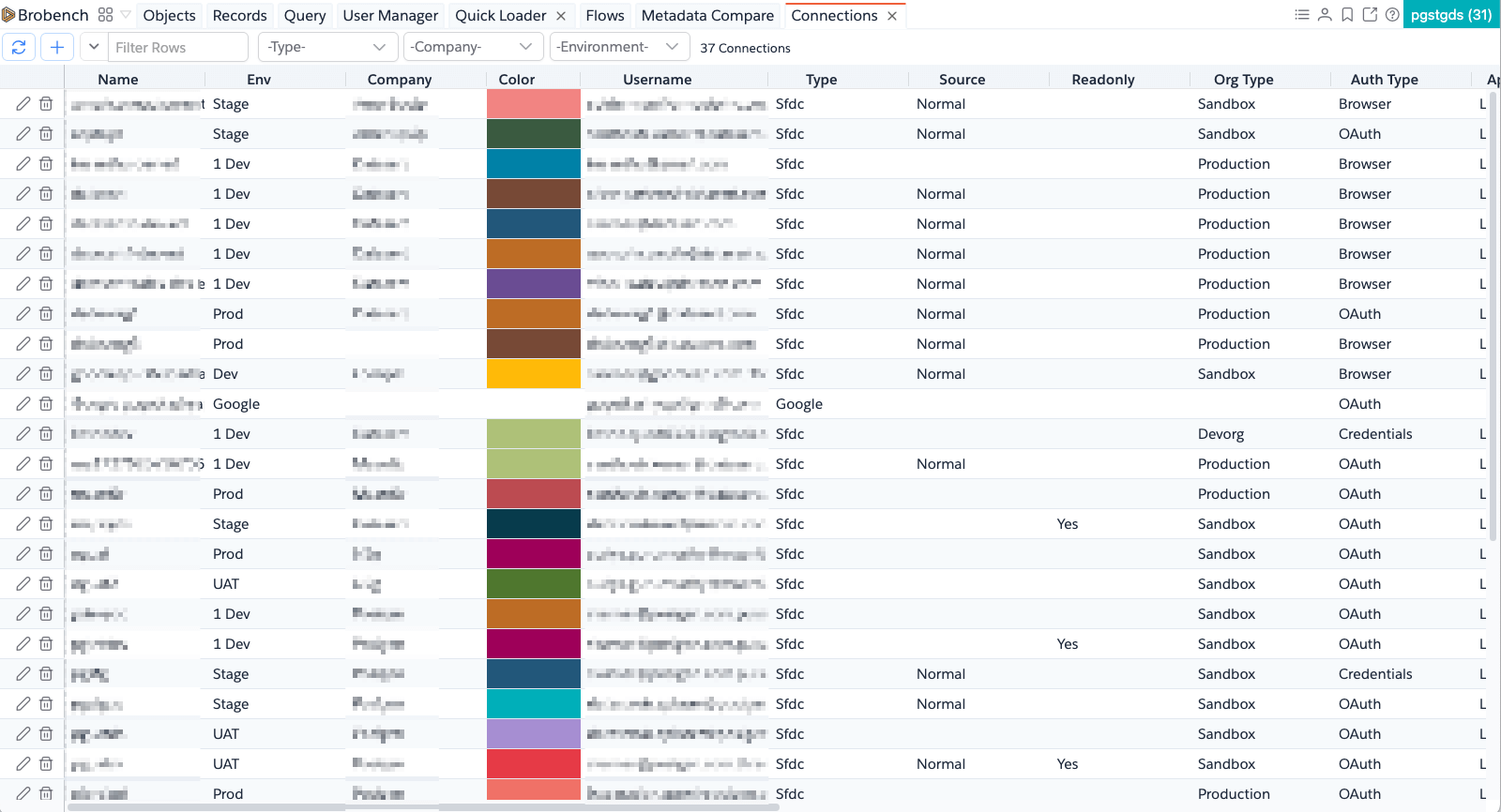
To access the module:
- Click the Modules Menu in the top-left corner of the app
- Select Connections from the list
- The module will open and display a list of existing connections
Add Connection
To add a new connection:
- Click the
Plusicon in the toolbar - Choose the type of connection you want to add from the popup
Add Salesforce Connection
Selecting Sfdc Connection opens the following dialog:

Add Google Connection
Selecting Google Connection opens this dialog:
Steps to complete:
- Enter a name for the connection
- Click
Init OAuthto begin the OAuth flow - Authenticate using your Google account
- Once approved, the dialog will show message
OAuth approved. Click Save to save Connection details. - Click
Saveto save the connection
Add Office 365 Connection
When you select the Office 365 Connection, it shows the following dialog.
Follow the same steps as the Google Connection setup.
Edit Connection
To update an existing connection:
- Click the
Pencilicon in the Actions column of the Connections list- Alternatively, you can double-click on the connection in the list or right-click on the connection and select
Edit
- Alternatively, you can double-click on the connection in the list or right-click on the connection and select
- The edit dialog appears based on the connection type
- If you want to re-init the OAuth, click on the
Init OAuthbutton and follow the prompts - Update the other details as needed
- Click
Saveto save the changes
Delete Connection
To delete a single connection:
- Click the
Trashicon in the Actions column- Alternatively, right-click on the connection and select
Delete
- Alternatively, right-click on the connection and select
- Confirm the deletion in the dialog that appears
To delete multiple connections:
- Select the connections in the list
- Right-click and choose
Delete - Confirm the deletion when prompted
Bulk Update Connections
You can update Company and Environment properties of Connection in bulk. To do this, follow these
steps:
- Select the connections to update
- Right-click and choose
Bulk Update -> <action> - Enter the new value in the input dialog
- Click
Ok - The selected connections will be updated