Datagrids
Datagrid is used throughout the app and is designed to be consistent across. Here are some of the Datagrid features you would want to know about.
Filter Rows
Rows Filtering is about searching for some text and showing only the rows that match the search term. See Search Term to understand how to specify the search term.
- Rows Filtering works only on the rows that are shown in the datagrid. Make sure you fetch all matched records in Query Datagird if you are looking to filter across all records.
Search All Columns
To search across all columns, enter the Search Term. App will go through all rows and all columns in those rows and identifies the rows matching the search term. If any one column of a Rows matches the search term, then that Row is considered matched and will show up.
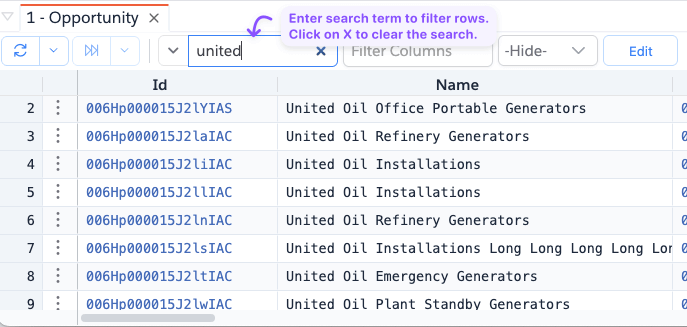
To clear the search, click on the x icon in the search input box.
Search Specific Columns
While Search All Columns works across all columns, you can also search for specific columns. To select lit of columns to search for, click on the down arrow next to the search input box and select the list of columns you want to include in the search.
If you had already entered a search term, then when you select the columns, the app will perform the search again using that search term.
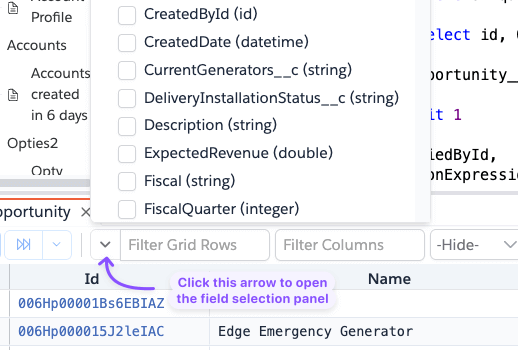
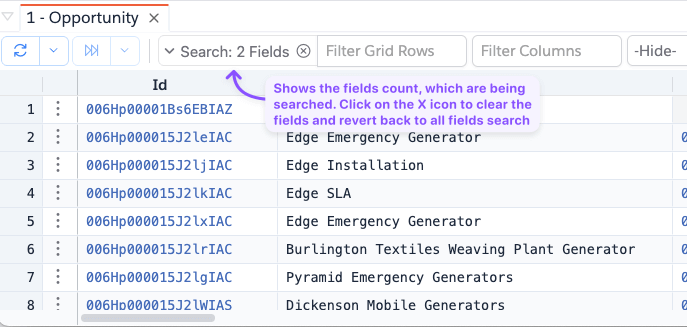
Search by Column
Search by Column allows you enter search term in a column where you want to search. To search by column,
- Hover over the column where you want to search
- Click on the small
Filtericon that shows up - Select the search operator (defaults to contain)
- Enter the search term
- App will start filtering rows as you enter the search term
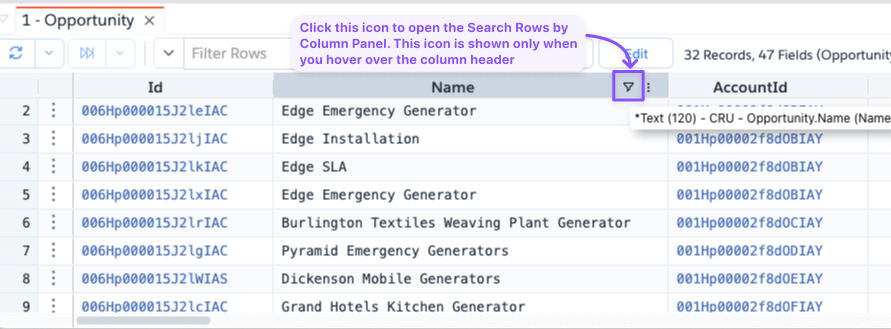
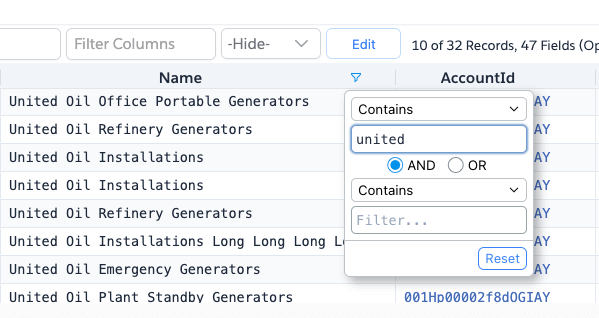
To clear the search, click on the Reset button column filter menu. You can search in multiple columns, and in such cases, rows matching all searched
columns will be shown.
- This feature has its own way to specifying search term and doesn't follow the Search Term pattern.
- When a column has filter applied, the small
Filtericon is shown even after you hover over.
Search by Context Menu
This feature adds a set of Menu Actions to the Datagrid context menu and is basically shortcuts to perform Search by Column search.
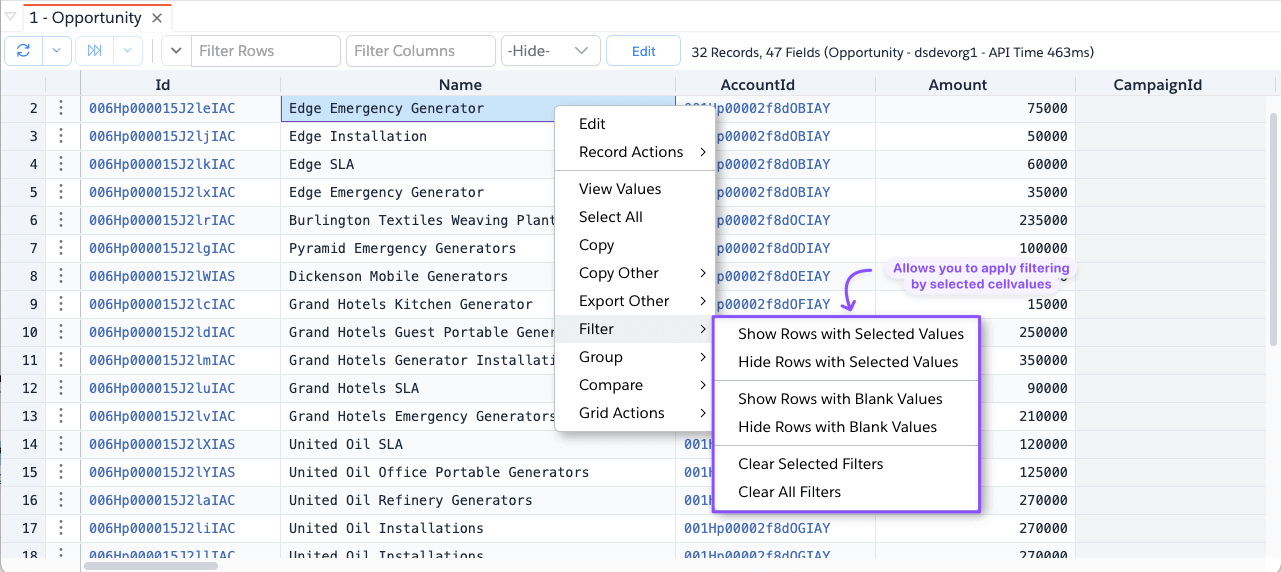
To use this feature:
- Select a cell in the column where you want to search
- Right-click and go to the
Filtermenu - Select one of the available submenu items. See table below to understand what each of the menu actions does.
| Menu | Description |
|---|---|
Show Rows with Selected Values | Shows rows that equal the selected cell value |
Hide Rows with Selected Values | Hides rows that equal the selected cell value |
Show Rows with Blank Values | Shows rows where the selected column value is blank |
Hide Rows with Blank Values | Hides rows where the selected column value is blank |
Clear Selected Filters | Clears filters from selected columns |
Clear All Filters | Clears all Row Search filters |
Filter Columns
If Datagrid tend to have a lot of columns, especially like SOQL Datagrid, app enables Filter Columns search input.
Search term entered there will be used to find matching fields and show only those columns. See Search Term to understand
how to specify the search term.
Visualize Data
You can right-click on a record in the Objects, then go to Grid Actions and choose the Visualize option.
This will bring up a dialog where you can add a chart to visualize the data. You can add multiple charts.
For more info refer Charts.
Search Term
Both while filtering Rows or Columns, you can enter a search term. While most of the time, you enter some text and show rows/columns that contain that text, app allows you do some advanced searches using some conventions as outlined below.
- Search text must be more than a single char
- Enter any text to filter records. Data is considered matched if any searchable column cell value contains the search term
- Search term separated by space will be treated multiple sub-terms, which would be a data cell if both terms matches that
cell. For ex., entering
contact rolewould matchOpportunityContactRole,ContactContactRolebut notContactorAccontRole - Special chars in the cell values are replaced with space, and each word in the cell value is matched against the search term
- Enclose in quotes (single or double) to do the exact match. For ex.,
"Task"or'Task' - Start with
^to do starts with match. For ex.,^Accountwould matchAccountandAccountContactRolebut notMy_Account__c - Start with
$to do ends with match. For ex.,$Accountwould matchAccountandMy_Accountbut notAccountContactRole - Enter multiple search terms separated by comma (
,) to show matches which matches any of the terms. For ex., enteringContact,Accountwould matchAccount,Contact,OpportunityContactRoleetc.,
Row Grouping
Datagrid Row Grouping feature enables you to group the data, apply various aggregations to non-grouped columns and view the report. It also allows you to export the Group Summary for further consumption. See this video guide on how to use the feature and its capabilities.
Compare Values
Compare Values feature helps you compare any two cells in Datagrid. If cells you want to compare are adjacent, select
those two cells, right-click in the cells, select Compare -> With Each Other to open the compare values dialog.
If cells are not-adjacent, you can copy one of the cell contents into clipboard and compare
with the other cell via Compare -> With Clipboard
Export Records
All Data grids allow you to export data. To export Right-click on the datagrid -> Export Other -> <export option>. You
can select the appropriate export option as per your needs.
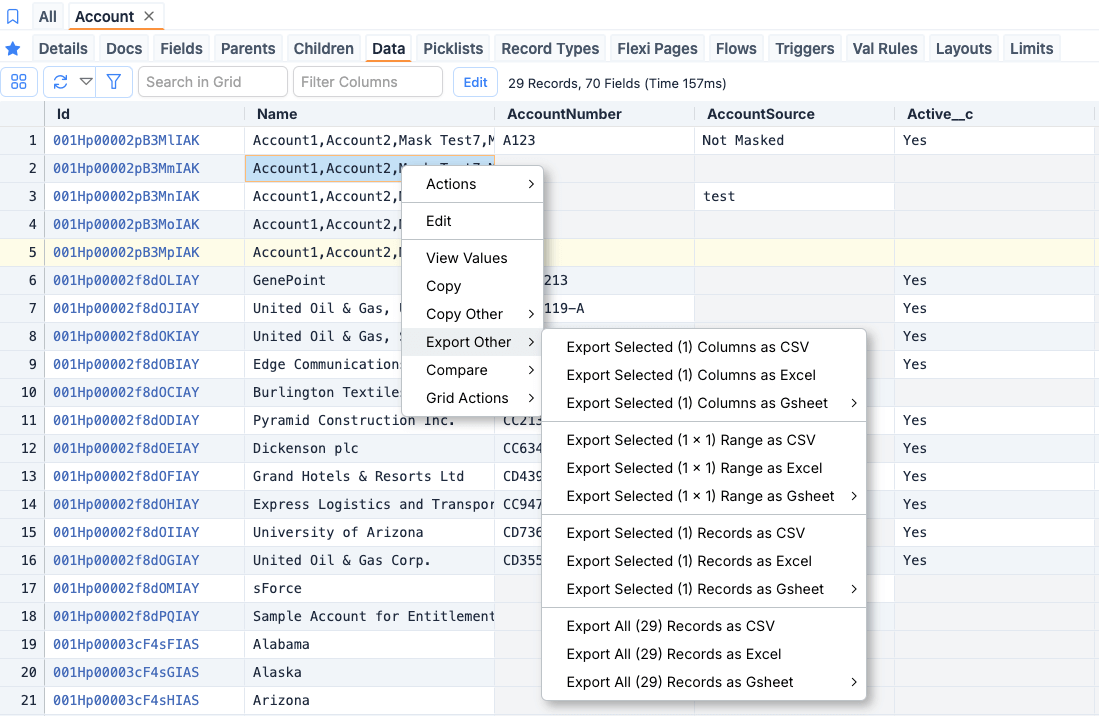
Brobench supports exporting to the following formats.
- CSV Files
- Excel Files
- Google Sheet
Copy Other
EssentialCopy Other feature allows you to copy Datagrid data in various other ways or change the source of the data. You can
access this by right-clicking in datagrid and going to Copy Other menu item.

| Option | Where | Example | |
|---|---|---|---|
| Copy as SOQL | Object Fields Grid | Copies the selected fields as SOQL | |
| Copy as LWC Import | Object Fields Grid | Copies the selected fields as LWC Import | |
| Copy as LWC Get Record | Object Fields Grid | 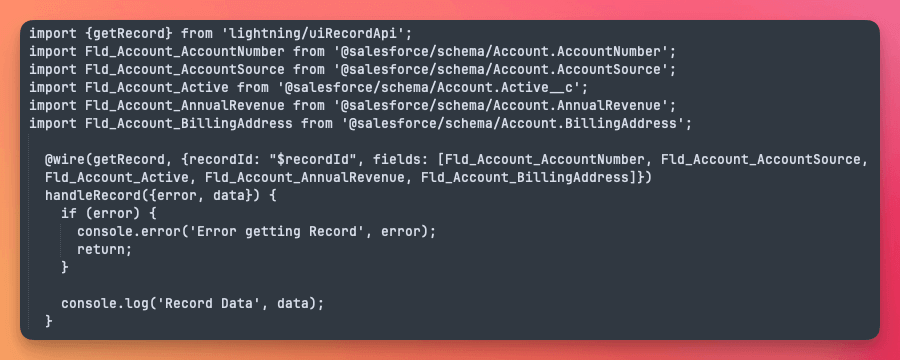 | Copies the selected fields as LWC Import and Get Record Code |
| Copy Executed Query | SOQL Datagrid | Copies the executed query to clipboard | |
| Copy as Apex Insert | SOQL Datagrid | Copies the selected rows/columns as Apex Insert script | |
| Copy as Apex Update | SOQL Datagrid | Copies the selected rows/columns as Apex Update script | |
| Copy as Apex Delete | SOQL Datagrid | Copies the selected rows/columns as Apex Delete script | |
| Copy as In Clause String | All Grids | Copies selected cells as In Clause compatible string which you can straight put into a where clause in a SOQL | |
| Copy as JSON | All Grids | Copies selected rows/columns as JSON Object | |
| Copy as JSON Array | All Grids | Copies selected cells as JSON Array | |
| Copy as Text Table | All Grids | Copies selected range as Text Table | |
| Copy as Markdown | All Grids | Copies selected range as Text Table | |
| Copy Header as CSV | All Grids | Copies just the header names as CSV string | |
| Copy Selected (n) Columns as CSV | All Grids | Copies selected columns as CSV data | |
| Copy Selected (n) Range as CSV | All Grids | Copies selected ranges (whatever is highlighted) as CSV data | |
| Copy Selected (n) Records as CSV | All Grids | Copies selected records as CSV data | |
| Copy All (n) Records as CSV | All Grids | Copies all records in the grid as CSV data |
View Values
EssentialView Values feature enables you to view long text content in Records or from Debug Log in a separate dialog with the ability to search/filter/extract part of content with syntax coloring and formatting.
It can be launched from the following places.
- Datagrid: Right-click on any single or range of cells and select
View Valuesmenu item - Debug Logs: Right-click on any text selection and select
View ValueorView Value as JSONmenu item
App will show the following dialog with content of the selection.