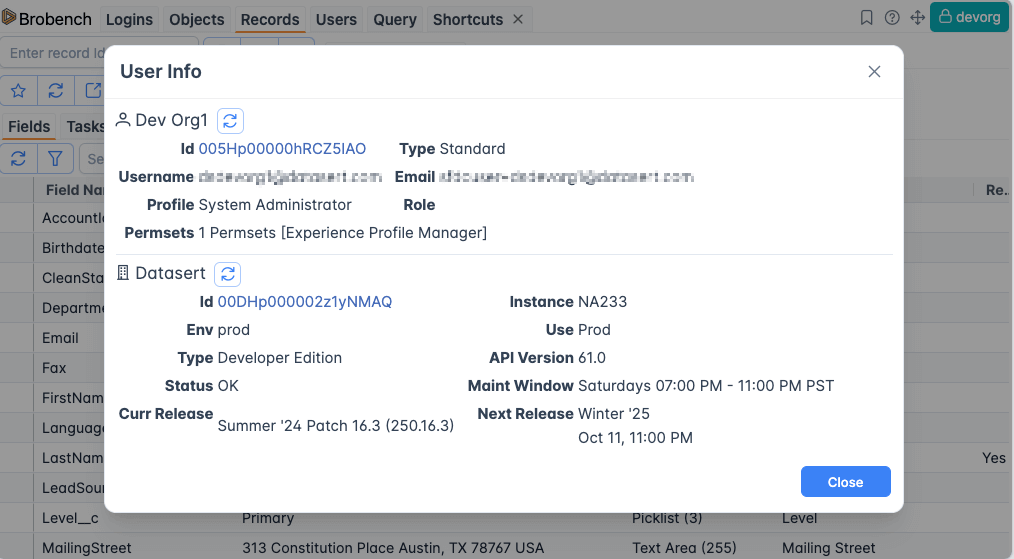Global Menus
Brobench has a few important menus that we refer throughout the documentation, so it is good to know about them.
App Menu
There are three main menus in the app, viz., App Menu, Connection Menu and Global Menu.
App Menu is an application level menu that deals with functionality at whole application level. To open the App Menu, click on the Brobench Logo on the top left of the screen. It should show below menu.
| Menu Item | Description |
|---|---|
| Modules | Opens a sub-menu with list of available modules and allows you to open them. Each module opens as a separate main tab. |
| Open File | Allows you to open local file to view in Brobench |
| Open Conn | Opens a sub-menu listing all Salesforce connections you have created and launches the Brobench app for that connection. This is quick way to open Brobench than trying to login to that app and then click on the Popup launcher. |
| Quick Actions | Opens a sub-menu with various quick actions |
| App Theme | Opens a sub-menu which allows you change app theme. See Themes for more info. |
| Settings | Opens the app Settings dialog. See Settings for more details |
| Support | Opens a sub-menu with various support related items. |
| About | Open dialog with App details |
Connection Menu
Connection Menu shows various actions you can take pertaining to the current connection.
The Connection Menu deals with functionality specific to the current Connection. To open the Connection Menu, click on the connection name on the top right of the screen. It should show below menu.
| Menu Item | Description |
|---|---|
| User Name and Username | Shows current user name and username. Click on this item to open User Info dialog |
| Toggle UI API Field Names | When you are viewing a record detail page, click on this shows the API Name of the fields displayed in detail tab. |
| Set User Language to | Opens a sub-menu with list of Salesforce languages and selecting one sets the current user's profile language to selected one. This is quite helpful for QA team who wants to open the Salesforce interface in different language for testing. |
| Open Sfdc UI | Opens a sub-menu with list of options which opens Salesforce UI pages including current user details view/edit page, Setup, Object Manager etc., |
| Copy Login Url | Constructs a url with session id embedded which can be pasted into other browsers to login as this user |
| Disable Read-only for | Opens a sub-menu with list of options to disable current connection's read-only flag, which would opens up to save changes to the org |
| Edit Connection | Opens the dialog to edit the current connection where you can change the connection name, color and other attributes |
Global Menu
The Global Menu is more of a collection of bookmarks related to various entities. It is presented this way so you can access them without having to open individual modules.
It shows History and Favorites from the following entities.
- Connections: Lets you log in to an org using the configured auth mechanism. See Connections for more info.
- Users: Show you all users who you have done
Login asand provide same options toLogin asas in other places - Shortcuts: Shows the list of shortcuts you have accessed
- Objects: Shows the list of Objects whose details you have viewed
- Records: Shows the list of Records which you have viewed in the Records module
Connection Info
Click on the Connection Menu -> <Connection Username> to show the details of the current Salesforce user and
Org. Click on the Id to view its full details or view the record in the Sfdc UI