Objects
Objects Module lets you view all Objects and its associated metadata like Fields/Child Fields etc.,
Click on the Object link to open its details. You can also open object details from Record page or Query results
window or from a record preview dialog by clicking on Object name links.
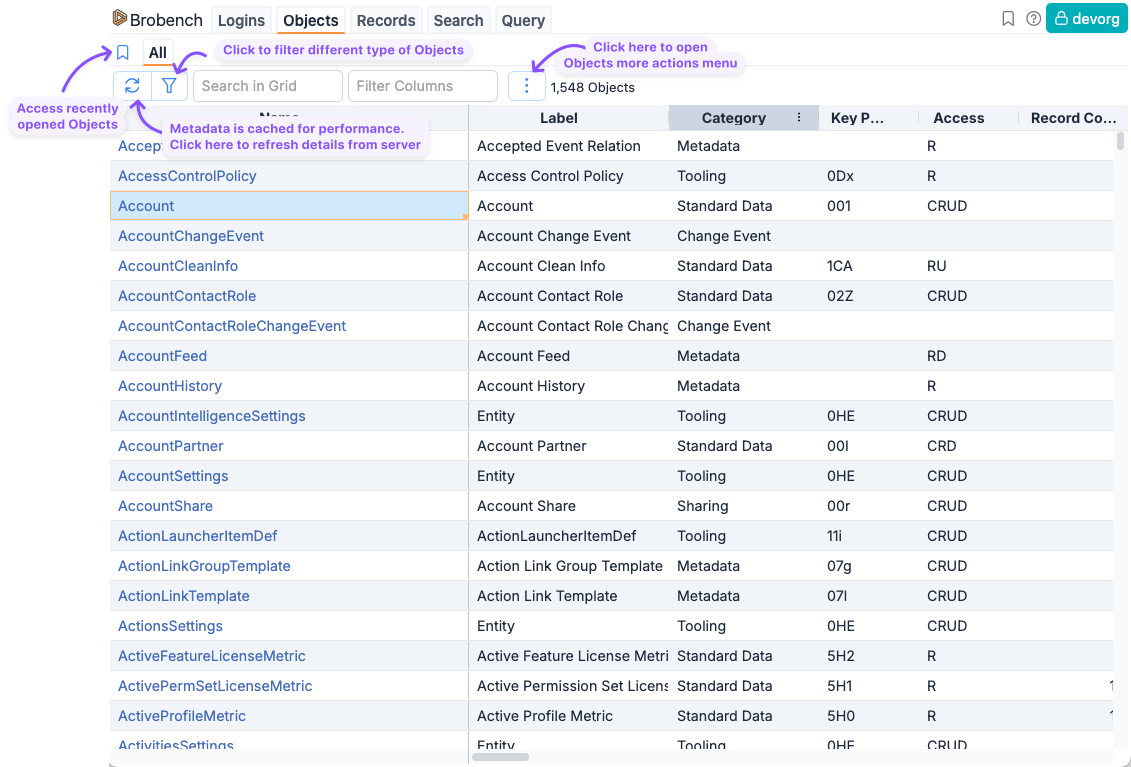
Object Tabs
When you open an Object, the app shows many tabs with different information pertaining to that Object. In the free edition, it shows Fields and Children tabs.
Customize Object Tabs
With each release, we are adding more and more tabs to the Object details page. You can customize which tabs you want to
see using Object Tabs Layout preference in Settings.
ERD
Shows the quick Entity Relationship Diagram of the Object. You can use the Search field to show the relationships of your interest.
Picklists
Picklist Tab allows you to visualize Picklist values assignment by Record Type and by Dependency. See Picklist Tab for more info.
Record Types
Shows all Record Types of the Object
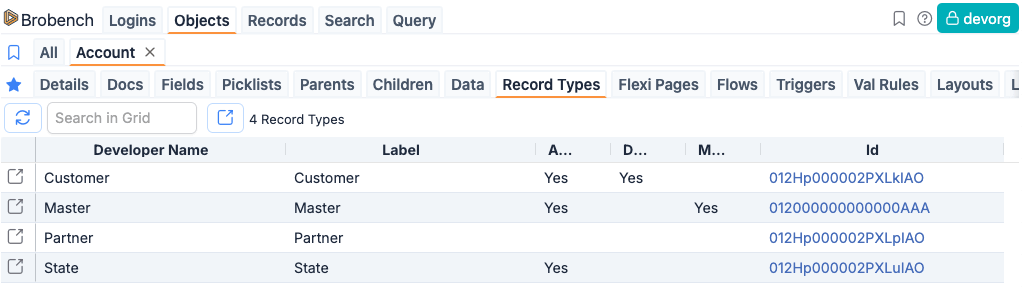
Flexi Pages
Shows all flexi pages defined for the Object
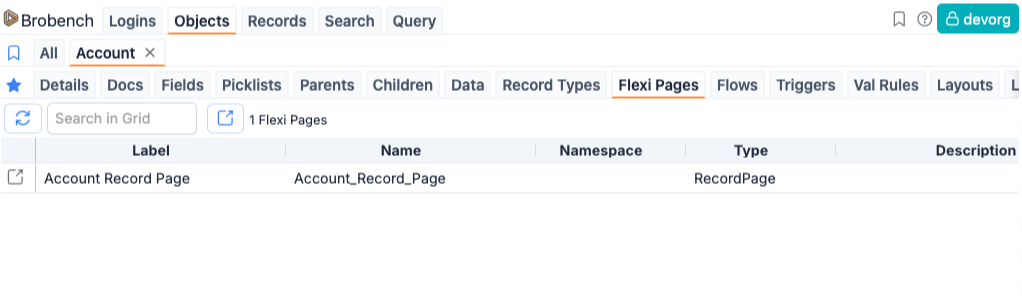
Layouts
Shows all Page Layouts of the Object
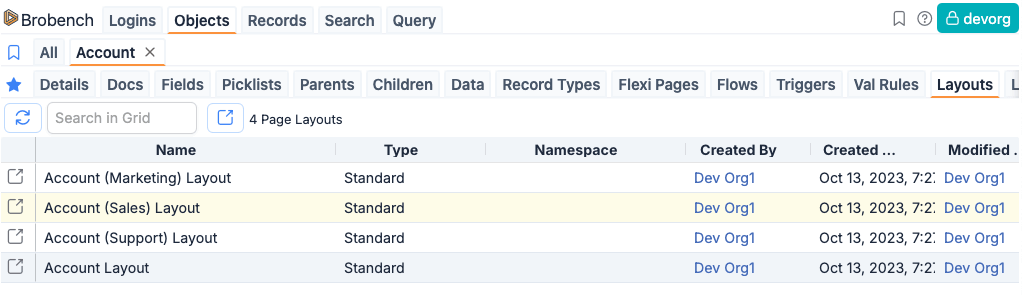
Layout Fields
Layout Fields tab shows you which all layouts a particular field is assigned to. It lays out a matrix of Fields vs Page Layouts and for a combination it shows you how that field is assigned. You can export the data to all supported Export formats.
Layout Assignments
Layout Assignments tab visualizes the Page Layout that is assigned to a combination of Profile and Record Type.
Flow Triggers
Shows all Record Triggered flows of this object. Note that it doesn't show non-record trigerred flows but they can be viewed in Flow Hub.
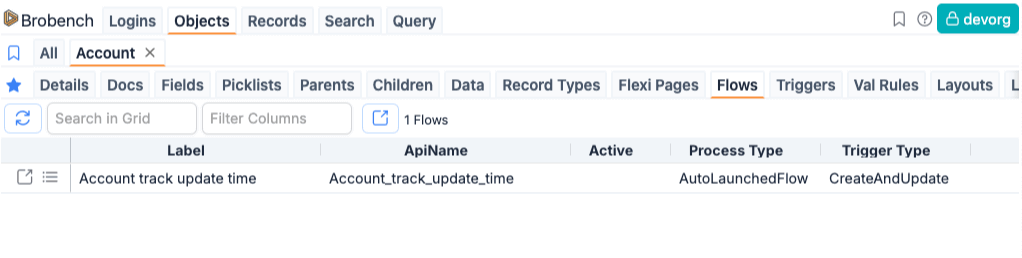
Apex Triggers
Shows all Apex Triggers for the Object
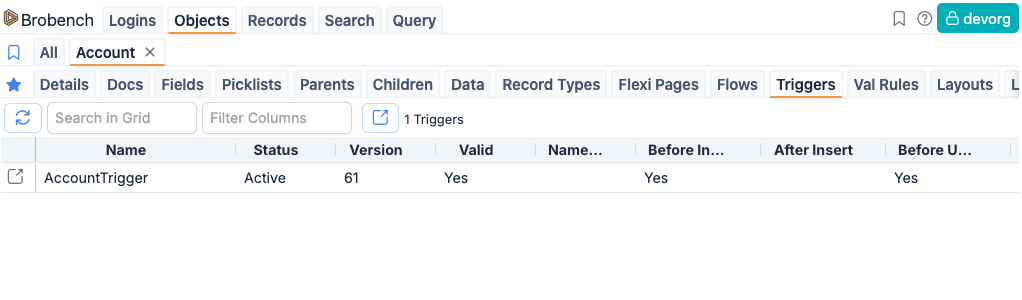
Val Rules
Shows all Validation Rules of the Object
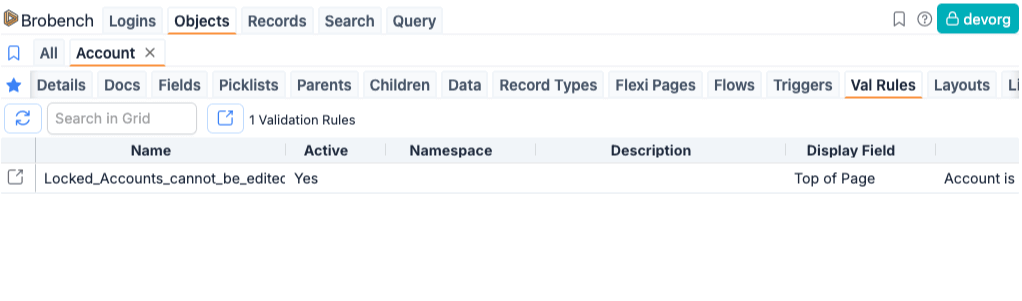
List Views
Shows all List Views of the Object
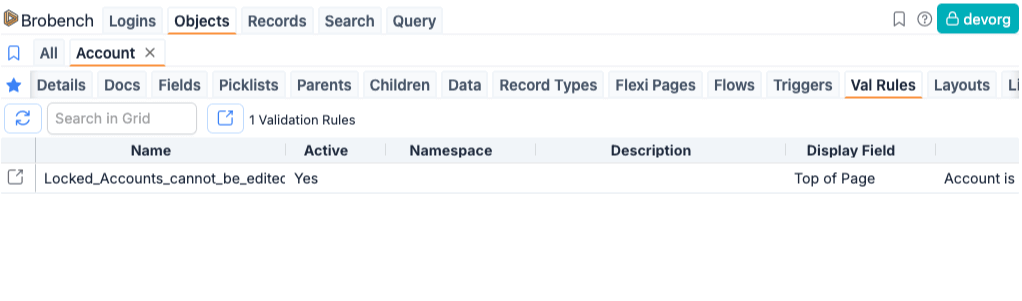
Limits
Shows Object limits of the Object
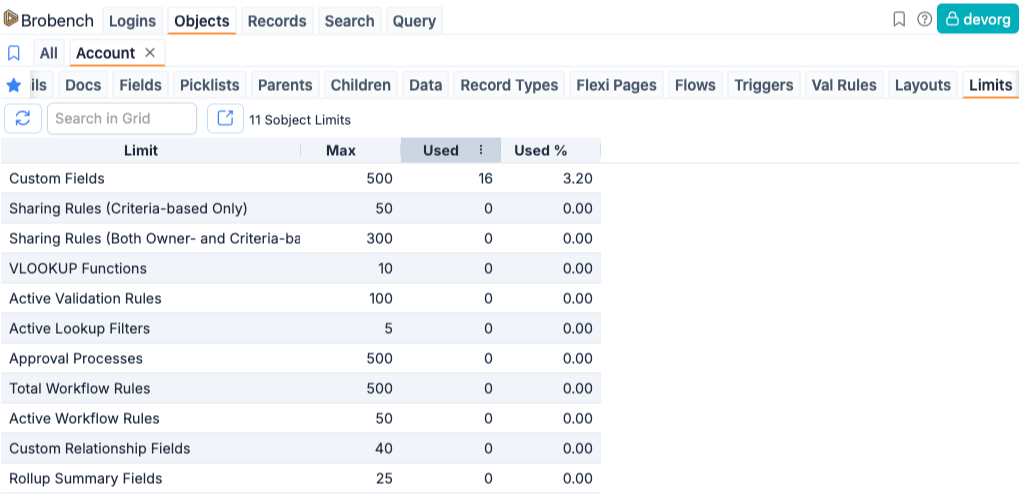
Picklists Tab
Picklist has complicated metadata setup like Picklist Dependency and Picklist value assignment by Record type. This tab helps you visualize that metadata complexity in an easy-to-comprehend manner.
Picklists by Record Type
This tab shows you the Picklist Values assignment for various Record Types. When you open the tab, it shows all available Picklist Fields in a dropdown. Select a Picklist Field, and then it shows in a Matrix Grid with Picklist Values as rows and Record Types as columns and intersecting cells as status of that assignment.
Each cell shows the assignment in three status levels. Unassigned (Red Status), Assigned (Green Status) and
AssignedDefault (Blue Status)
You can also make changes by selecting one or more cells and clicking the appropriate assignment button in the toolbar.
Note that Assigned Default can be assigned to only one Picklist Value for a Record Type.
Changed cells are shown with different background colors, so you can visualize the changes you have made. If you want to
revert changes, select cells you want to revert for, click on the Revert (Back Circle) icon
Once you are happy with changes, click on Save button to save changes.
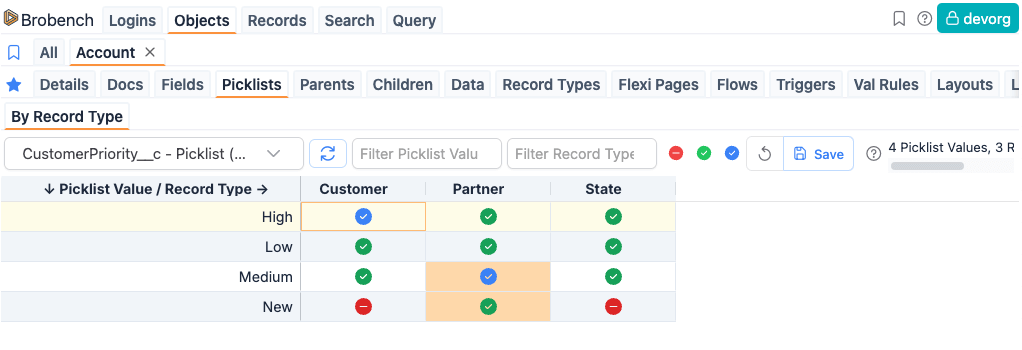
Fields Metadata Usage
In the Fields tab, click on the Metadata Usage tab in the right-side panel to view the selected fields Metadata
Usage. Keep in mind that feature
uses Metadata Dependency API
which is still in Beta.
Metadata Usage feature comes with quite a few limitations and gotchas. Please keep these in mind when you consume this information.
- Metadata Usage feature works only for Custom Fields due to limitation of Metadata Dependency API.
- It doesn't capture if the field is not statically referenced. For ex, if you used a field in dynamic SOQL, or read the
data from that Object using
Sobject.get(fieldname)method, those usages will not shown. - If the field is used in an external system only then that usage will not be captured.