View Bulk Jobs
The Bulk Jobs feature in Org Monitor helps you list and explore all bulk data load jobs performed in your Salesforce org. The primary purpose of this feature is to be able to list all bulk jobs, allow to filter by various Objects and understand what Jobs have been performed.
Due to API limitations, app will not be able to show all details of a job (like the number of records processed, errors, etc.,) so once you identify the Job you want to see more details of you can navigate to Salesforce UI.
You can access this feature from Modules Menu -> Org Monitor -> Bulk Jobs
When you go to the page, the app will fetch all available Jobs from your org and display them in a grid as shown below.
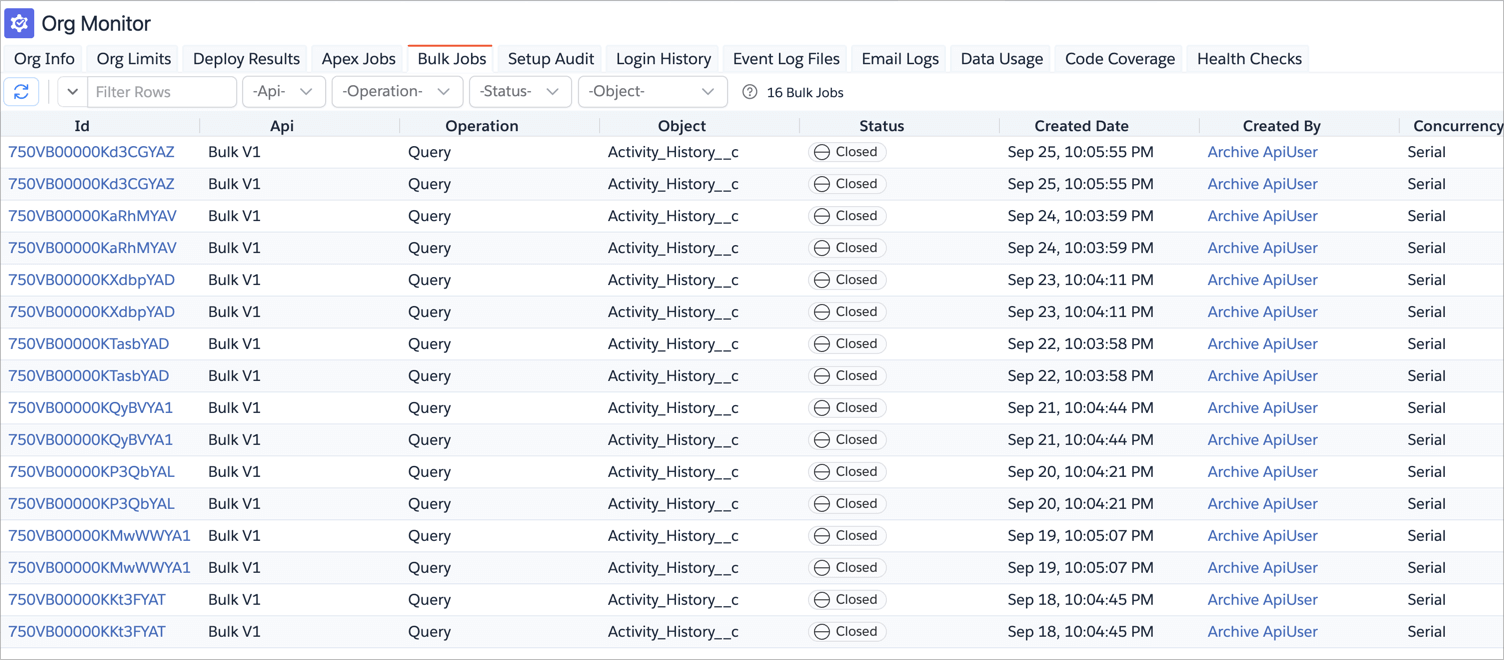
Filtering and Search
The Bulk Jobs feature provides multiple filtering options to help you find specific jobs:
- API Filter: Filter by Bulk V1 or Bulk V2
- Operation Filter: Filter by operation type (Query, Insert, Update, Upsert, Delete, Hard Delete, Query All)
- Status Filter: Filter by job status (JobComplete, Failed, Aborted, etc.)
- Object Filter: Filter by Salesforce object name (with searchable dropdown)
View in Salesforce UI
Click on any job ID to open the job details in the Salesforce Setup interface. This will take you to:
- Bulk V1 Jobs: Classic Bulk Data Load Jobs page
- Bulk V2 Jobs: Bulk Data Load Jobs page in Setup
Limitations and Considerations
- Job history is limited to what Salesforce retains (typically 7 days for completed jobs)
- Very large orgs with high bulk job volume may experience slower loading times
- Some job details require clicking through to Salesforce UI for complete information
- Bulk V1 and Bulk V2 jobs may have different available fields and behaviors