Apex Jobs
Apex Jobs feature in Org Monitor helps you monitor your Org Jobs. It makes it easy to search for particular jobs, paginate jobs to fetch all necessary runs for a job, export the details, and graph the run in the timeline view for summary.
You can access this feature from Modules Menu -> Org Monitor -> Apex Jobs
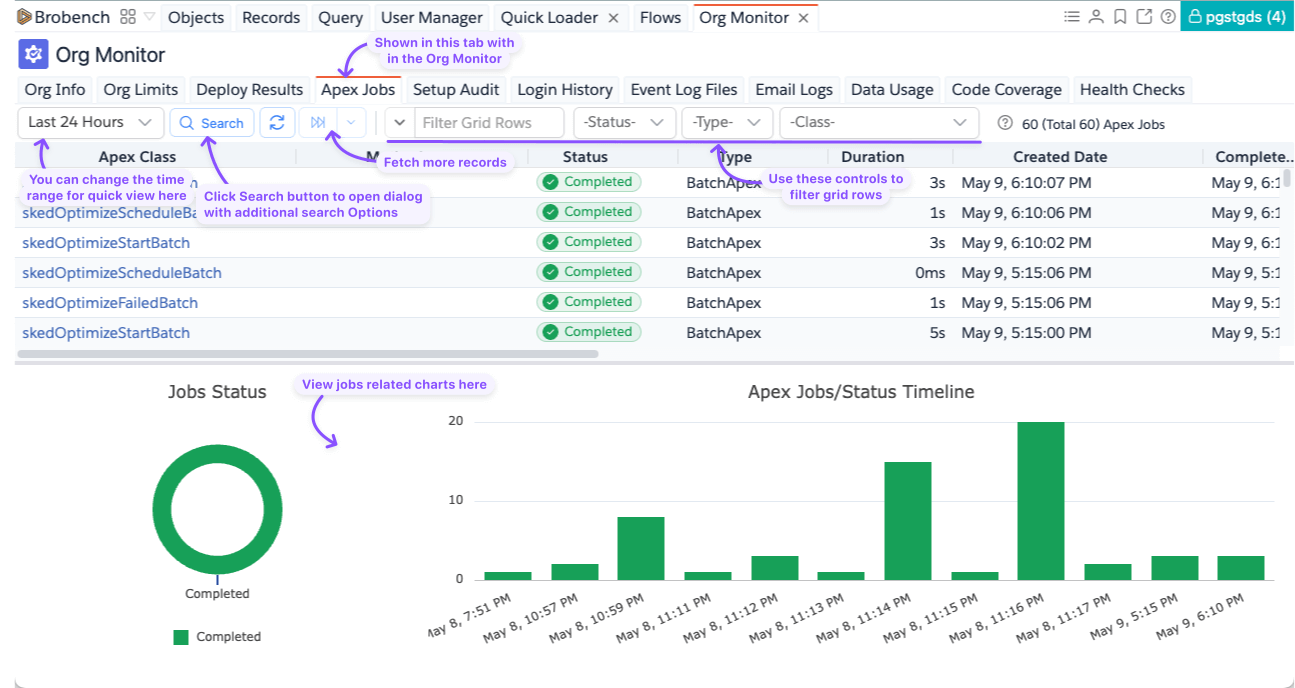
Search/List Jobs
When you navigate to the feature, by default it shows the jobs created in the last 24 hours and fetches the first batch
of Jobs. If there are more
jobs to be fetched, the Fetch More icon will be enabled, and you can use that to fetch the next batch or all batches of records.
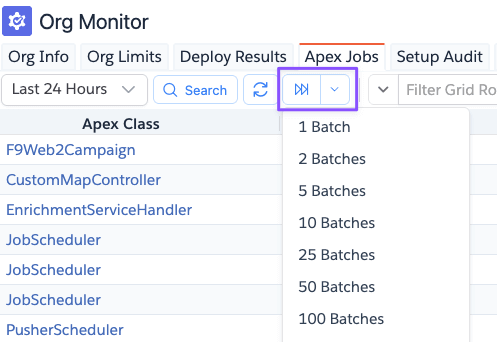
If you want to show jobs for a less or more range than 24 hours, select the range from the dropdown.
If you want more control on search criteria, click on the Search button which shows the dialog below where you can
specify the search criteria.
Filter Jobs
Once the job records are fetched into the datagrid, you can do in-grid filtering using various options. All controls
to the right of the Fetch More
icon work on records that are fetched into the grid.
- If your search matched more records than fits into a single batch, then the app fetches only the first batch of
records. In such cases,
Fetch Moreicon will be enabled. You can see the total matched records count in the status text - When you use local filtering options, it applies only to the records already fetched into the Datagrid. For example, if your search matched 10,000 records and only the first 2000 are fetched. Then any filtering you apply will filter only within the 2000 records. If you want to filter all records, make sure you fetch all records and then do the filtering.
Jobs Graph
At the bottom of the grid, the app shows a couple of graphs to provide the visual summary of the jobs.
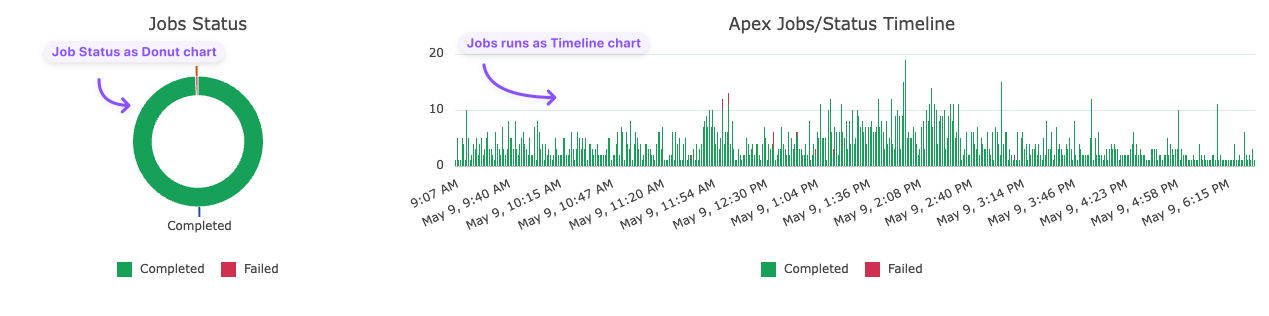
The graph panel shows the details of records that are visible in the grid. For ex., if your org has executed 30k jobs in the last 24 hours, but you have fetched only the first batch of those jobs (typically 2000), then the graph will show the details of those 2000 jobs only.
After that, if you apply any local filters (to filter by status or type or class name), then the graph will be updated to show a summary of those Jobs that are shown in the grid.
Exporting Jobs
You can export data available in the grid using the Datagrid Export feature.