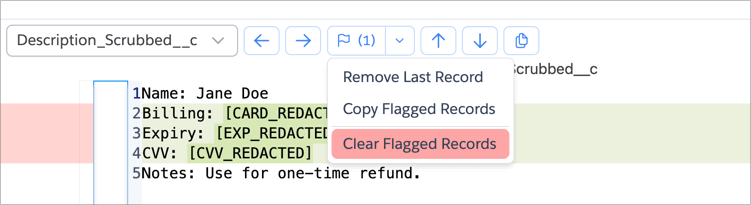Compare Tools
If you work with data daily, there will inevitably be situations where you need to compare two or more datasets to identify differences, similarities, or emerging trends. Brobench provides robust comparison tools that make this process simple, accurate, and efficient.
With just a few clicks, you can align datasets, highlight discrepancies, and visualize patterns — saving significant time while ensuring data integrity and informed decision-making.
These features are available in the Professional edition. Note that there is also the Compare Data module, which allows you to compare any two datasets between orgs or CSV files.
There are three compare tools in the Datagrid:
- Compare Records: Compare any two records or two datasets between two query datagrids.
- Compare Values: Compare any two values in the datagrid or with the clipboard.
- Compare Fields: Compare two fields in the same record.
Compare Records
Compare Records lets you compare any two records or two datasets between two query datagrids.
Compare Two Records
In the Query Datagrid (or any other Datagrid for that matter), select two records. You can select rows by clicking on a row and dragging down or up. You can also use Ctrl+Click/Cmd+Click to select rows which aren’t next to each other.
Once you’ve selected two records, click Right-Click -> Compare -> Records with Each Other.
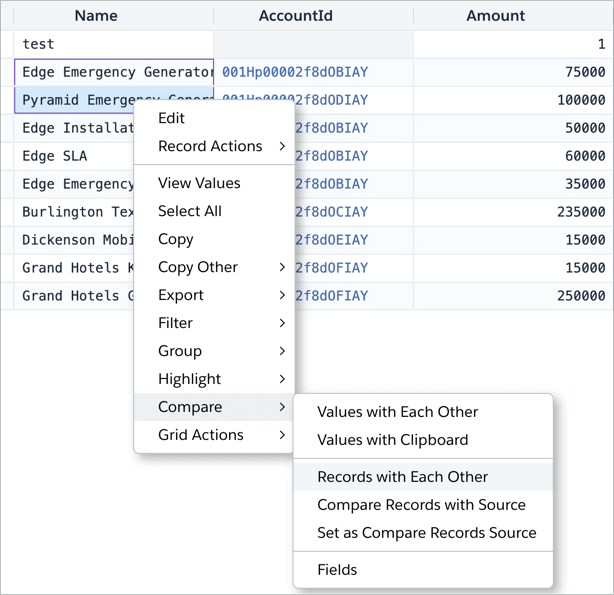
The app shows the dialog below highlighting the differences between the two records. Refer to the Compare Data module for how to use the controls, since both share the same UI.
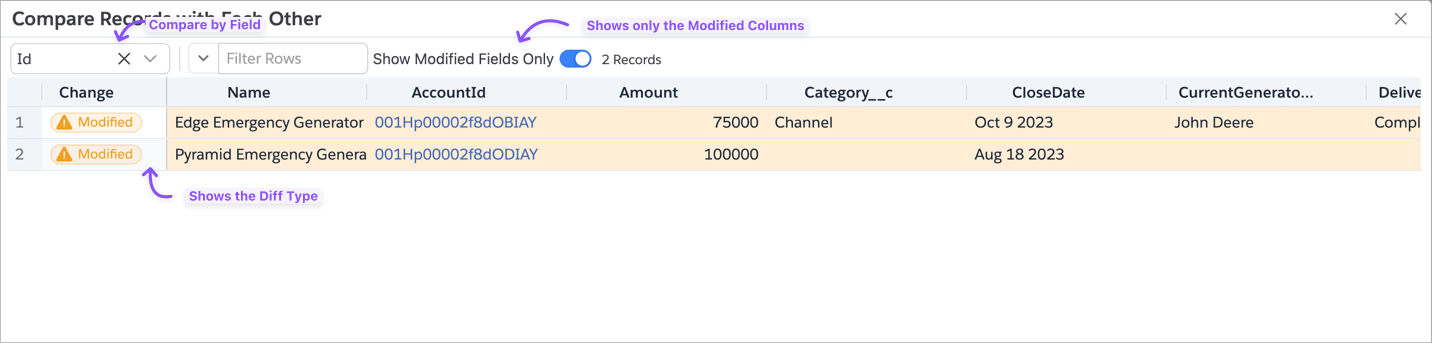
Compare Records Between Two Datasets
If you want to compare between two Query Datagrids, or within the same Query Datagrid, comparing datasets is helpful.
- Step 1: Select the source dataset by selecting one or more records in any datagrid.
- Step 2:
Right-Click -> Compare -> Set as Compare Records Source - Step 3: Go to the target datagrid, or the same datagrid, where you want to compare the source dataset and select one or more records.
- Step 4:
Right-Click -> Compare -> Compare Records with Source
Make sure you select the appropriate Key Field to compare records. You can also choose to ignore one or more fields.
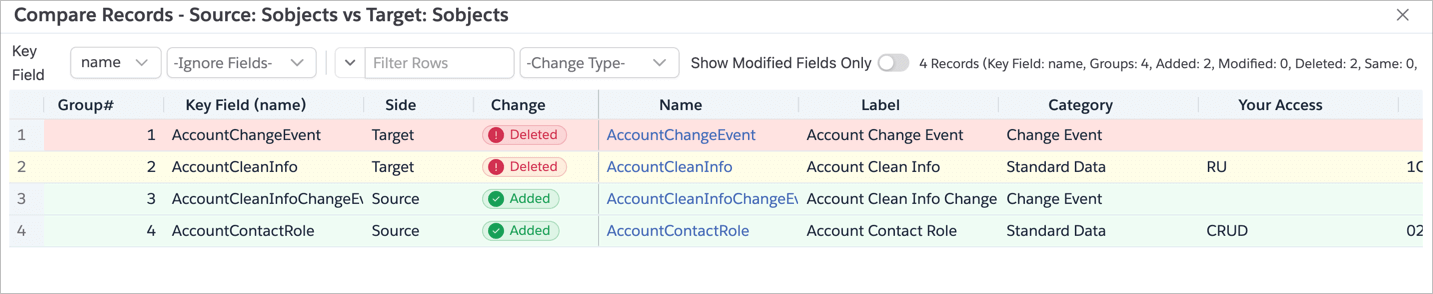
Compare Values
Compare Values lets you compare any two values in the datagrid or with the clipboard. This is most useful when you have long text fields and want to compare values across two records or with different long text fields in the same record or with the clipboard.
Compare Two Values
Select any two cells in the Datagrid, and then Right-Click -> Compare -> Values with Each Other.
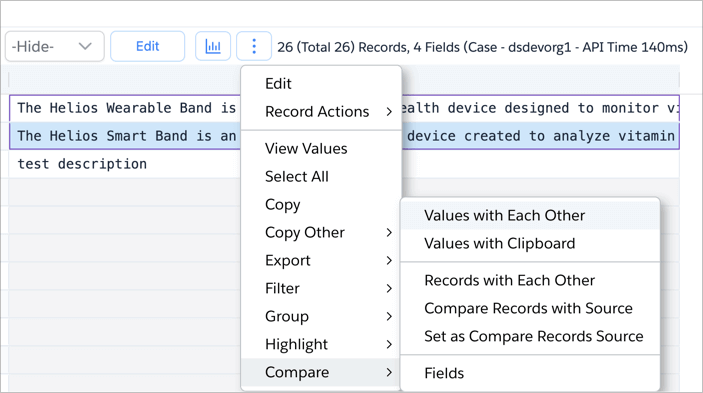
The app then shows the dialog below comparing two values.
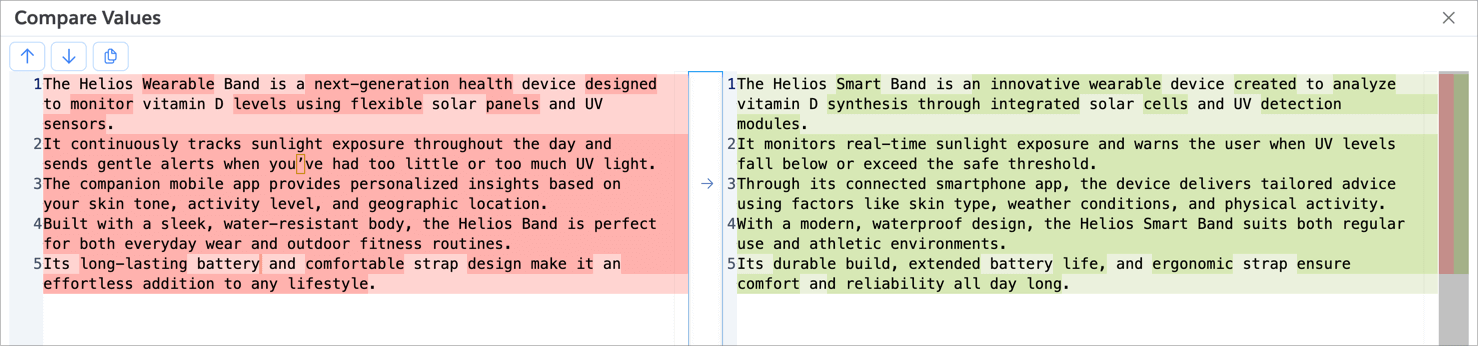
Compare Value with Clipboard
If you want to compare the value in a cell with text that you’ve copied from elsewhere (email or web page), Compare Values with Clipboard is helpful.
- Step 1: Copy the text you want to compare with to the clipboard.
- Step 2: In the Datagrid, select the cell you want to compare with the clipboard.
- Step 3:
Right-Click -> Compare -> Values with Clipboard
The app will show the same dialog as the previous section.
Compare Fields
Compare Fields lets you compare two fields in the same record. This feature also has capabilities to help review a set of records, mark a record for further actions.
A client had inadvertently stored credit card information within Case Description fields. To comply with PCI DSS regulations, they needed to remove all sensitive data. To achieve this, the team created a secondary field on the Case object to store the scrubbed version of the Description.
Next, they needed to verify that the original and scrubbed Descriptions matched as expected. Using Compare Fields, they quickly reviewed both versions side by side, identified discrepancies, and marked records requiring further action. Finally, they exported the flagged records for additional review and compliance processing.
To access this feature, go to any Datagrid and select Right-Click -> Compare -> Fields in Record. The app will show
the
dialog.
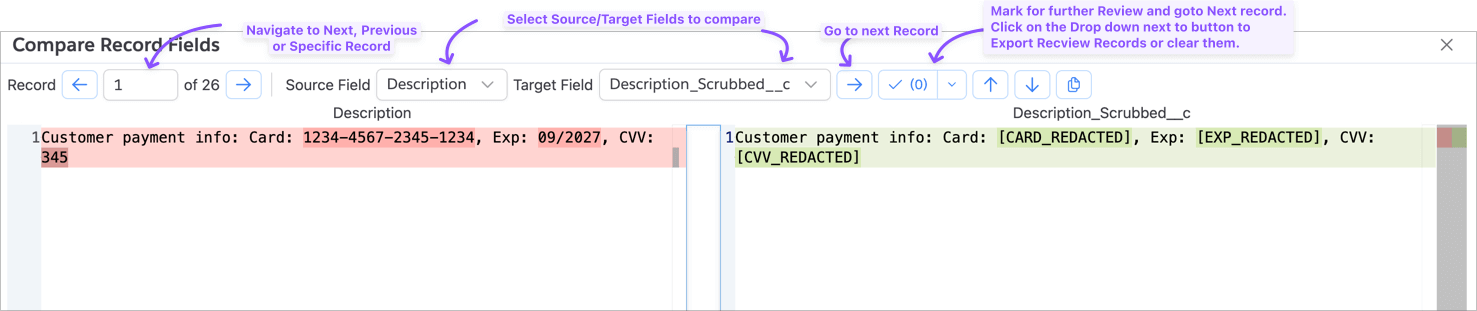
Select Source and Target Fields: The key step in the Compare Fields dialog is to select the Source Field and Target Field you want to compare. Once you select the fields, the app will show the comparison between the two fields for the current record.
Navigate Between Records: You can use the navigation buttons at the top left to navigate between records in the datagrid. As you navigate, the app will update the comparison between the two fields for that record.
Flag Records for Further Action: If you need to identify records that require further action, you can use the Mark button (flag icon) at the top right. When you click the flag icon, the app will add the current record to the Flagged Records list and go to the next record.
Click the dropdown next to the Flag Record icon to show the menu below.