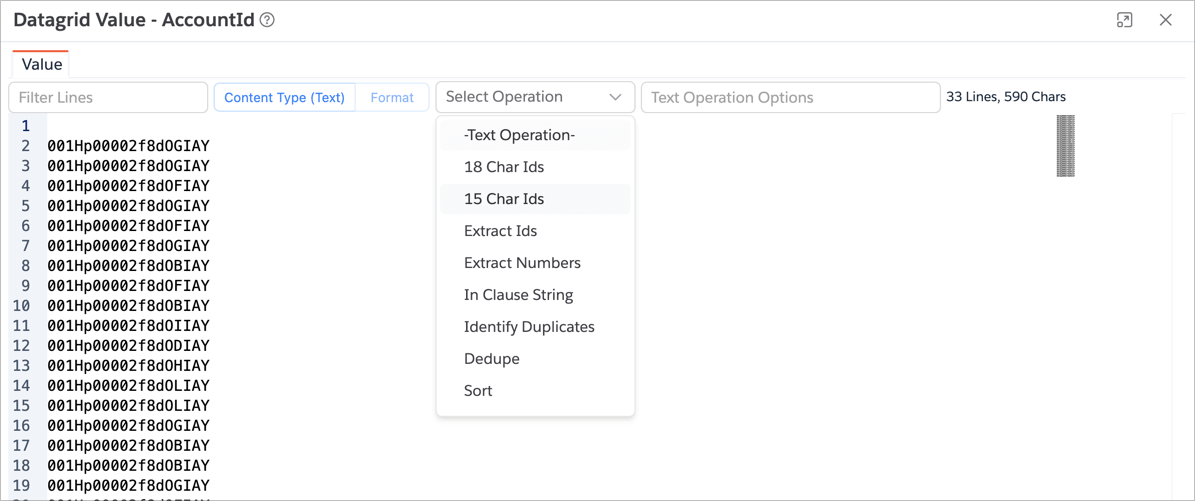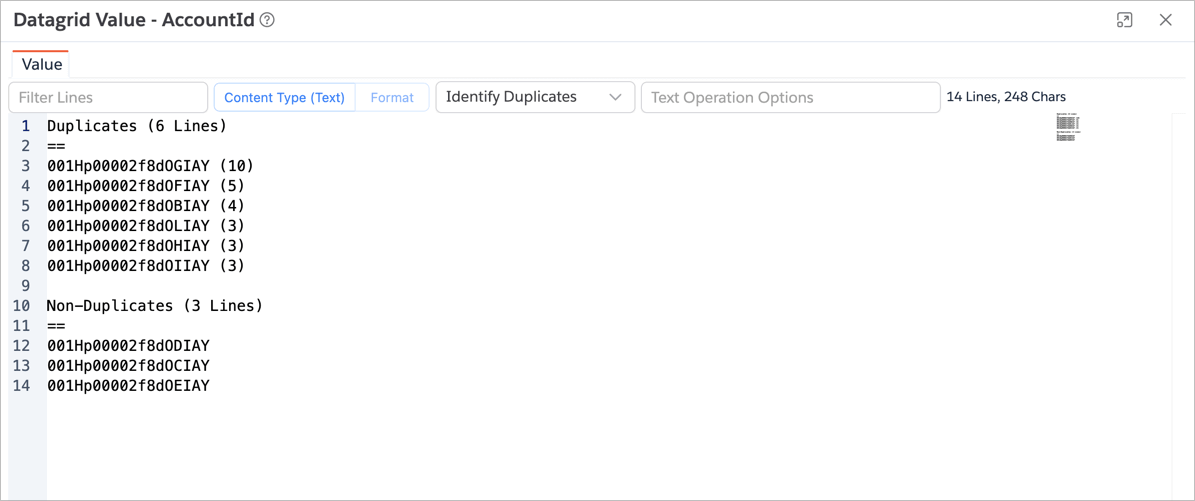Value Viewer
When querying Text Area fields, viewing the full content in a datagrid cell can be difficult due to limited
space.
The Value Viewer helps you view the full text in a popup window — simply right-click on the cell and choose
View Values.
You can also launch this dialog from some Code Editors. For example, while viewing a Debug Log, select any portion of the text and open it in a Value Viewer dialog.
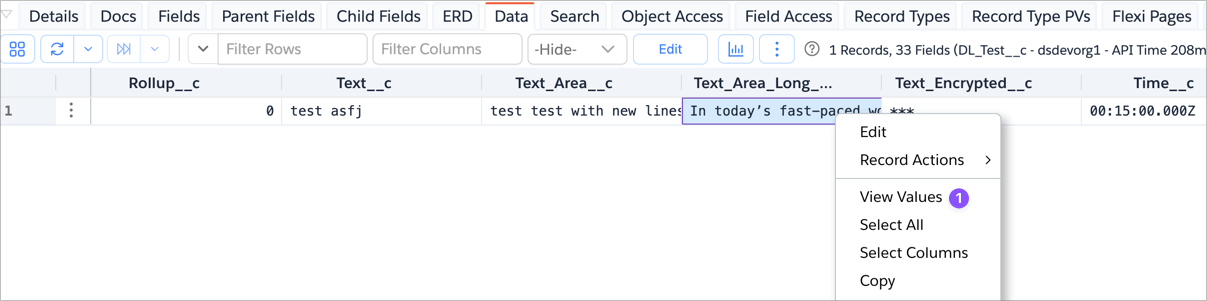
Basic Value Viewer
If you’re using the Free or Essential editions, you’ll have access to a basic Value Viewer.
This dialog displays the complete text in a simple text area, as shown below:
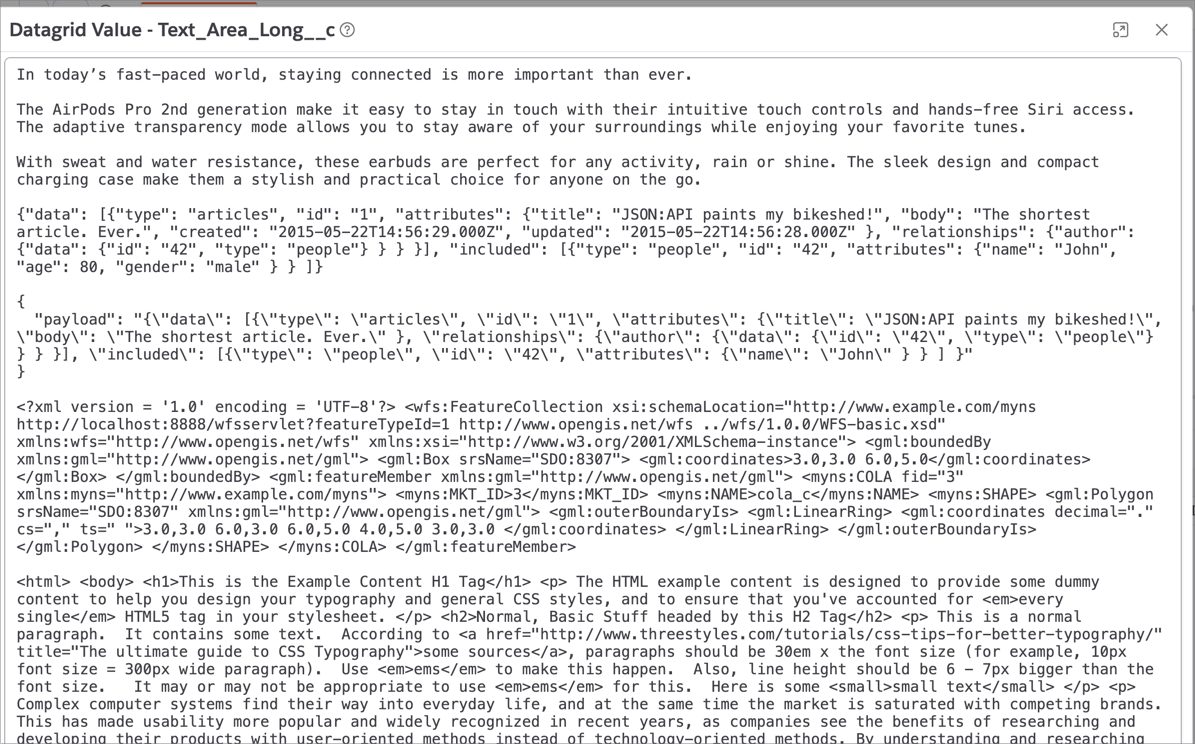
Advanced Value Viewer
If you’re using the Professional or Enterprise editions, you’ll see an advanced Value Viewer dialog offering powerful text viewing and manipulation features described below.
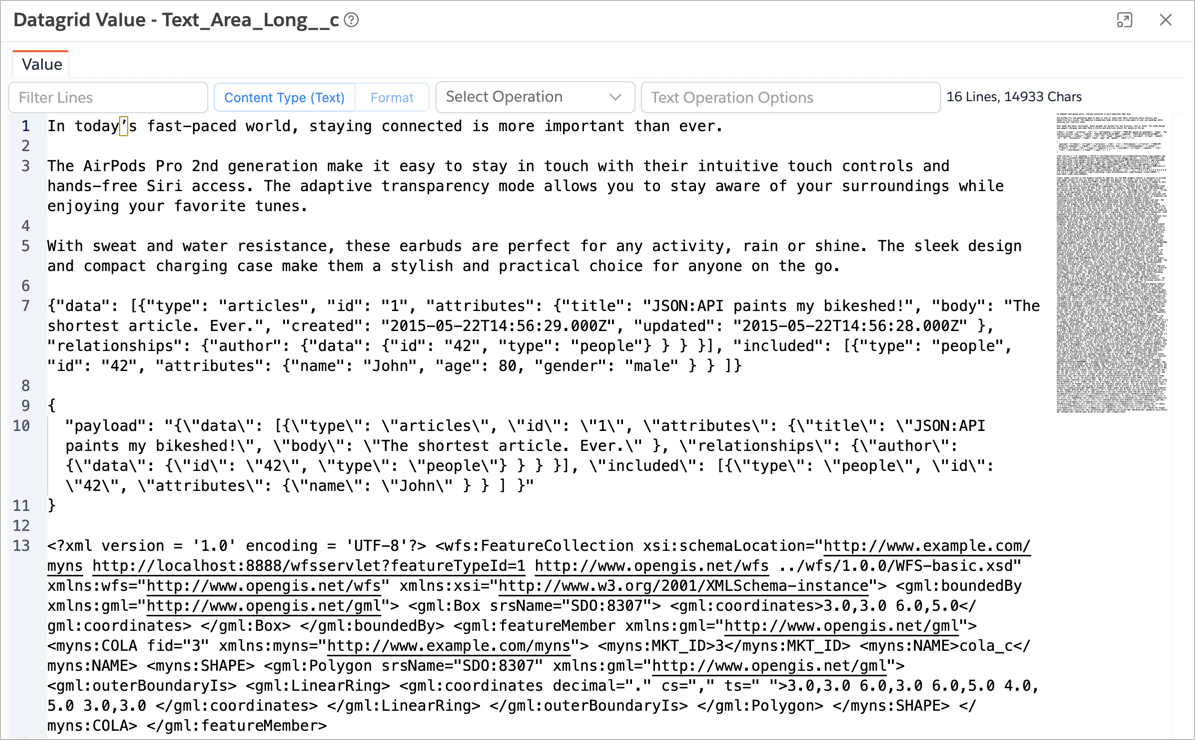
Although it appears simple, the advanced Value Viewer provides multiple capabilities to inspect, format, and analyze text data effectively.
Create Sub-Value Tabs
If the selected text contains JSON, XML, or HTML, you can right-click a portion of the text and choose
View Value. This creates a new tab within the dialog containing the selected content.
Each tab can have its own content type and formatting.
You can create multiple tabs to inspect different parts of a large text field independently.
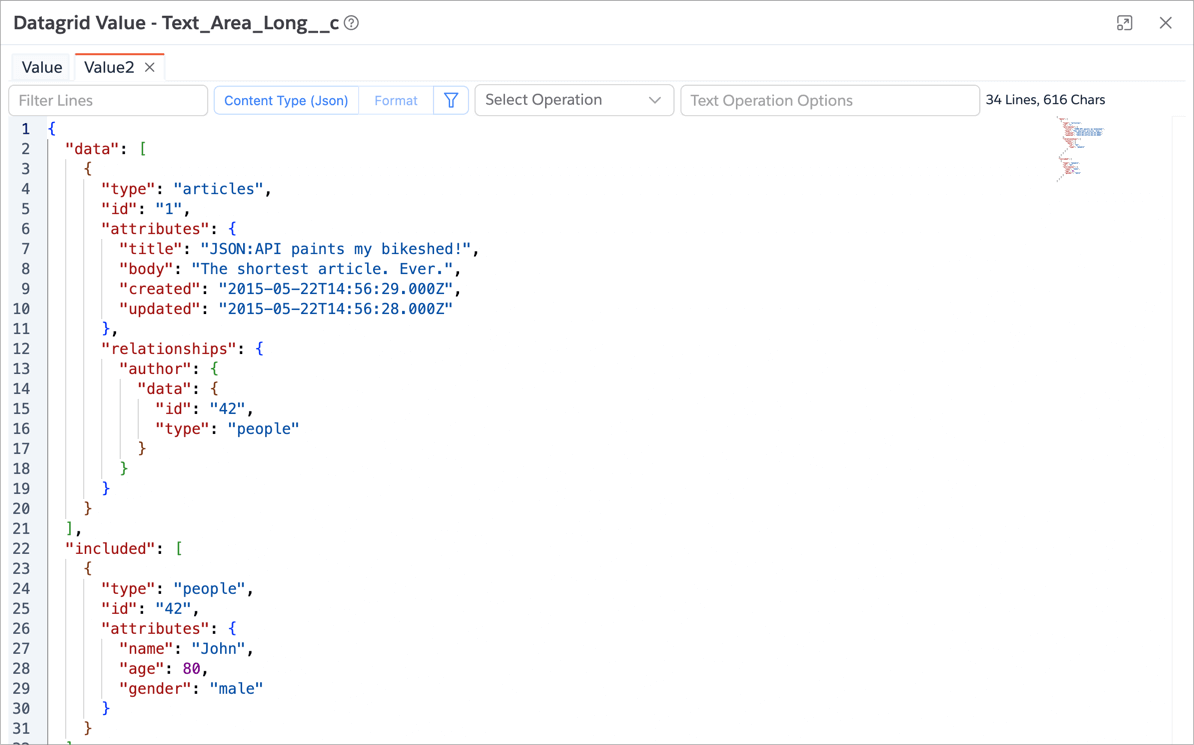
Content Type and Formatting
If your text is structured (e.g., JSON, XML, HTML), you can assign an appropriate Content Type to enable syntax highlighting for readability.
When the selected type supports auto-formatting, the Format button becomes available.
Click it to automatically beautify the content.
Example:
By default, JSON content may appear as plain text:
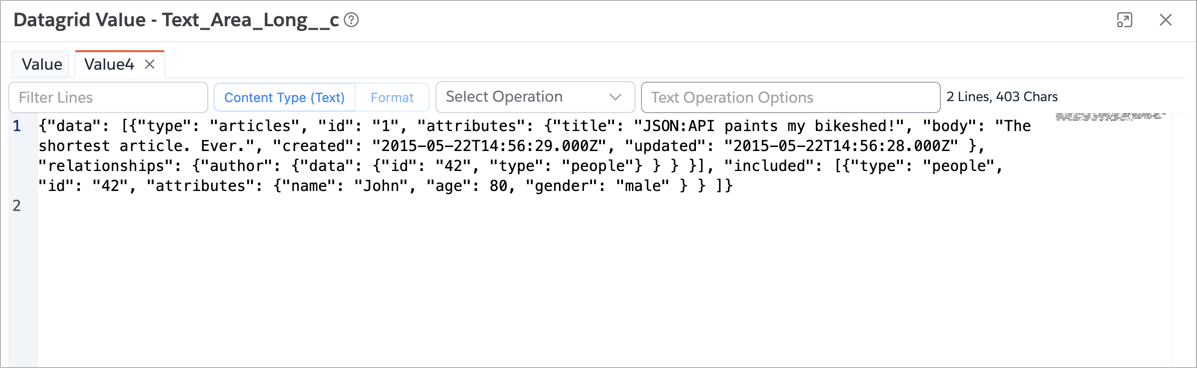
After setting Content Type → JSON and clicking Format, it becomes properly indented and color-coded:

JSONPath and XPath Evaluation
For JSON or XML data, you can run JSONPath or XPath queries directly within the viewer.
- Click the
Filtericon. - Enter an expression in the input box.
- Results are shown dynamically as you type.
The app uses:
- JSONPath Plus for JSONPath queries
- FontoXPath for XPath queries
Refer to their documentation for syntax and usage examples.
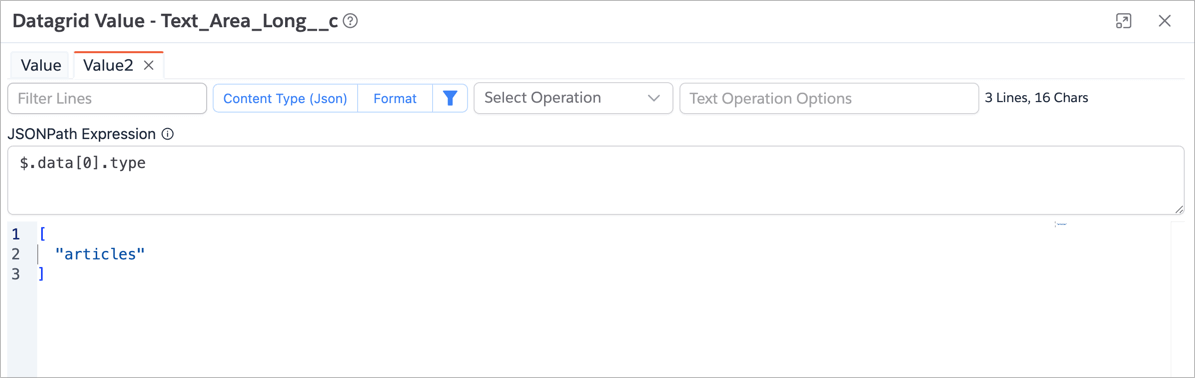
View Multiple Cell Values
From the Datagrid, you can select multiple cells and open them in Value Viewer.
Each column value is separated by a tab, and each row appears on a new line.
You can also select an entire column to view all values together.
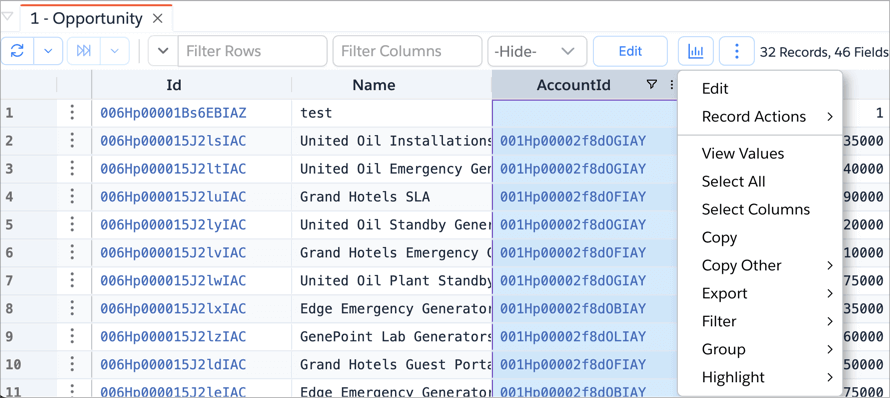
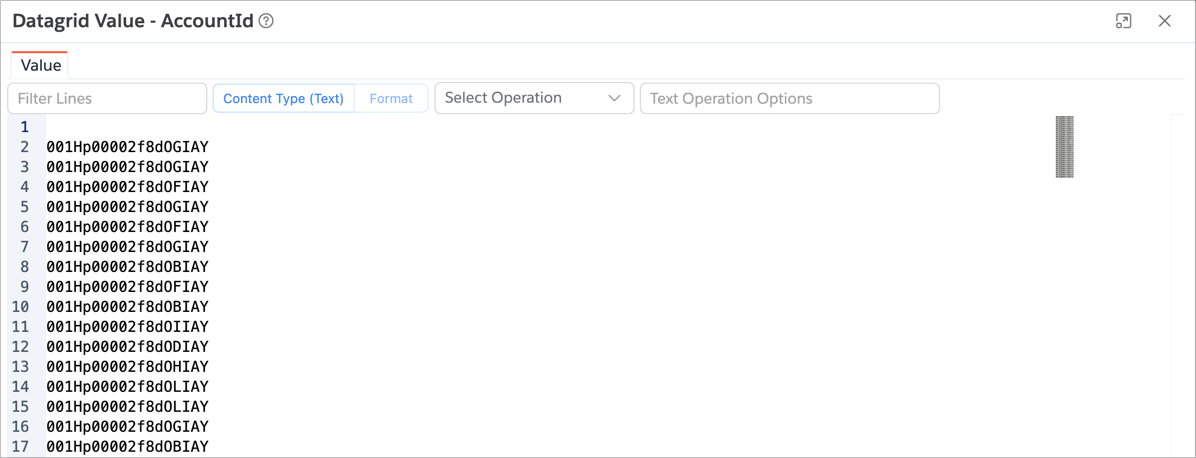
View Multiple Cells as a Single Value
To merge all selected cells into one concatenated string:
- Select desired cells.
- Right-click → Grid Actions → View Values as Single String.
The app joins all cell values and opens them as a single string in the Value Viewer.
This feature is particularly helpful when large text is split across multiple columns.
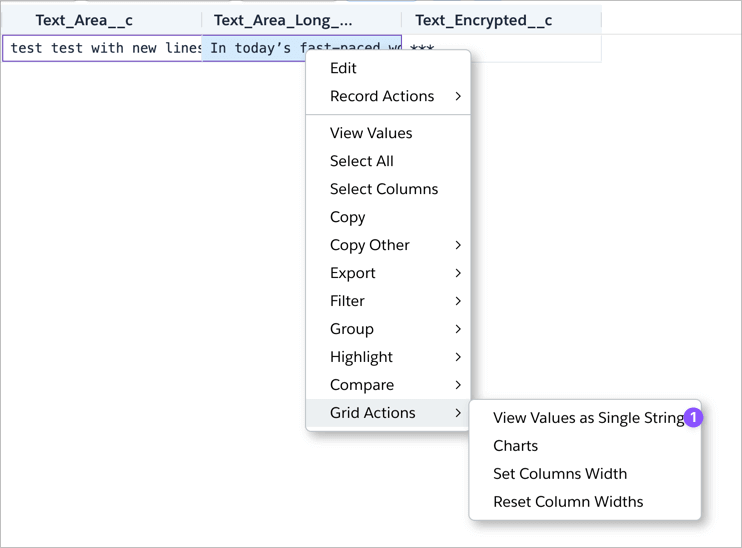
Text Operations
When viewing multiple cell values, you can perform various text operations such as:
- Identifying duplicates
- Trimming spaces
- Sorting lines, etc.
To apply an operation:
- Click the Text Operations dropdown.
- Choose an operation.
- The processed text appears in the viewer.
Refer to the Text Tool documentation for the complete list of available operations.
Example: The Identify Duplicates operation detects repeated values and shows the occurrence count.